Phone book (cont.) – Kyocera SS-66K User Manual
Page 42
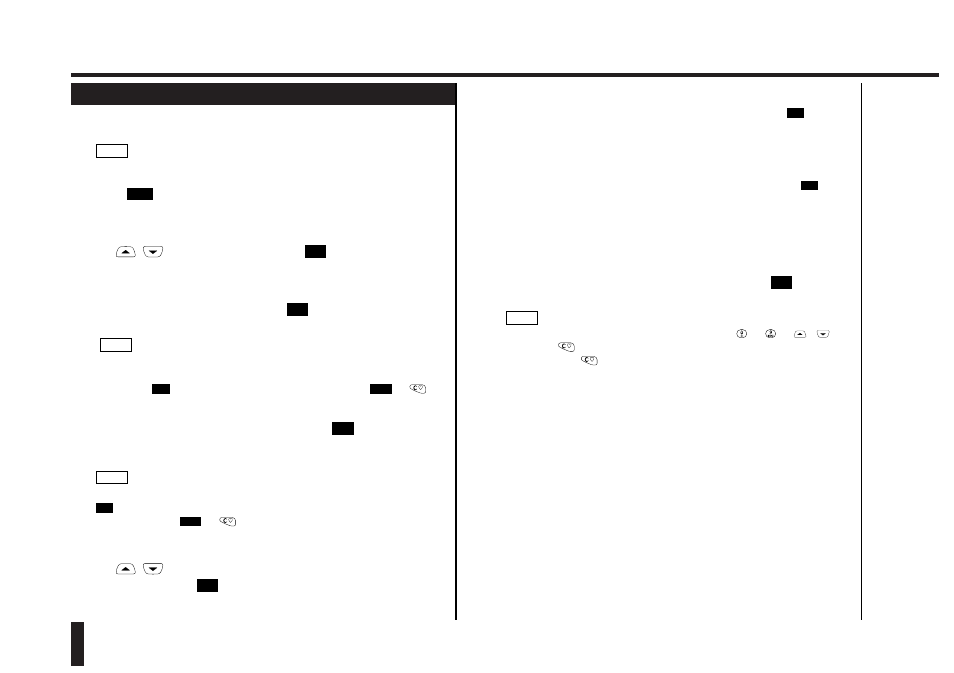
Phone Book (cont.)
42
Phone Book
Editing the Phone Book
("Edit")
The "Edit" function lets you edit or change entries in the Phone Book.
1.
Search the Phone Book for an entry you want to edit.
See page 26 for information on how to search for entries.
2.
Press
.
The Edit Menu is displayed on the screen.
3.
Use
/
to select "Edit", then press
.
The screen changes to the name edit mode.
4.
Edit the name as required, then press
.
The screen changes to the phone number edit mode.
• See page 36 for information on how to enter text.
• If you enter a name which has already been stored, a warning appears.
Pressing
accepts the name to be stored. Pressing
or
returns you to the screen prompting for a name.
5.
Edit the phone number as required, then press
.
The screen prompts you to select the area in which you want to store the
abbreviated number.
If you enter an already stored phone number, a warning appears. Pressing
changes the screen to select the area in which to store the abbreviated
number; pressing
or
returns you to the phone number input
screen.
6.
Use
/
to select the area in which to store the abbreviated
number, then press
.
OK
Quit
OK
NOTE
OK
Quit
OK
NOTE
OK
OK
Edit
NOTE
"Overwrite" (Overwrite the existing entry with the same abbreviated
number)
• If the edited entry has been stored in Fixed yyy-zzz, press
after
entering your PIN2 code to finish.
• If the entry has been stored in any other area, the existing entry is
replaced by edited one.
"Other ADN" (Assign a different abbreviated number.)
• If the edited entry has been stored in Fixed yyy-zzz, pressing
after
entering your PIN2 code displays the first unassigned abbreviated
number. Next, go to step 7.
• If the entry has been stored in any other area, the screen displays the
first unassigned abbreviated number in the selected memory. Next, go to
step 7.
7.
After entering the desired abbreviated number, press
.
The edited entry is now stored.
• You can change the abbreviated number using
to
or
/
.
• Pressing
with an abbreviated number displayed erases the last digit.
Holding down
for 1 second or more erases all digits.
• If you select an abbreviated number which has already been assigned, a
warning appears, asking whether you want to overwrite the existing
number.
NOTE
OK
OK
OK
