Kenwood DDX7034BT User Manual
Page 64
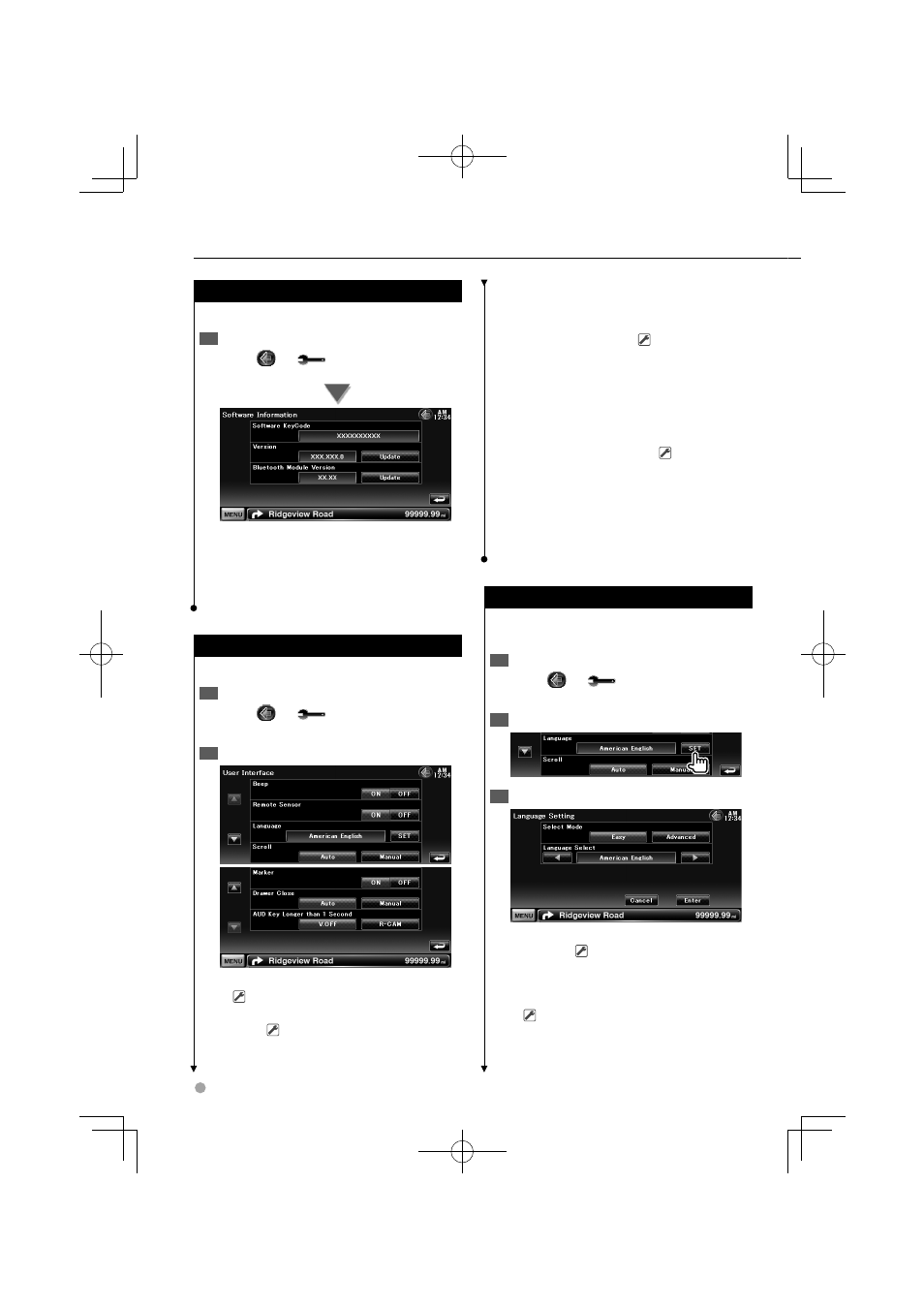
64 DNX7140/DNX7000EX/DDX714/DDX7034BT
Setup Menu
Software Information
Checks the software version of this unit.
Display the Software Information screen
1
Touch [
]
>
[
]
>
[Information]
>
[Software]. (page 63)
Displays the software version.
⁄
For how to update the software, refer to the relevant
•
update procedure manual which comes with the
software.
User Interface
You can setup user interface parameters.
Display the User Interface screen
1
Touch [
]
>
[
]
>
[System]
>
[User
Interface]. (page 63)
Set each item
2
[Beep] Turns the key touch tone On or Off.
(
"ON")
[Remote Sensor] Selects a remote control
signal. (
"ON")
When turned "OFF", the remote control of TV
reception is rejected.
[Language] Select the language used for the
control screen and setting items. (page 64)
[Scroll] Allows scrolling of text display on the
Source Control screen. (
"Auto")
"Auto": Scrolls the screen automatically.
"Manual": Allows you to scroll the screen
manually.
[Marker] Sets whether to display the target
when touching the panel.
[Drawer Close] Sets whether to close the
function bar automatically. (
"Auto")
[AUD Key Longer than 1 Second] Sets the
function of the [AUD] button. (page 10)
"V.OFF" : Press the [AUD] button for more than
1 second to turn the display off.
"R-CAM" : Press the [AUD] button for more
than 1 second to switch to rear view.
Language Setting
You can select the display language for the
control screen and audio file tags.
Display the User Interface screen
1
Touch [
]
>
[
]
>
[System]
>
[User
Interface]. (page 63)
Display the Language Setting screen
2
Select a language
3
[Select Mode] Selects the mode to select a
language. (
"Easy") (DNX models only)
Touching [Advanced] allows you to select
languages for respective items.
[Language Select] Selects a language.
(
"American English")
[Enter] Determines the selected language.
[Cancel] Cancels the selected language.
