Scientific Atlanta T6436 User Manual
Model er1 remote control, User’s guide, Inserting the batteries
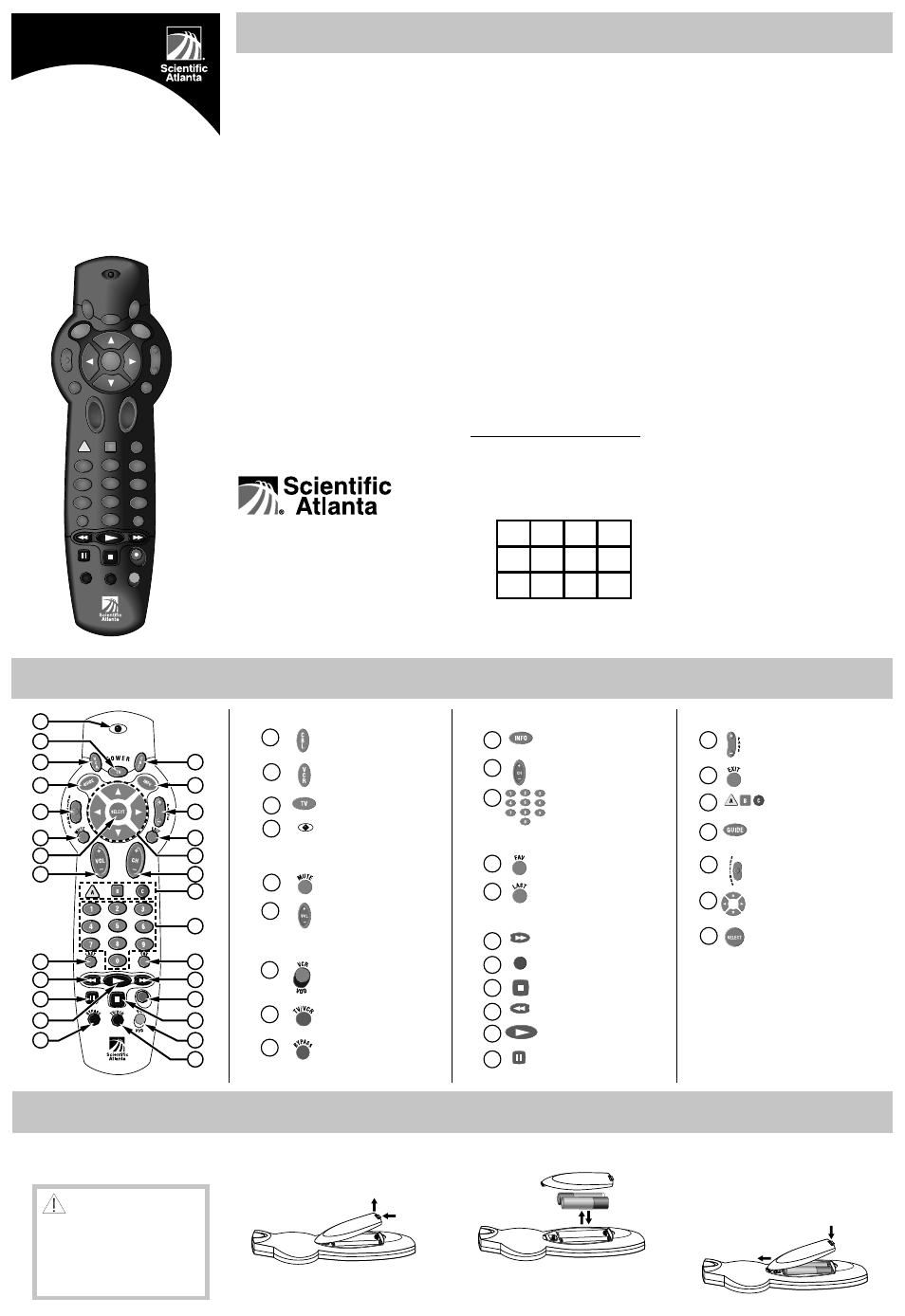
T6436
Inserting the Batteries
Procedure
Your remote control requires two AA
alkaline batteries.
CAUTION:
Make sure you correctly align
the positive (+) and negative (-)
terminals on the batteries to the
corresponding terminals in the
remote control.
ER1 Remote Control Quick Reference
Power
DHCT on or off
VCR on or off
TV on or off
LED
Sound
Mutes sound
Adjusts volume
Device Control
Switches control between
your VCR and Video On
Demand (VOD) program
Controls your VCR’s
TV/VCR function.
Controls the BYPASS
option (See Optional
Bypass Feature)
Channels
Displays channel
information
Selects channels, up or
down
Enter channel numbers
(also used to enter your
personal identification
number [PIN] for
parental control)
Views favorite channels
Returns to last channel
viewed
VCR/VOD
Fast forwards VCR/VOD
Records VCR program
Stops VCR/VOD
Rewinds VCR/VOD
Plays VCR/VOD
Pauses VCR/VOD
1
25
26
22
20
2
6
8
9
19
3
4
7
24
23
5
21
13
14
15
10
11
12
18
16
17
1. Press forward then lift up on the lever
on the back cover of the remote control.
The battery cover releases, and you can
pull the cover up to remove it.
3. Insert and firmly seat two new AA
batteries (alkaline required) into the
battery compartment.
4. Slide the front of the battery cover back
onto the remote control and snap
the back of the cover into place.
Screens
Pages Up/Pages Down
Hides interactive screen
Makes on-screen
decisions
Displays interactive
program guide
Displays DHCT settings
Moves through interactive
screen choices
Chooses interactive
screen item
2. Remove and safely dispose of the old
batteries.
Notes:
•
Program the remote control
before you use the DHCT. See
Programming the Remote
Control
for programming
procedures.
•
Make sure you use only alkaline
batteries in the remote control. See
Inserting the Batteries
for more
information.
T8101
1
2
3
4
5
6
7
8
9
10
11
12
14
13
25
27
24
23
22
21
20
19
18
17
16
15
26
27
T6435
T6434
Model ER1
Remote Control
User’s Guide
5
4
6
8
0
7
9
LAST
TV
POWER
SELECT
B
2
1
3
C
VOL
+
–
CH
+
–
INFO
GUIDE
M
UTE
EXIT
V
C
R
C
B
L
S
E
T
T
I
N
G
S
A
+
–
P
A
G
E
VCR
TV
/VCR
VO D
BY
PASS
FAV
This device complies with Part 15 of the FCC
Rules. Operation is subject to the following two
conditions: (1) This device may not cause
harmful interference, and (2) this device must
accept any interference received, including
interference that may cause undesired operation.
Note
: This equipment has been tested and found
to comply with the limits for a class B digital
device, pursuant to Part 15 of the FCC Rules.
These limits are designed to provide reasonable
protection against harmful interference in a
residential installation. This equipment gener-
ates, uses, and can radiate radio frequency
energy and, if not installed and used in accor-
dance with the instructions, may cause harmful
interference to radio communication. However,
there is no guarantee that interference will not
occur in a particular installation If this equip-
ment does cause harmful interference to radio or
television reception, which can be determined by
turning the equipment off and on, the use is
encourage to try to correct the interference by
one or more of the following measures:
• Reorient or relocate the receiving antenna.
• Increase the separation between the
equipment and the receiver.
• Connect the equipment into an outlet on a
circuit different from that to which the
receiver is connected.
• Consult the dealer or an experienced radio/
TV technician for help.
Any changes or modifications not expressly
approved by Scientific-Atlanta could void the
user’s authority to operate this equipment.
United States: Scientific-Atlanta, Inc.
4261 Communications Drive, P.O. Box 6850,
Norcross, GA 30091-6850
Tel: 770.903.5000 TWX: 810.799.4912 Telex: 0542898
Europe: Scientific-Atlanta Western Europe Limited,
Home Park Estate, Kings Langley, Herts WD4 8LZ,
England Tel: +44.1.923.266133 Fax: +44.1.923.269018
Asia-Pacific: Scientific-Atlanta (HK), Ltd. Suite 56-57,
5/F New Henry House, 10 Ice House Street, Central,
Hong Kong Tel: 852.2522.5059 Fax: 852.2522.5624
© 2000 Scientific-Atlanta, Inc. All rights reserved.
Printed in USA January 2000 Part Number 716360 Rev D
To Program for Volume Control
You can program the remote control to
control the volume and mute functions
through the EXPLORER 2000 DHCT, or
through your TV. The default is
through the TV.
1. Point the remote control away from
the EXPLORER 2000 DHCT, the TV,
and the VCR.
2. Press and hold the CBL key and the
SELECT key at the same time, until
the LED on the remote control
blinks twice.
3. Using the remote control keypad,
enter 993. The LED on the remote
blinks twice.
4. Press the TV key or the CBL key,
depending on which device you
want to control the volume. The
LED on the remote control blinks
twice to confirm a valid selection.
5. Point the remote toward the device
on which you chose to control the
volume, and adjust the volume to
confirm operation.
Record of Codes
Record your setup codes
in the following table.
CBL
VCR
TV
To Identify Programmed Codes
You can find out which code you used to
program your TV or VCR. You can
determine the code by counting the
number of times the LED blinks during the
following procedure.
1. Point the remote control away from the
EXPLORER 2000 DHCT , the TV, and
the VCR.
2. Do one of the following:
• To identify the TV code, press and
hold the TV key and the SELECT
key at the same time until the LED
on the remote control blinks twice,
or
• To identify the VCR code, press and
hold the VCR key and the SELECT
key at the same time until the LED
on the remote control blinks twice.
3. Using the remote control keypad, enter
990
. The LED on the remote blinks
twice.
4. Press 1 on the keypad; then, count the
LED blinks. The number of blinks
indicates the first number in the code.
For example, 4 blinks indicates the first
number in the code is 4. If the LED
does not blink, the digit is 0 (zero).
5. Press 2 on the keypad; then, count the
LED blinks. The number of blinks
indicates the second number in the
code.
6. Press 3 on the keypad; then, count the
LED blinks. The number of blinks
indicates the third number in the code.
7. Write down the code in the table
provided for future reference.
FCC Compliance
Identifying Codes
Controlling Volume
