Tips for trouble-free performance, Safety tips for teachers, Preventing damage to your interactive whiteboard – Smart Technologies SMART Board D600 User Manual
Page 40: For trouble-free performance
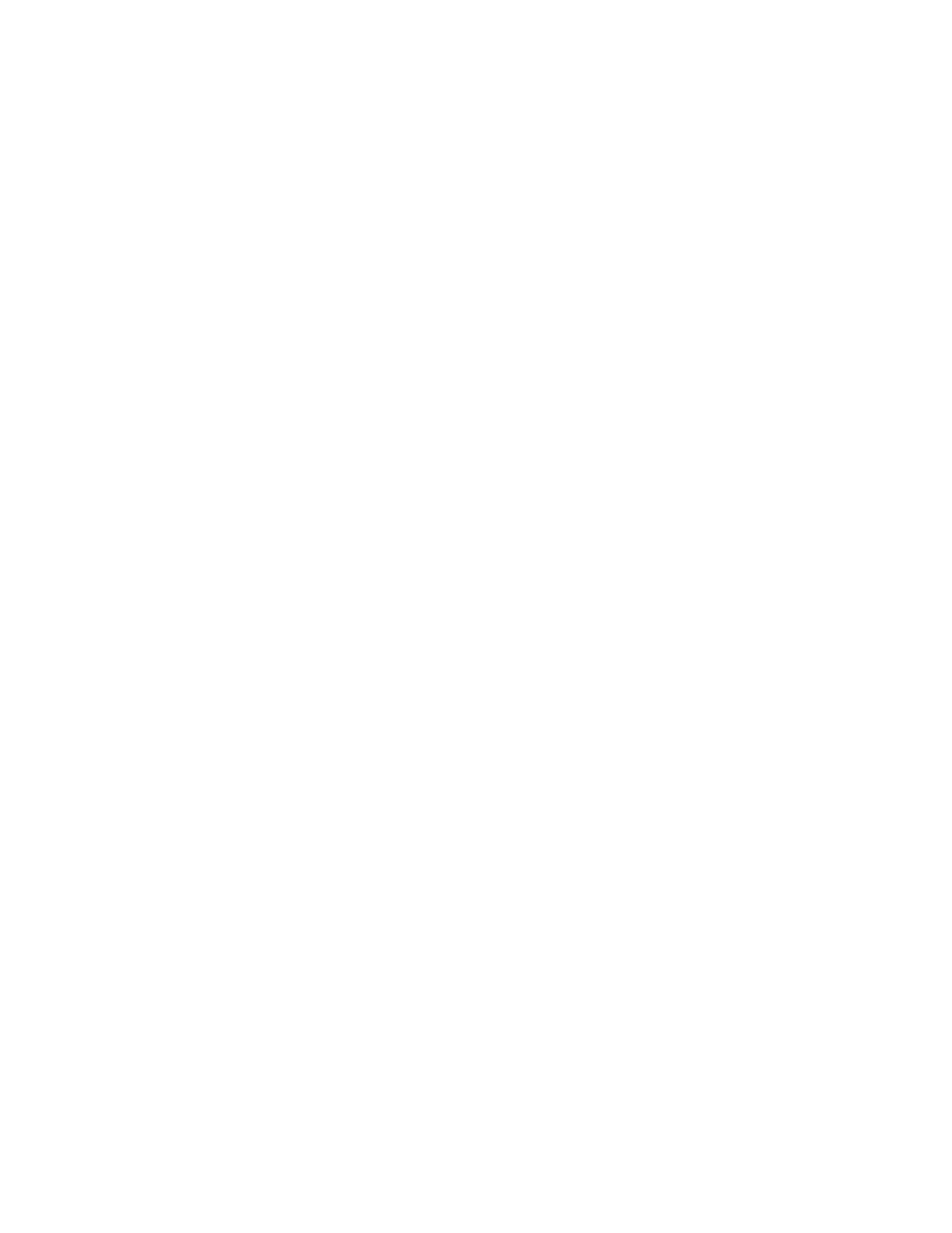
32 |
CHAPTER 4 – USING AND MAINTAINING YOUR SMART BOARD INTERACTIVE
WHITEBOARD
Tips for Trouble-Free Performance
•
Connect your interactive whiteboard to a USB or serial interface that’s recognized
by the operating system and that isn’t being used by another application.
•
Make sure that you place all the pens and the eraser securely in the pen tray
if you want to use your finger to touch the interactive screen. If you lose a pen,
place a substitute object in the missing pen’s pen tray slot so that your interactive
whiteboard doesn’t sense the missing tool and assume that you’re currently using
it on the interactive surface.
Safety Tips for Teachers
•
Instruct your students not to look directly at the light beam from the projector.
Instead, encourage them to keep their backs to the projector when working at the
interactive whiteboard. Before students turn to face the class, they should take a
step sideways, out of the projector’s beam.
•
Make sure that you don’t look directly into the projector’s light beam. Keep your
back to the class when you write over a projected image. Step to the side of your
interactive whiteboard before you turn to face the class.
•
Instruct your students not to touch the projector because it can become extremely
hot during normal operation.
•
Don’t use a chair to increase a student’s reach. If your students are unable to
reach the top of the interactive whiteboard, lower it. You might need to remount a
wall-mounted unit at a lower position. If your interactive whiteboard is mounted on
a floor stand, lower it with the help of another adult.
•
Instruct your students not to run in the vicinity of a SMART Board interactive
whiteboard floor stand because they might trip over the floor stand’s feet.
Preventing Damage to Your Interactive Whiteboard
Although your SMART Board interactive whiteboard’s surface is very durable,
take the following precautions to prevent damage to the interactive screen and
other components.
•
Don’t use sharp or pointed objects, such as ballpoint pens or pointers,
as writing tools.
•
Don’t use abrasive erasers or harsh chemicals when cleaning your product.
•
Don’t leave adhesive tape on the writing surface for extended periods. Lifting the
tape might remove the coating that provides your product’s dry-erase capability.
•
Don’t set up and use your interactive whiteboard in an area with excessive levels
of dust, humidity or smoke.
