Using the status monitor, Opening the status monitor – Samsung ML-1520P User Manual
Page 85
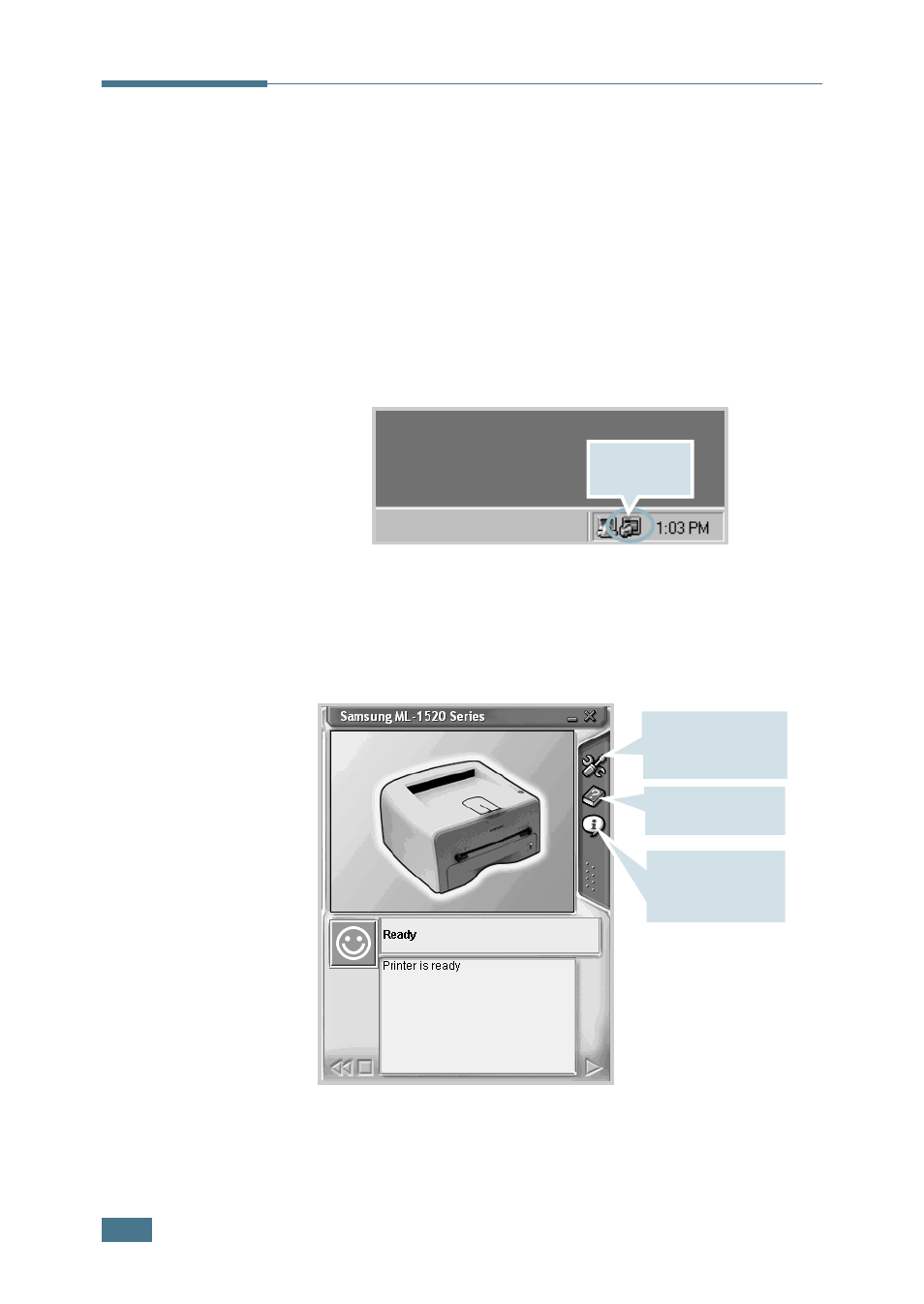
P
RINTING
T
ASKS
4.26
Using the Status Monitor
If you installed the Status Monitor software, you can check the
current status of the printer whenever you want. If an error
occurs in your printer, the Status Monitor window appears,
showing the error.
Opening the Status Monitor
1
Double click the Status monitor icon on the Windows task
bar.
Or, select Programs from Start, Samsung ML-1520 Series ,
and Samsung Printer Status Monitor.
2
The Samsung ML-1520 Series Status monitor window
appears.
Double click
this icon.
You can change the
Status Monitor
program setting.
To use Help, click
this icon.
You can check the
version of the
Status Monitor.
See also other documents in the category Samsung Printers:
- ML-2240 (2 pages)
- ML-1200 (65 pages)
- SF-330 (2 pages)
- ML-2850D (88 pages)
- ML-1510 (134 pages)
- SCX-5635FN-XAR (7 pages)
- ML 2150 (2 pages)
- SF-5800P (99 pages)
- SCX-4200 (92 pages)
- SCX-4200R (93 pages)
- CLX-6210FX (161 pages)
- CLX-8540ND (210 pages)
- 5935NX (133 pages)
- CLX-3170 (143 pages)
- CLP 500 (245 pages)
- CLP 500N (15 pages)
- ML-3051ND-XAA (102 pages)
- ML-3312ND-XAA (245 pages)
- SCX-4521FR (118 pages)
- ML-1651N-XAA (179 pages)
- SF-555P (175 pages)
- ML-5000A (21 pages)
- Laser MFP SCX-4100 (167 pages)
- SCX-4100-XIP (169 pages)
- CLP-315-XAA (107 pages)
- SCX-5835FN (4 pages)
- ML-2251N-XAA (197 pages)
- SCX-6545N (190 pages)
- DOT MATRIX SRP-270 (13 pages)
- ML-1430 (143 pages)
- ML-1430 (145 pages)
- SCX-6322DN (148 pages)
- SCX4521F (2 pages)
- ML-4050N (111 pages)
- ML-4050N (6 pages)
- ML-3560-XAA (124 pages)
- SCX-4521FG (117 pages)
- GH68-06997A (103 pages)
- ML-4551N (111 pages)
- ML-1630-XAA (81 pages)
- ML-3310 (6 pages)
- MONO LASER MFP SCX-4623F (2 pages)
- CLX-8385ND Series (201 pages)
- CLP-660 (111 pages)
- SRP-770II (19 pages)
