Uploading pictures, Downloading your online pictures – Samsung A900M User Manual
Page 171
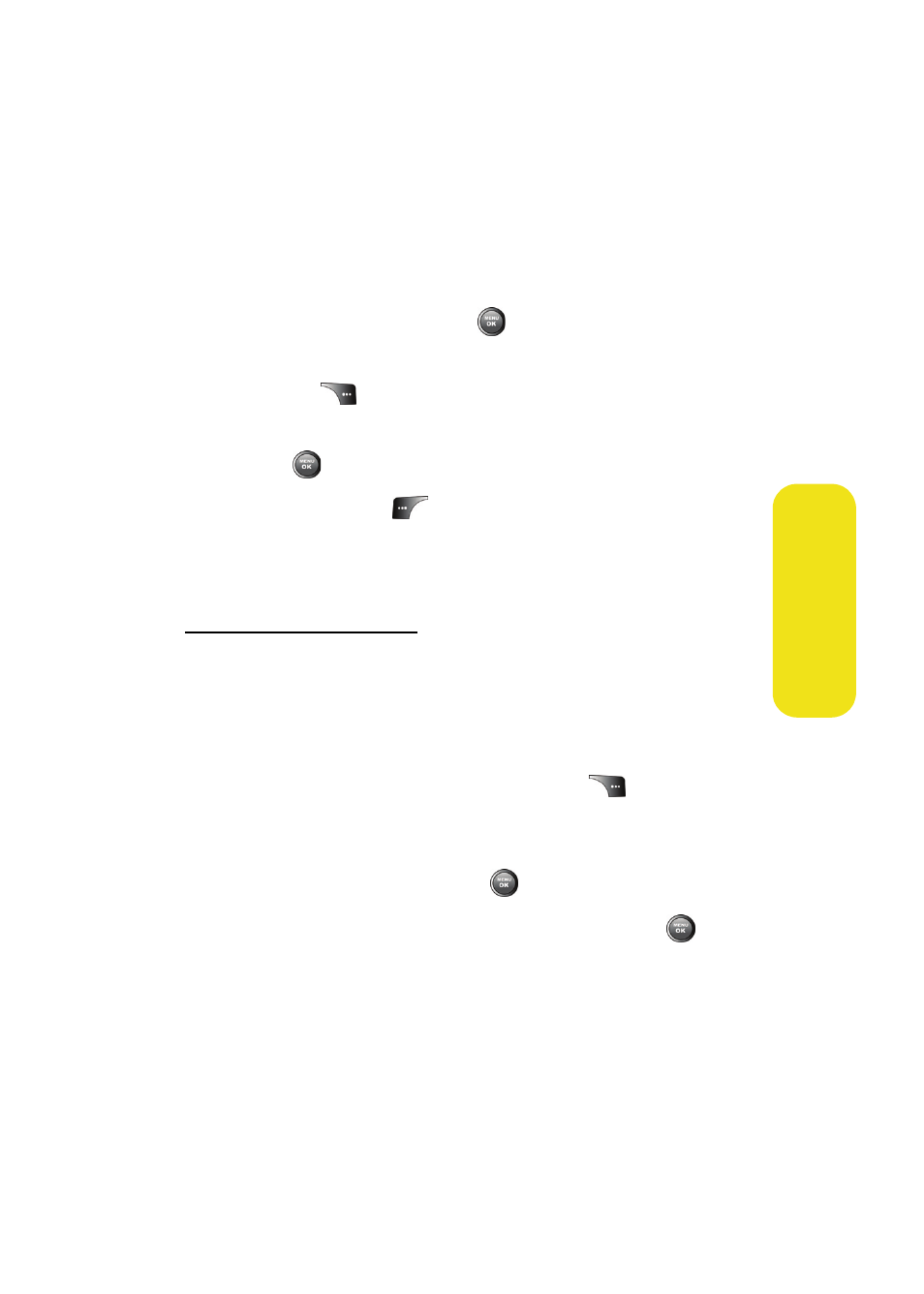
Section 2I: Using the Built-in Camera
147
Ca
m
e
ra
Uploading Pictures
To upload pictures:
1.
Press Menu > Pictures > My Albums (Thumbnail pictures
will be displayed.)
2.
Select In Phone and press
.
3.
Select the picture(s) you wish to upload and press
Options (
).
4.
Select Upload. and choose My Uploads or My Albums and
press
.
5.
Select Continue (
) to start uploading.
Downloading Your Online Pictures
From your online Sprint PCS Picture Mail albums display at
www.sprint.com/picturemail
, you can select pictures to download
to your phone’s Saved to Phone folder.
To download pictures from the Sprint PCS Picture Mail
Web site:
1.
From the online pictures display, select the picture you
wish to download and press Options (
“Managing Online Pictures and Videos From Your
Phone” on page 146.)
2.
Highlight Assign and press
.
3.
Select one of the following options and press
.
Ⅲ
Picture ID to download and assign the selected
picture as a Picture ID.
Ⅲ
Screen Saver to download and assign the selected
picture as a screen saver.
