Monitor mode, Status display, Monitor mode 10 – Samson WSM Wireless System Manager for Windows 95 User Manual
Page 12
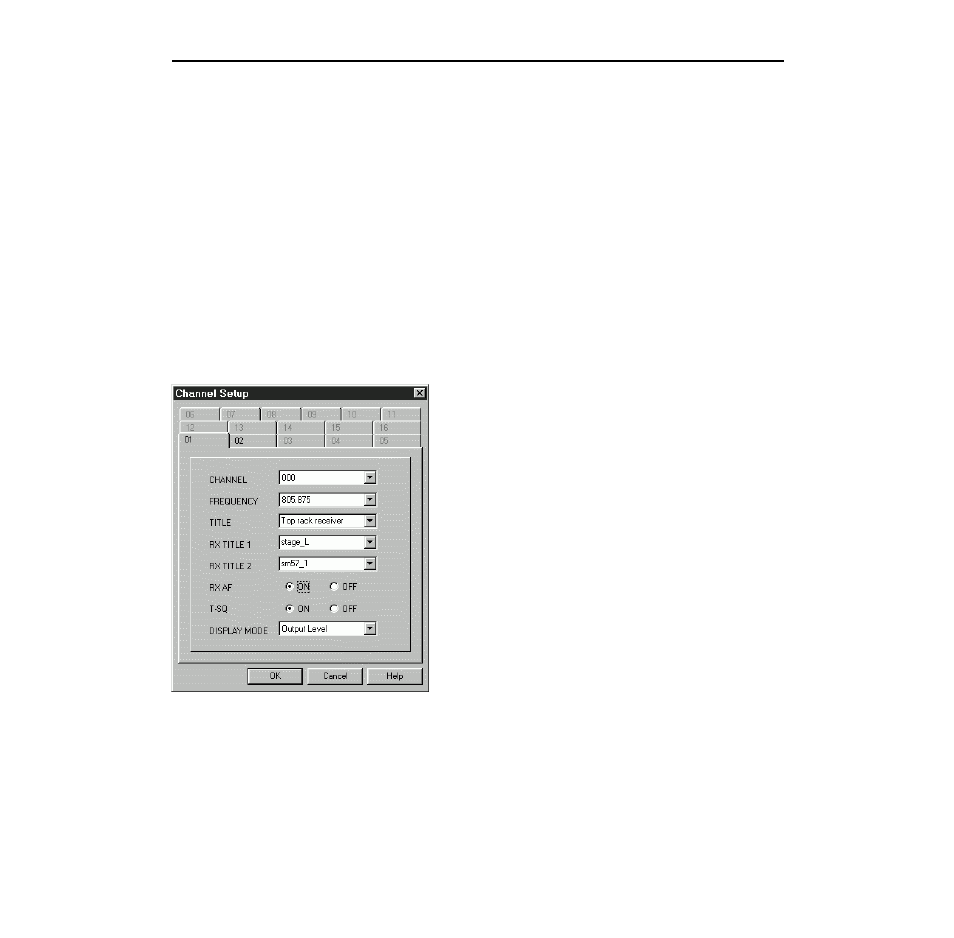
10
Monitor Mode
In Monitor mode, you can remotely monitor and control up to eight connected UR6D or UR6DX UHF
wireless receivers. The main areas of the Monitor Mode screen (as shown on page 7 of this manual)
are as follows:
1: Menus - The Monitor Mode screen provides seven menus (File, Monitor, Timer, Setup, Display,
Window, and Help) that provide numerous options. See page 13 in this manual for more information
about each menu item.
2: Tool Bar - Present in all modes and screens, the Tool Bar provides graphic icons that allow you to
carry out various operations with a single mouse click. See page 12 in this manual for more information.
3: Program Name - You can give your WSM session a unique title (long filenames are supported).
To enter a Program Name, either double-click on this field, or use the Program Title option in the Setup
menu (see page 13 in this manual for more information).
4: Scene Name - Up to 20 scenes (each containing on-off status for each connected receiver) can be
named, stored, and recalled freely. To enter a Scene Name, either double-click on this field, or use the
Scene Memory option in the Setup menu (see page 13 in this manual for more information).
5: Status Display - Shows a wide variety of parameters for each
connected receiver. Settings displayed include: Channel and
Frequency, Receiver Title (a unique title applied by WSM),
RX1 and RX2 Titles, Audio Frequency (RX AF) on/off, Tone
Squelch (T-SQ) on/off (when off, the box is colored yellow), Mute
on/off (when on, the box is colored red), Antenna A Attenuation
(ATT A), Antenna B Attenuation (ATT B), Mix on/off, and audio
output (Level) attenuation. For more information, refer to the Synth
Series Six owners manual. Note that double-clicking on any of the
parameters in the Status Display will bring up the
Channel Setup
dialog, as shown in the illustration on the left. You can then change
any of the parameters in the selected receiver remotely from your
computer—including naming the RX1 and RX2 titles from your
QWERTY keyboard. The Channel Setup dialog can also be called
up from the Setup menu (see page 13 for more information).
Note that you can freely rearrange the order of the sixteen Status
Displays simply by clicking on the one you want to move and then
mouse-dragging it to a new spot on the screen.
6: RF Level Meters - When in Play or Record mode (see page 12
in this manual for more information), these show the continuous
strength of the RF signal being received by the selected receiver’s
“A” and “B” antennas. The antenna currently in use is lit green.
7: AF Level Meter - When in Play or Record mode (see page 12 in this manual for more information),
these show the continuous strength of the AF signal being output by the selected receiver.
8: Scene Memory and Scene Number - Allows you to activate Scene Memory (by checking the
“SCENE MEM” box) and to select the number of the Scene memory you wish to use.
