Sharp Version 2.5 User Manual
Page 25
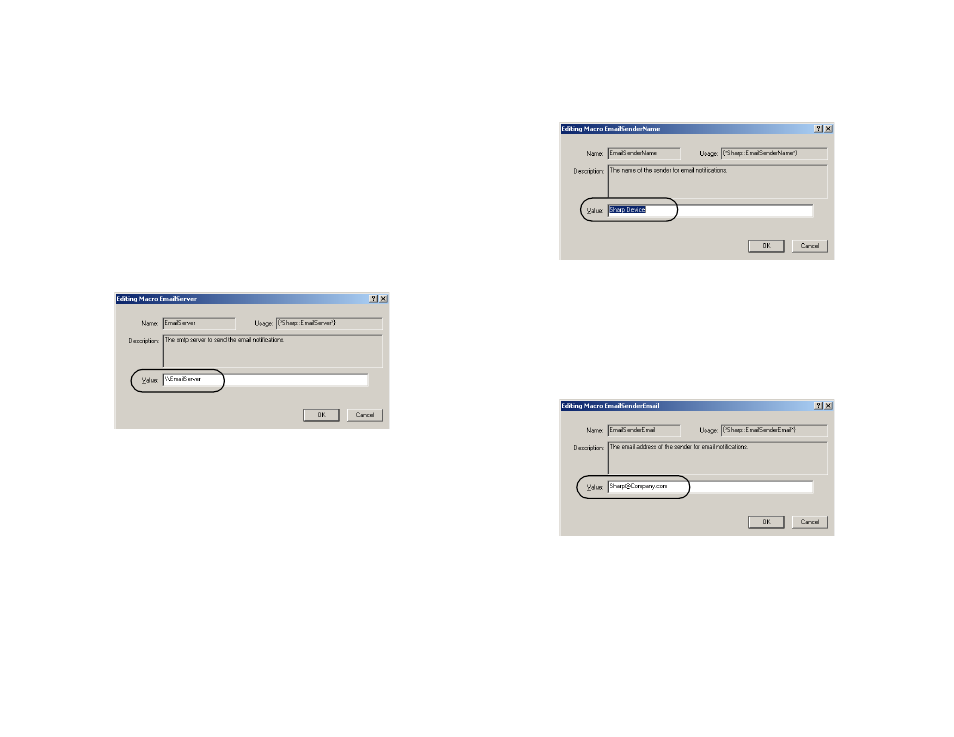
Chapter 3
Advanced Configuration Settings in the Sharp DataFlow
25
In the Value field, select Email a notification back to the
sender if you want a transmission status message to be
automatically e-mailed to the sender each time a document is
sent. If you do not want a status message to be e-mailed to the
sender, select Do not email the sender. Click OK to return to
the Sharp Module Configuration dialog box. The remaining
configuration options discussed in this section are required only
if you selected the option to send notifications via e-mail.
12.
Select EmailServer and click Edit. This opens the Editing
Macro EmailServer dialog box.
Figure 3.10 Specifying the name of the e-mail server
In the Value field, enter the name or IP address of an SMTP
server that will be used to route e-mail notification messages.
Click OK to return to the Sharp Module Configuration dialog
box.
13.
Select EmailSenderName and click Edit. This opens the
Editing Macro EmailSenderName dialog box.
Figure 3.11 Specifying the from-name for e-mail notifications
In the Value field, enter a name that will be used as the name of
the sender on e-mail notifications. Click OK to return to the
Sharp Module Configuration dialog box.
14.
Select EmailSenderEmail and click Edit. This opens the
Editing Macro EmailSenderEmail dialog box.
Figure 3.12 Specifying the source e-mail address for e-mail
notifications
In the Value field, enter an e-mail address that will be used as
the address of origin for e-mail notifications from the Sharp
device. Many SMTP servers, for security reasons, require a
sender’s e-mail address before processing a message. Click
OK to return to the Sharp Module Configuration dialog box.
15.
Click Close to close the Sharp Module Configuration dialog
box.
