Operations usb device hookup – Sony BDP-SX910 User Manual
Page 22
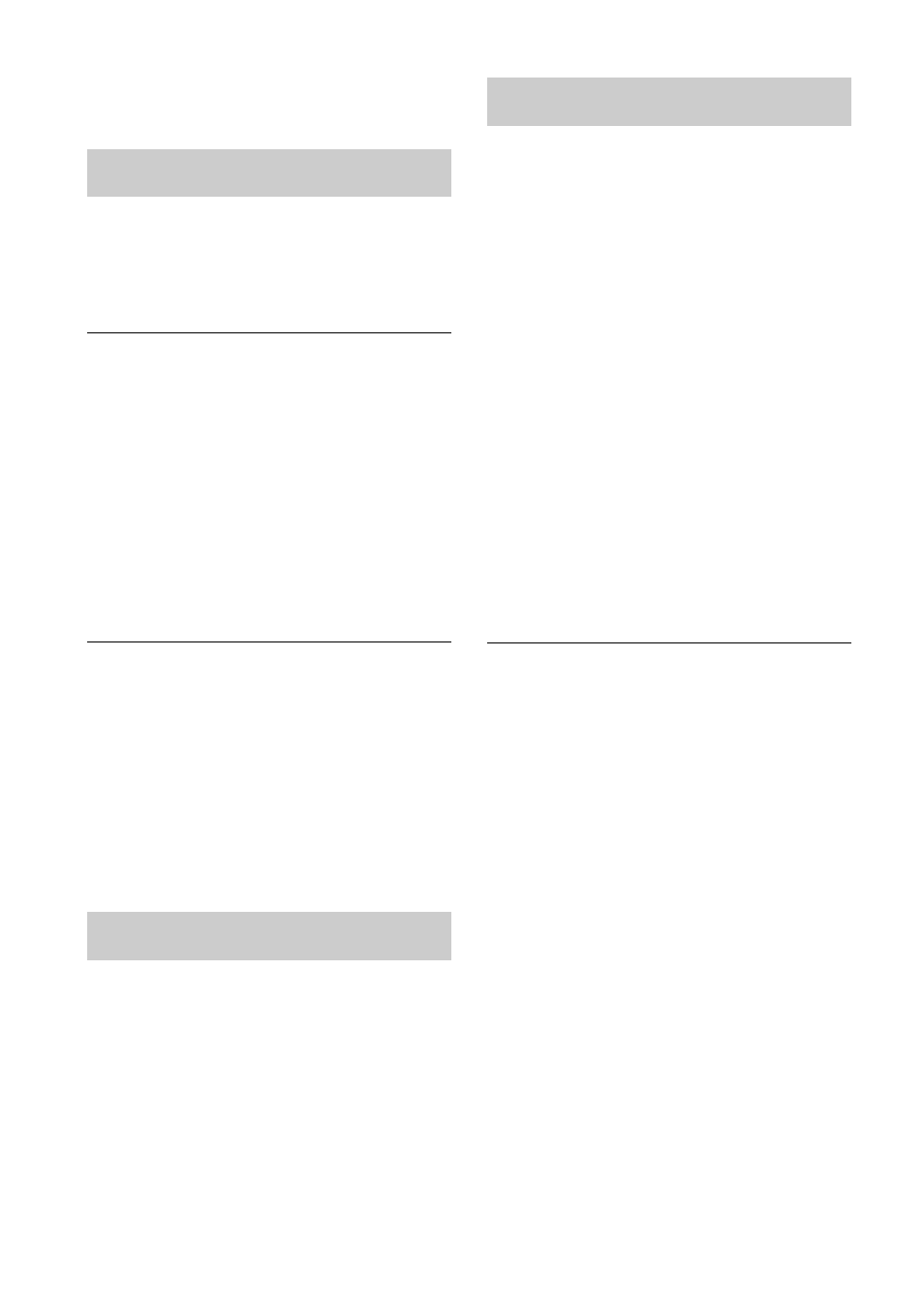
22
b The region code on the BD or DVD does
not match the player (page 24).
Playback does not start from the
beginning of content.
b Press OPTIONS, and select “Play from
beginning.”
Playback does not start from the
resume point where you last stopped
playing.
b The resume point may be cleared from
memory when
– you open the disc lid.
– you disconnect the USB device.
– you play other content.
– you turn off the player.
– you change some settings under the
“Setup.”
The player does not respond to any
button.
b The HOLD function has been set. To
cancel the function, press the button for
more than two seconds.
b Moisture has condensed inside the player
b Set the power switch to OFF and leave it
for one minute.
The player does not detect a USB
device connected to the player.
b Make sure that the USB device is securely
connected to the USB jack.
b Check if the USB device or a cable is
damaged.
b Check if the USB device is on.
b If the USB device is connected via a USB
hub, connect the USB device directly to the
player.
There is no picture or the picture is not
output correctly.
b Check that all the connecting cables are
securely connected.
b Switch the input selector on your TV to
display the signal from the player.
b Try the following:
1
Turn the player off
and on again.
2
Turn the connected
equipment off and on again.
3
Disconnect
and then reconnect the HDMI cable.
b The HDMI OUT jack is connected to a
DVI device that does not support copyright
protection technology.
b Check the “HDMI/LCD Video Format”
settings in the “Screen Settings” setup
(page 18).
b For BD-ROMs, check the “BD/DVD-
ROM 1080/24p Output” setting in the
“Screen Settings” setup (page 18).
There is no sound or the sound is not
output correctly.
b Check that all the connecting cables are
securely connected.
b Try the following:
1
Turn the player off
and on again.
2
Turn the connected
equipment off and on again.
3
Disconnect
and then reconnect the HDMI cable.
b The HDMI OUT jack is connected to a
DVI device (DVI jacks do not accept audio
signals).
b The device connected to the HDMI OUT
jack does not support the audio format of
the player. Check the audio settings
(page 18).
b Set “Audio (HDMI)” to “Auto” in the
“Audio Settings” setup (page 18).
b The sound mode can be switched only for
the sound output from the player’s speaker
and headphones. Only “Standard” is
available for the sound output from the
HDMI OUT jack.
Operations
USB device
Hookup
