10 ide, sas and sata drive connections – SUPER MICRO Computer H8QI6-F User Manual
Page 40
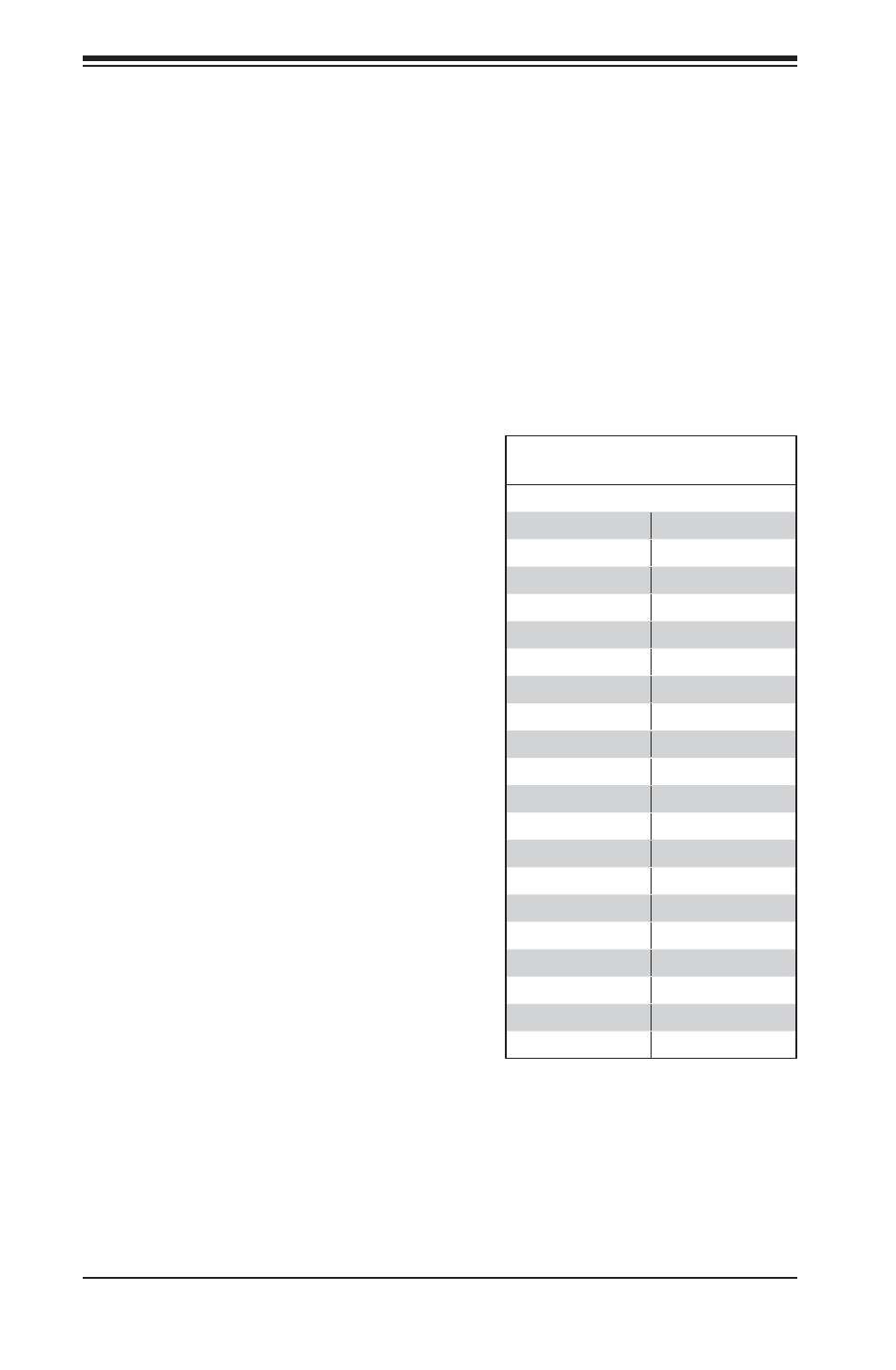
H8QI6/i-F Serverboard User's Manual
2-18
2-10 IDE, SAS and SATA Drive Connections
Use the following information to connect the IDE hard disk drive cables.
A red mark on a wire typically designates the location of pin 1.
•
The 80-wire ATA100/66 IDE hard disk drive cable that came with your system
•
has two connectors to support two drives. This special cable should be used
to take advantage of the speed this new technology offers. The blue connector
connects to the onboard IDE connector interface and the other connector(s) to
your hard drive(s). Consult the documentation that came with your disk drive for
details on actual jumper locations and settings for the hard disk drive.
IDE Drive Connector
Pin Defi nitions (IDE#1)
Pin# Defi nition Pin # Defi nition
1
Reset IDE
2
Ground
3
Host Data 7
4
Host Data 8
5
Host Data 6
6
Host Data 9
7
Host Data 5
8
Host Data 10
9
Host Data 4
10
Host Data 11
11
Host Data 3
12
Host Data 12
13
Host Data 2
14
Host Data 13
15
Host Data 1
16
Host Data 14
17
Host Data 0
18
Host Data 15
19
Ground
20
Key
21
DRQ3
22
Ground
23
I/O Write
24
Ground
25
I/O Read
26
Ground
27
IOCHRDY
28
BALE
29
DACK3
30
Ground
31
IRQ14
32
IOCS16
33
Addr1
34
Ground
35
Addr0
36
Addr2
37
Chip Select 0
38
Chip Select 1
39
Activity
40
Ground
IDE Connectors
There are two IDE connectors (one blue
and one white) on the serverboard. IDE#1
(blue) is designated as the Primary IDE
drive. The white connector is designated as
the Secondary IDE drive and is reserved
for Compact Flash Card use only. (See the
note below.) See the table on the right for
pin defi nitions.
Note: The white slot is reserved for Compact
Flash Cards only. Do not use it for other
devices. If populated with a Compact Flash
Card, IDE#1 (the blue slot) will be available
for one device only. For the Compact Flash
Card to work properly, you will fi rst need to
enable with JCF1 and connect a power cable
to JWF1.
