Important information, Enabling your controller in game – Saitek P880 User Manual
Page 6
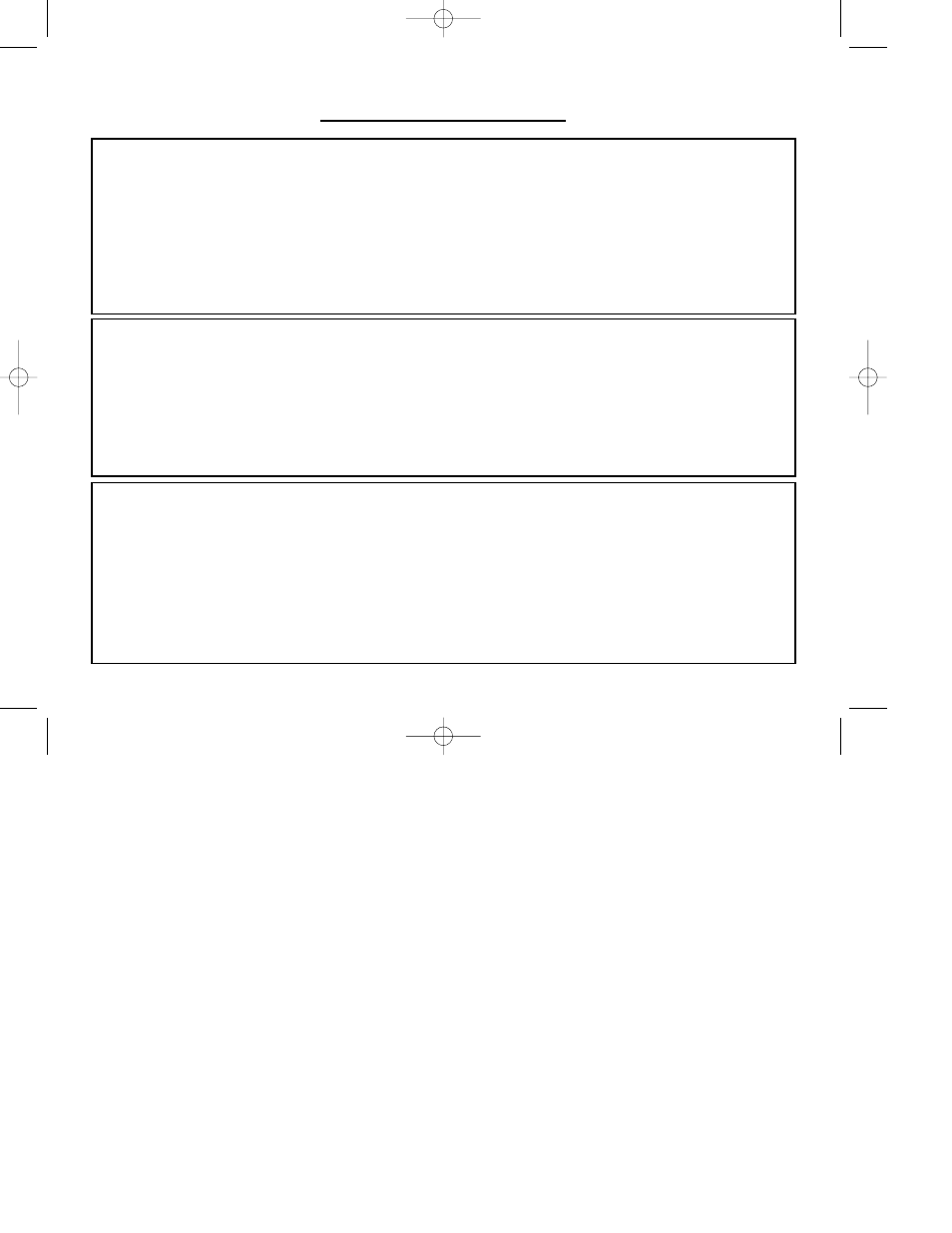
IMPORTANT INFORMATION
HOW TO TEST YOUR CONTROLLER
•
You can do this at any time by Clicking on Start, then Settings and selecting Control Panel in Windows (XP users may only need to click
on Start and then Control Panel)
•
Look for an icon called either Game Controllers or Gaming Options (XP users may have to click Printers and Other Hardware first).
•
Open the Game Controllers/Gaming Options window then the name your controller should show up.
•
Click on Properties and this will bring up the test screen.
•
Moving your controller and pressing the buttons should result in a response in this screen; if it's responding in there then you know that the
controller is okay.
A WORD ON DRIVER UPDATES
From time to time there may be updates to the driver and programming software for this product.
You can check for the latest software updates by visiting the Saitek website and clicking on Downloads. A drop down menu will appear. Select
Drivers and Software.
FOR WINDOWS® XP USERS; DYNAMIC UPDATES:
You can check for Driver modifications using Windows update. Click on Start on the bottom left hand corner of your monitor and then select
Windows Update from the menu. Click on Driver Updates then select from any of the update options that appear in the centre of the window.
When you have selected the relevant file to download go to the left hand side of the window and select Review and Install Updates. Finally
click on Install Now from the centre section.
ENABLING YOUR CONTROLLER IN GAME
Most games support game controllers, which you can enable by using a [control] options menu within the Main Menu of the game itself.
If you are having trouble working out how to do this or if you're unsure whether the game being used supports game controllers, please refer to
the user manual for that game for more help.
NOTE: Even if the game you are using does not support game controllers, it is possible to make the controller work in that game using the
Saitek Smart Technology programming software (only installed if you chose to be an Advanced User when installing). Using the programming
software allows you to program your controller with keyboard and mouse commands, enabling it to work in those games that only have support
for keyboards and mice. For help using this powerful programming software, consult the Programming Your Saitek Controller with Saitek Smart
Technology Programming Software section in this manual.
P880 Dual Analog Pad Manual.qxd 20/04/2004 16:28 Page 6
