Using automatic sound settings – Samsung HL-R6156W User Manual
Page 63
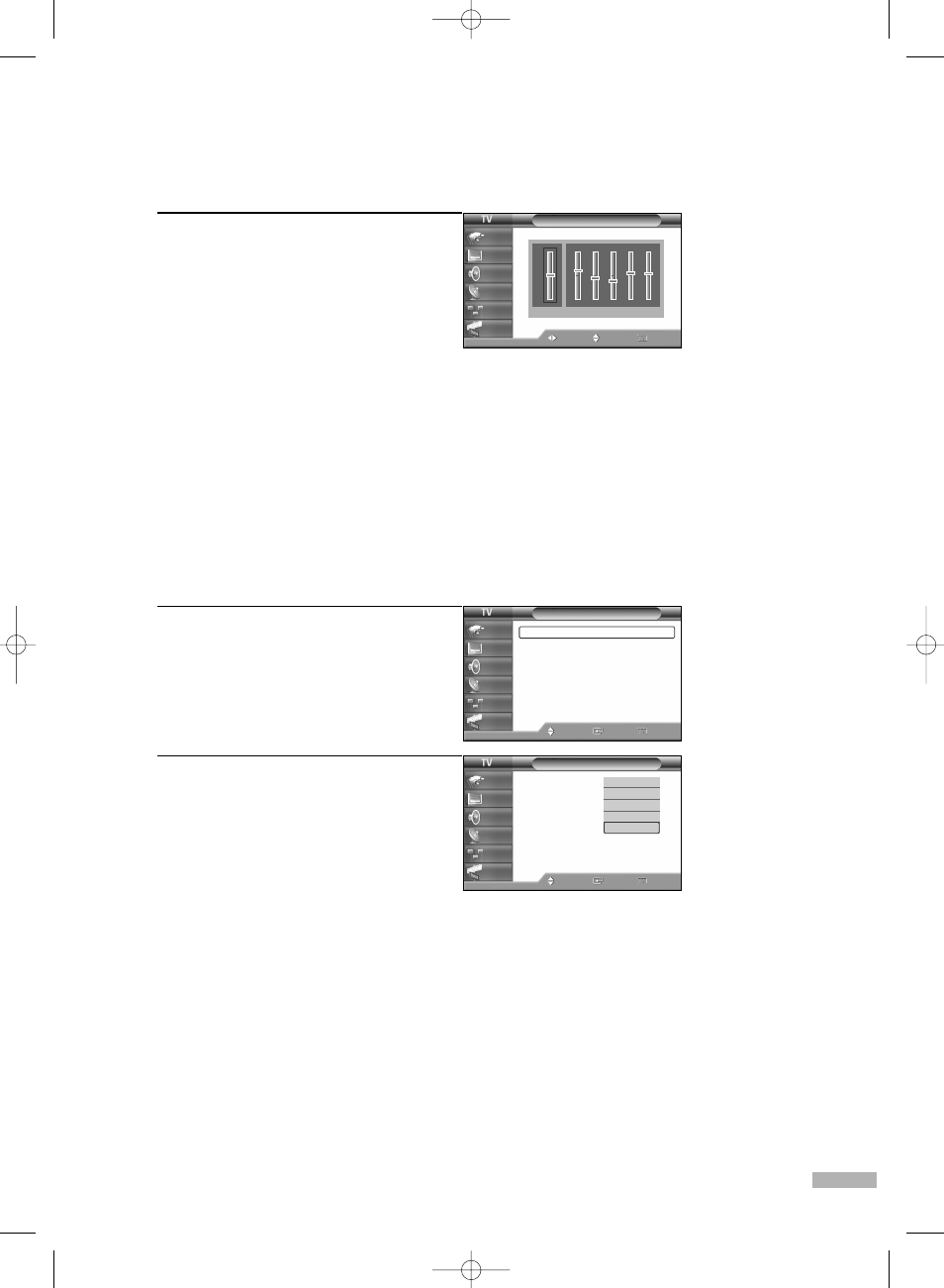
English - 63
3
Press the œ or √ button to select a
particular item to be changed.
Press the … or † button to increase or
decrease the selected frequency.
Press the EXIT button to exit.
NOTES
• If you make any changes to the equalizer settings, the sound mode is automatically switched
to the custom mode.
• L/R Sound Balance Adjustment
To adjust the sound balance of the L/R speakers.
• Bandwidth Adjustment (100, 300, 1K, 3K, 10K)
To adjust the level of different bandwidth frequencies.
Using Automatic Sound Settings
Your TV has automatic sound settings (“Standard”, “Music”, “Movie”, and “Speech”) that are preset
at the factory. You can select “Custom”, which automatically recalls your personalized sound settings.
1
Press the MENU button.
Press the … or † button to select
“Sound”, then press the ENTER button.
2
Press the ENTER button to select “Mode”.
Press the … or † button to select a
particular item, then press the ENTER
button.
Press the EXIT button to exit.
NOTES
• Choose “Standard” for the standard factory settings.
• Choose “Music” when watching music videos or concerts.
• Choose “Movie” when watching movies.
• Choose “Speech” when watching a show that is mostly dialog (i.e., news).
• Choose “Custom” to recall your personalized settings.
Equalizer
Move
Adjust
Return
Input
Picture
Sound
Channel
Setup
Guide
Balance
100Hz 300Hz 1KHz 3KHz 10KHz
R
L
+
0
-
Sound
Mode
: Custom
√
Equalizer
√
DNSe
: Off
√
Multi-Track Options
√
Auto Volume
: Off
√
Internal Mute
: Off
√
Digital Output
: Dolby Digital
√
Melody
: On
√
Move
Enter
Return
Input
Picture
Sound
Channel
Setup
Guide
Sound
Mode
: Custom
Equalizer
DNSe
: Off
Multi-Track Options
Auto Volume
: Off
Internal Mute
: Off
Digital Output
: Dolby Digital
Melody
: On
Move
Enter
Return
Input
Picture
Sound
Channel
Setup
Guide
Standard
Music
Movie
Speech
Custom
BP68-00524A-00(062~071) 6/3/05 3:28 PM Page 63
