Scientific Atlanta Explorer HDTV Setup Wizard User Manual
Page 8
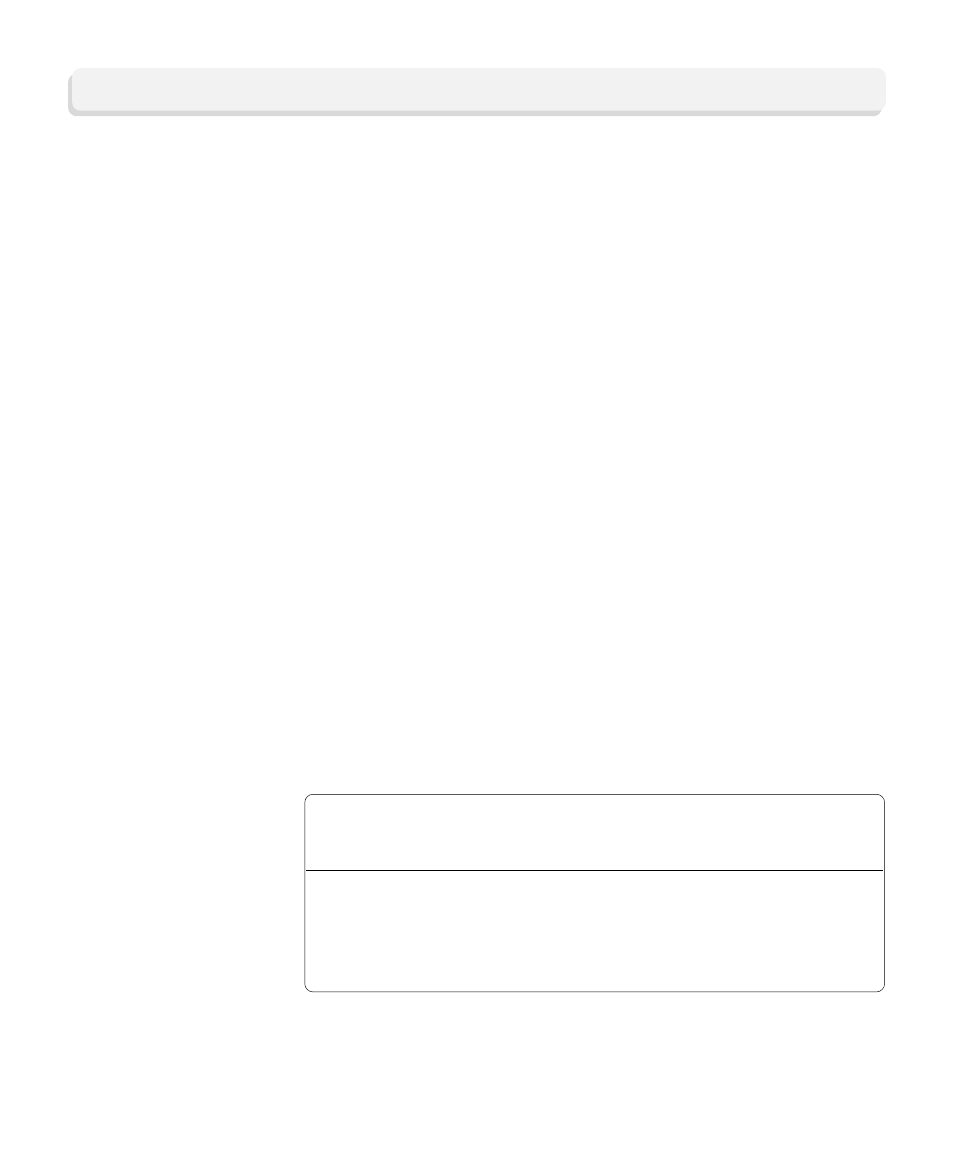
8
If your HDTV displays a black screen when you turn it on, the set-top may be
sending a picture format that your HDTV does not support. Prepare the
set-top to send all picture formats that your HDTV supports. Later, while
watching TV, you will be able to toggle among the different settings to select
the format that provides the best picture quality for the program you are
watching.
1. Refer to the user’s guide that came with your HDTV to find the picture
formats that your HDTV supports.
2. If the set-top is turned off, press the Power key to turn it on.
3. On the front of the set-top, press and hold the Select
button until the
Message Light blinks.
4. Then, press the Vol— key to indicate that you want to select a picture
format setting. The LED display shows HdSr to indicate that the set-top
is in the Picture Format mode for HDTV settings.
5. In the following table, find each of the picture formats that your HDTV
supports. Then, press the corresponding buttons on the front panel of
the set-top.
Note: If 1080i is one of the settings that your HDTV supports, we suggest
you select it last. Then, when you turn on the TV to use the Setup Wizard,
the picture format will be 1080i.
Complete these steps to prepare the set-top to deliver programming in the
picture format settings that your HDTV supports.
Important: Before you start, read these instructions carefully. When you get
to step 5 you have 20 seconds to begin selecting picture format settings.
After 20 seconds, the set-top is no longer in the Picture Format mode. If this
occurs, repeat this process, starting at step 2.
Prepare the
Set-Top to Send
Picture Formats
That Your HDTV
Supports
To select this
picture format:
Press this
button on the
Front Panel:
The set-top
briefly
displays:
And then
briefly
displays:
CH+
VOL–
CH–
VOL+
480i
720p
480p
1080i
SEt
SEt
SEt
SEt
480i
720p
480p
1080
Setting Up Your HDTV With the Setup Wizard
