Replacing a cleaning cartridge in a reserved slot – SMC Networks M8501 User Manual
Page 55
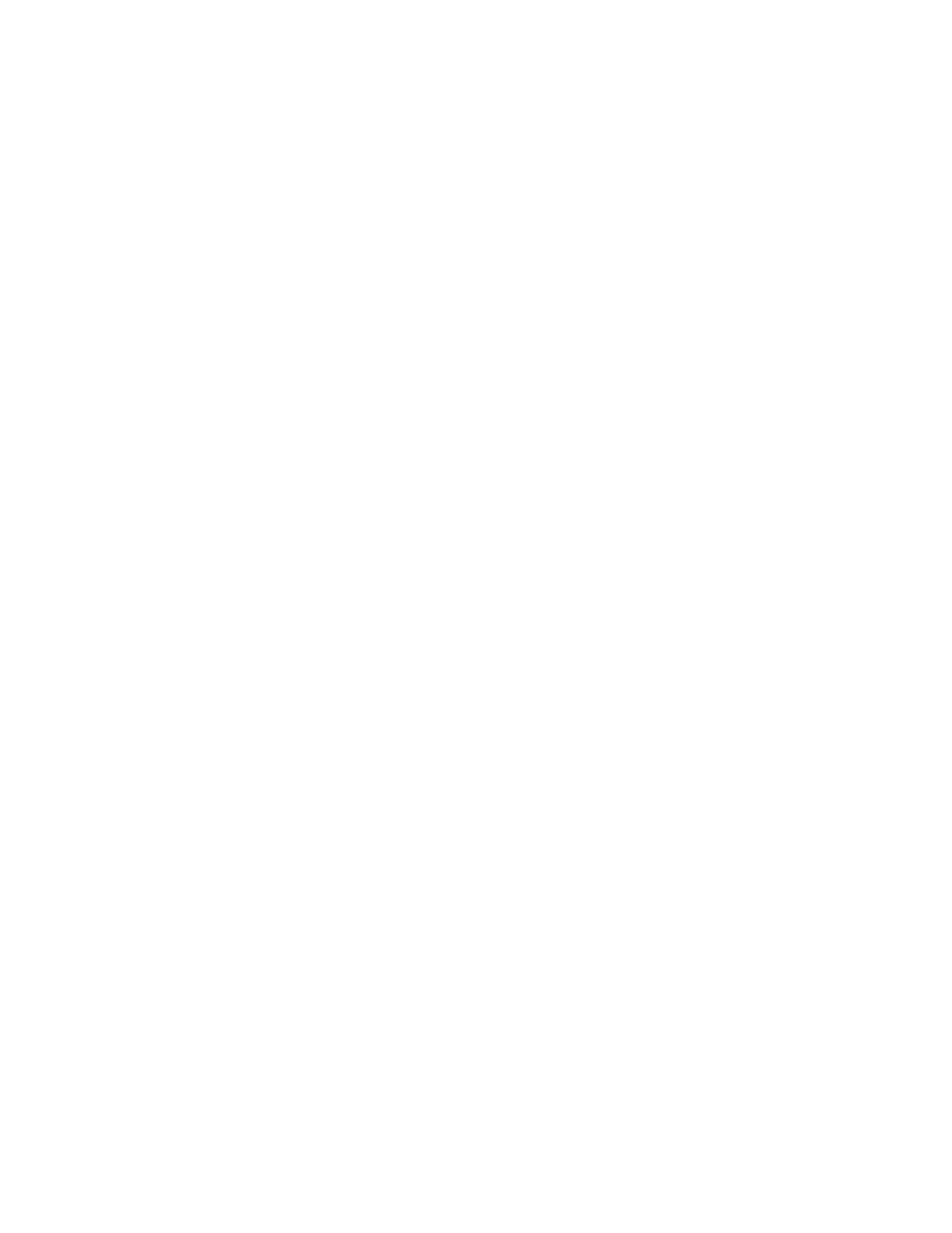
Maintenance
M8501 and M8502 ACL Tape Drive Installation and User’s Guide — 529972-001
5 -3
Replacing a Cleaning Cartridge in a Reserved Slot
Running a Cleaning Cartridge from the Cleaning Slot
1. Reserve the cleaning cartridge slot. See the section on “Setting up Reserved Slots”
in Chapter 3 for more information.
2. Install a cleaning cartridge in the reserved slot.
3. Select the Clean One Drive menu option from the Maintenance submenu on the
front panel display. Note that the Source window defaults to the cleaning slot (Cln'g
Slot 0).
4. Select Cleaning. If the default entry is not the tape drive to be cleaned, press Drive
in the Destination Element Type box to sequence through the available tape drive
choices. Or, use the Decimal Keypad Backspace and Numeric Keys to enter the
tape drive number directly.
5. When the destination entry is correct, select Execute Clean.
6. When the cleaning cycle completes, the unit returns the cleaning cartridge back to
the cleaning cartridge slot. To remove the cleaning cartridge, select Magazine
Access from the unit’s Status screen.
Replacing a Cleaning Cartridge in a Reserved
Slot
When the cleaning cartridge has been used up, a message appears on the front panel
display indicating that the cleaning cartridge has expired. Examine the unit’s Status
screen to make sure that the cleaning cartridge has been unloaded from the tape drive.
If not, then unload it using the Move Media menu option from the ACL Status screen.
Replacing a Cleaning Cartridge in the Right Magazine
1. Select Magazine Access from the ACL Status screen.
2. Remove the magazine from the ACL.
3. Remove the expired cleaning cartridge from the last slot. Mark it EXPIRED and
then properly dispose of it.
4. Place a new cleaning cartridge in the last slot of the magazine.
5. Replace the right magazine.
