Sony 4-108-535-13(1) User Manual
Page 18
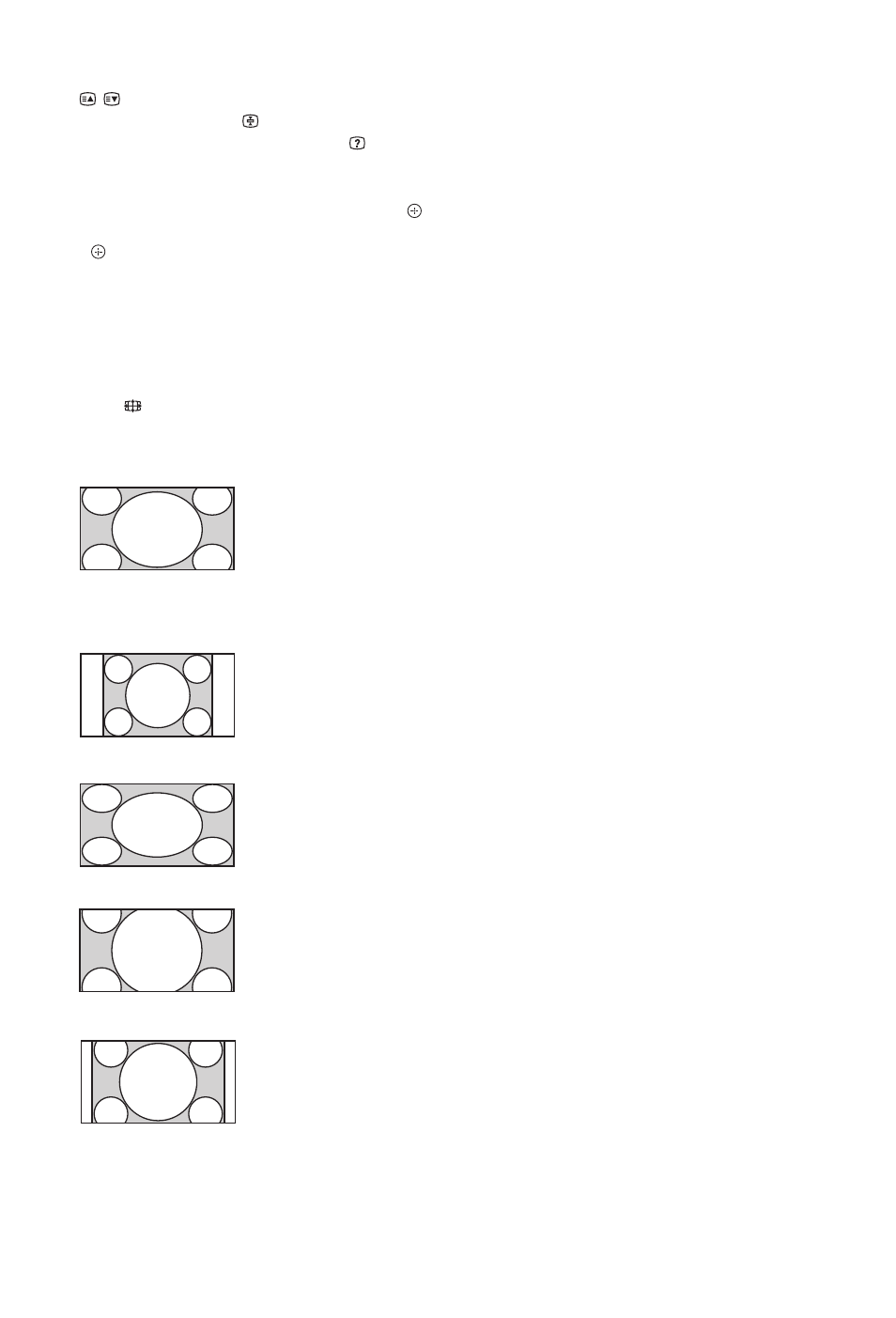
18
GB
To select a page, press the number buttons or
/
.
To hold a page, press
.
To reveal hidden information, press
.
z
• You can also jump directly to a page by selecting
the page number displayed on the screen. Press
and
F/f/G/g to select the page number, then press
.
• When four coloured items appear at the bottom of
the Text page, you can access pages quickly and
easily (Fastext). Press the corresponding coloured
button to access the page.
To change the screen format manually
Press
repeatedly to select the desired screen
format.
* Parts of the top and bottom of the picture may be cut off.
You can adjust the vertical position of the picture. Press
F/f to move the picture up or down (e.g. to read
subtitles).
~
• When you select “Smart”, some characters and/or
letters at the top and the bottom of the picture may
not be visible. In such a case, adjust “Vertical
Size” in the “Screen” menu (page 40).
z
• When “Auto Format” (page 39) is set to “On”, the
TV automatically selects the best mode to suit the
broadcast.
• If 720p, 1080i or 1080p source pictures are
displayed with black borders on the screen edges,
select “Smart” or “Zoom” to adjust the pictures.
Smart*
Displays conventional
4:3 broadcasts with an
imitation wide screen
effect. The 4:3 picture
is stretched to fill the
screen.
4:3
Displays conventional
4:3 broadcasts (e.g.
non-wide screen TV) in
the correct proportion.
Wide
Displays wide screen
(16:9) broadcasts in the
correct proportion.
Zoom*
Displays cinemascopic
(letter box format)
broadcasts in the
correct proportion.
14:9*
Displays 14:9
broadcasts in the
correct proportion. As
a result, black border
areas are visible on the
screen.
