Sony F500i User Manual
Page 20
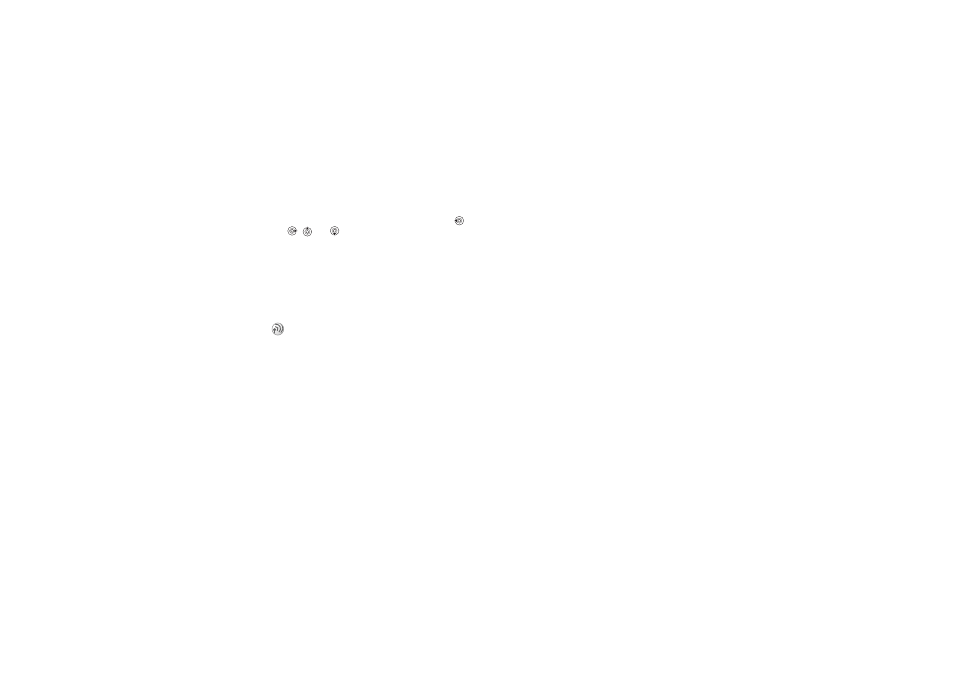
This is the Internet version of the user's guide. © Print only for private use.
20
Calling
When you add information to a contact, the
information is organized under five tabs. Use
,
,
and
to scroll between the tabs and their
information fields.
SIM numbers
On your SIM card, you can save entries as a name
with a single number. The number of entries you
can save depends on the amount of memory
available on the SIM card, see
Phonebook
}
Options
}
Advanced
}
Memory status
.
Default phonebook
If you select to use contacts as default, your
phonebook will show all information saved in
contacts. If you select SIM numbers as default,
the phonebook will only show names and numbers
saved on the SIM card.
To select contacts or SIM numbers
as your phonebook
1
}
Phonebook
}
Options
}
Advanced
}
My phonebook
.
2
Select
Contacts
or
SIM numbers
.
To add a contact
1
}
Phonebook
}
New contact
}
Add
.
2
Enter the name directly or press
Add
and enter
the name
}
OK
.
3
Enter the number directly or press
Add
and enter
the number
}
OK
.
4
Select a number type.
5
Scroll between the tabs and select fields to
enter more information. To enter symbols,
for example, @,
}
Symbols
and select a
symbol
}
Insert
.
6
When you have entered the information
}
Save
.
To add a SIM number
If SIM numbers is your default phonebook, follow
the same steps as for adding a contact. You can add
only name and number to the SIM numbers
phonebook.
Pictures and personal ringtones
You can add a picture and a personal ringtone to
a phonebook contact. When that person calls, the
picture is displayed (provided your subscription
supports the Calling Line Identification service)
and the ringtone is played.
Contact your network operator or service provider
for more information.
