Setting the filename to be uploaded, Setting the filepath for the file to be uploaded, Displaying ftp configuration information – Sentry Industries PT22 User Manual
Page 42: Sntp administration, Setting the sntp server address
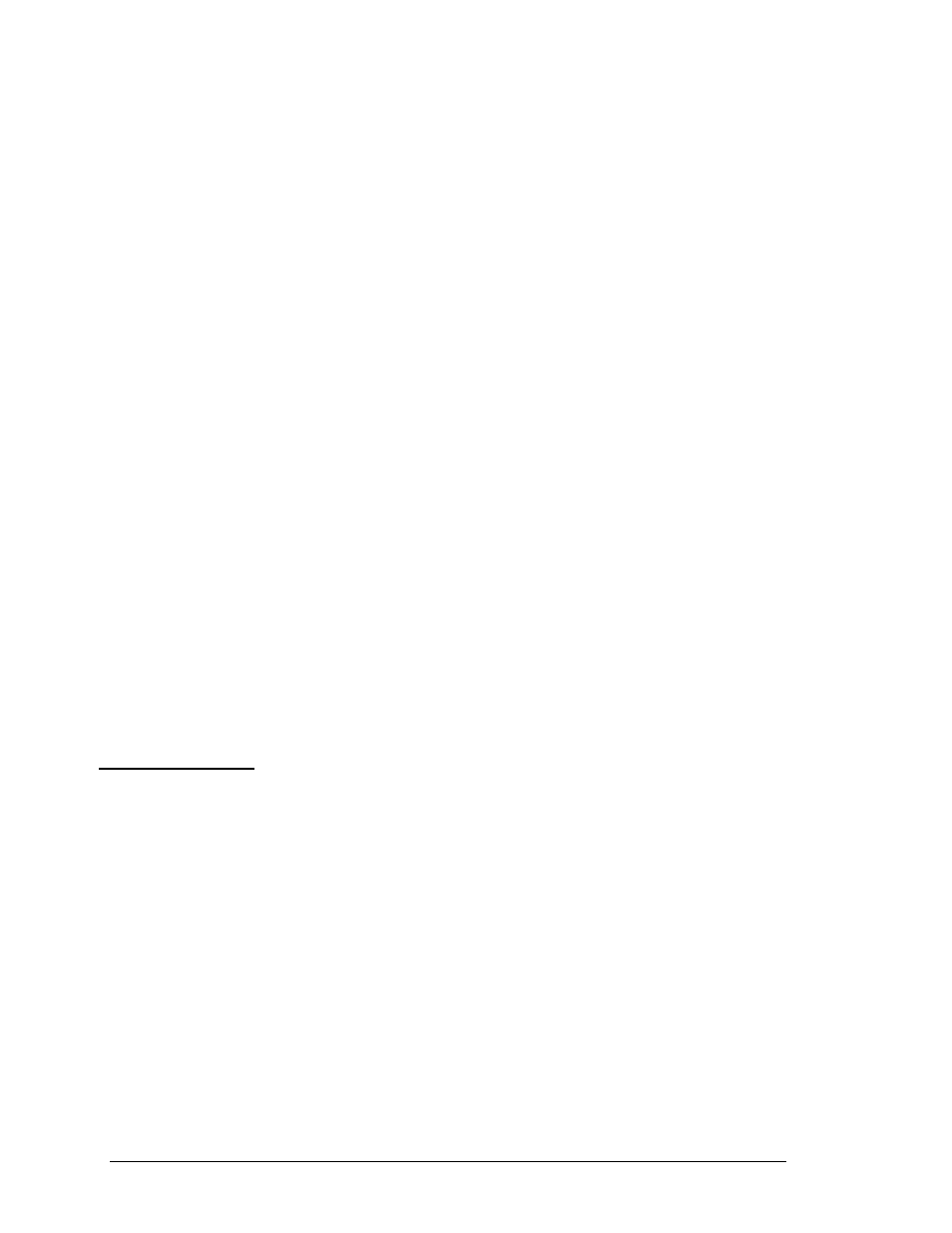
Setting the filename to be uploaded
The FTP Filename command sets the filename of the firmware file to be uploaded.
To set the FTP filename:
At the Sentry: prompt, type set ftp filename, followed by the firmware filename and press Enter.
Example
The following command sets the FTP filename to snb_s50a.bin:
Sentry: set ftp filename snb_s50a.bin
Setting the filepath for the file to be uploaded
The FTP Filepath command sets the filepath for the firmware file to be uploaded.
To set the FTP filepath:
At the Sentry: prompt, type set ftp filepath, followed by the filepath and press Enter.
Example
The following command sets the FTP filepath to ftp://Sentry:
Sentry: set ftp filepath ftp://sentry
Displaying FTP configuration information
The Show FTP command displays all FTP configuration information.
• FTP Host IP address
• FTP Host username and password
• Firmware filepath and filename
To display FTP configuration information:
At the Sentry: prompt, type show ftp and press Enter.
Example
The following command displays the FTP configuration information:
Sentry: show ftp
FTP Configuration
Host IP Address: 12.34.56.99
Username: guest
Password: OpenSesame
Directory: ftp://sentry
Filename: snb_s52a.bin
SNTP Administration
Sentry supports the use of a network time service to provide a synchronized time reference.
Setting the SNTP server address
The Set SNTP command is used to set the primary and secondary SNTP server addresses.
To set the SNTP server address:
At the Sentry: prompt, type set sntp, followed by primary or secondary, and the SNTP server IP
address. Press Enter.
Example
The following command set the primary SNTP server address to 204.152.184.72:
Sentry: set sntp primary 204.152.184.72
42
• Operations
Sentry PT22
Installation and Operations Manual
