Sony T68i User Manual
Page 26
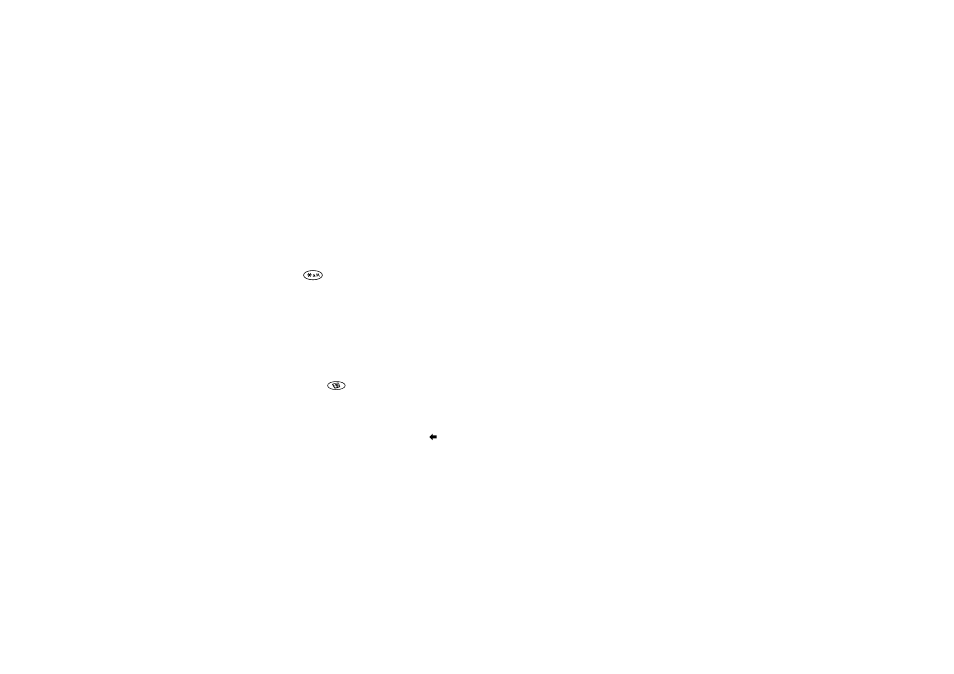
This is the Internet version of the user's guide. © Print only for private use.
26
Calling
Entries saved as contacts are stored in your phone’s
memory, not on your SIM card. To synchronize your
phone-based contact list with your PDA or PC,
see “Synchronization” on page 65.
To set the fields in contact information
1. Scroll to Phone book/Options/Contact info.
2. Press
to select or deselect fields.
If your phonebook is empty, you will be prompted to
copy information from your SIM card. If you press
NO
,
you can add new contacts. If you press
YES
, your contact
list will be copied from your SIM.
To add a contact
1. Scroll to Phone book,
YES
, Add contact,
YES
.
2. Scroll to the field you want to fill in, press
YES
.
3. Enter the information,
YES
.
4. Select the next field and so on. To add more information
fields, press
when working with a contact stored
in your phone.
5. When you have entered the information, scroll to Save
and exit?,
YES
.
Tip: To enter an unsaved number, press
when you
are in a number field, and select a number in the
unsaved numbers list.
Pictures, personal rings and voice commands
You can add a picture, personal ring signal and voice
command to a contact.
To add a picture to a phonebook contact
1. Scroll to Phone book,
YES
, Pictures,
YES
.
2. Enter the first letters of the contact,
YES
.
3. When the contact is highlighted, press
YES
.
4. This takes you to My pictures. Select a picture and
press
YES
twice.
• Select Personal rings to add a personal ring signal.
• Select VoiceCommands to add a voice command.
To call a contact from your contact list
1. From standby, press and hold one of the number keys
2-9 to find a contact beginning with the first letter
on that key (or closest following).
• For example, press and hold 5 to go to the first
contact beginning with “J”. To go to a contact
beginning with “L” press 5 three times after you
have entered the list of contacts.
2. When the contact you want to call is highlighted,
press
YES
.
3. Select the number you want to call,
YES
.
If only one number is linked to the contact, press and
hold
YES
at step 2.
