Installing – Sony PEG-T665C User Manual
Page 111
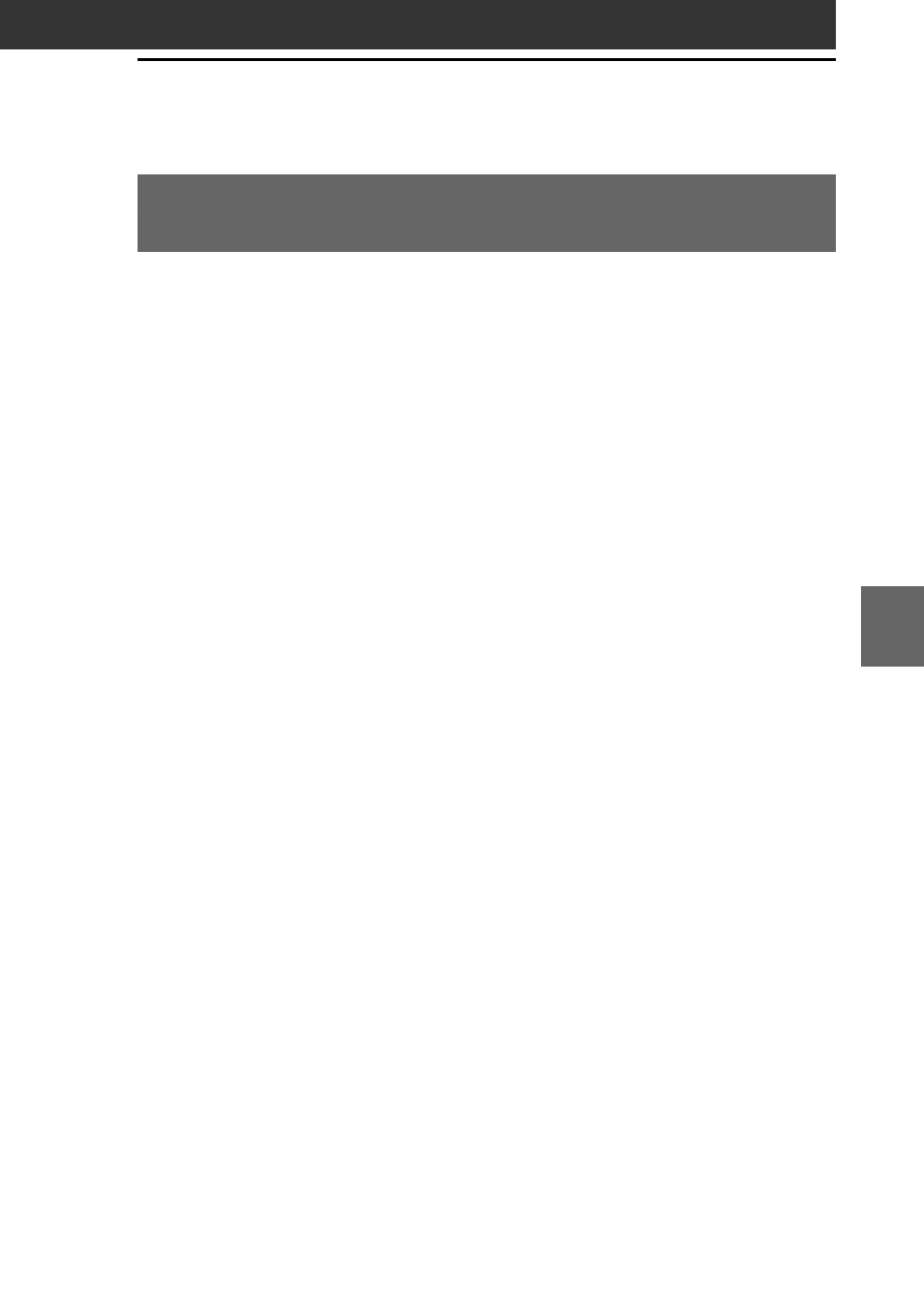
111
CLI
É
Chapter 6
Installing
Installing the CLIÉ Mail application on your CLIÉ
handheld
You can install the CLIÉ Mail application via your computer’s hard
disk. Before installation, be sure to have the Palm Desktop for CLIÉ
software installed on your computer, and have the CLIÉ handheld
seated correctly in the cradle.
Make sure you acquire an e-mail address for your CLIÉ handheld and
your computer from an Internet service provider before you follow the
steps below.
1
Double-click the Palm Desktop for CLIÉ icon on the
Windows desktop.
The Palm Desktop for CLIÉ software starts.
2
Click Install.
The Install Tool dialog box appears.
3
Select a user name from the user list.
4
Click Add.
Make sure that the Add-on folder is selected.
If the Add-on folder is not selected, select it manually.
At the default setup, the Add-on folder is stored in the Sony
Handheld folder of the Program Files folder.
5
Double-click the CLIÉ Mail folder.
6
Double-click CLIÉ Mail.prc.
CLIÉ Mail.prc is added to the File Name list.
7
Repeat steps 4 and 5 and double-click CmPIAddress.prc,
CmPIMemo.prc, CmPIEDIT.prc, CmPIPGP.prc, and
CmPIPRCDB.prc.
The selected files are added to the File Name list.
8
Click Done.
9
Press the HotSync button on the cradle.
The files specified in steps 6 and 7 are installed on your CLIÉ
handheld during the HotSync operation.
