Playing mp3 discs – Jwin JX-CD8700 User Manual
Page 8
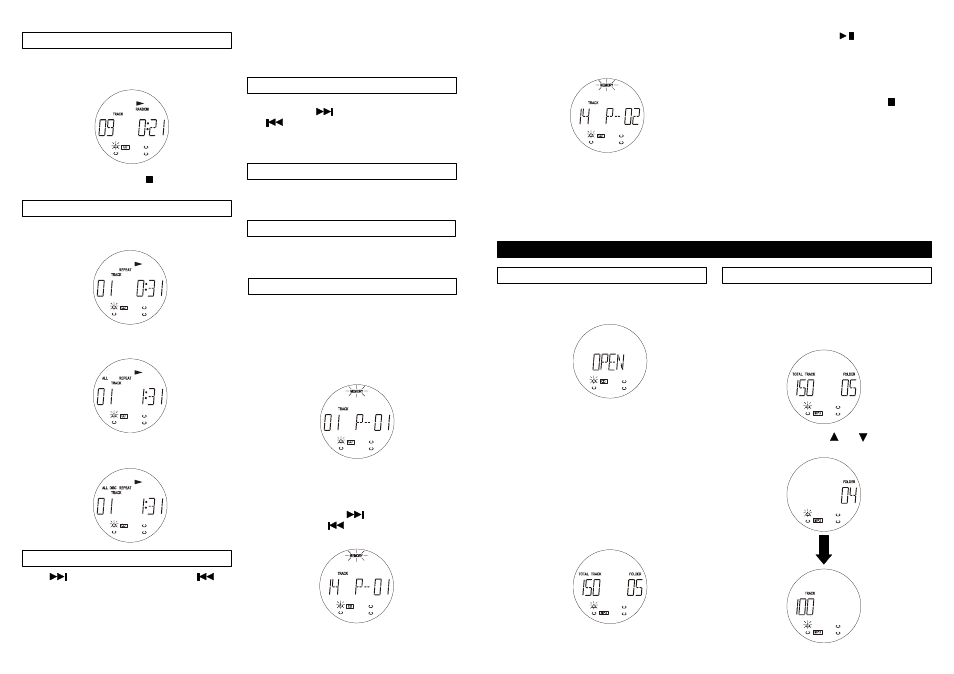
13
14
PLAYING MP3 DISCS
Inserting and ejecting an MP3 disc
The CD compartment (2)/(26) are opened for
inserting or removing compact discs by pressing the
"OPEN / CLOSE" (15)/(16) buttons.
Insert the MP3 disc with the unlabelled side facing
the unit. Press the center of the CD onto the black
holder fitted with 3 retaining bearings.
To remove the CD, hold it by the edges and remove
it by gently pressing on the black holder.
Then close the disc compartment by pressing the
“OPEN / CLOSE” button (15) or (16).
After having closed the disc cover, the CD system
begins immediately to scan the content of compact
disc inserted. Afterwards, the number of tracks and
the play-back time of the compact disc occupying
position 1 appear in the display unit (3).
Playing the entire MP3 CD
1. Select the desired CD with the button “CD
SELECTION 1 - 4” (5) or “DISC 1 - 4” (49) on
the remote. Playback begins automatically.
2. To stop the disc playing, press the “STOP”
button (11)/(45)
3. Press the “FOLDER” or button (24)/
(19) or (46)/(44) to select desired MP3 album.
Random play
Press RANDOM on the remote control before or
during CD play. The tracks in the CD will be played
in random sequence.
To cancel random play, press STOP, or press
the RANDOM button again.
Repeat play
Press REPEAT once and the track being played
will replay continuously.
Press REPEAT twice to have the entire CD played
continuously.
Press REPEAT three times to have all the inserted
CDs (up to 4) played continuously.
Track selection
Press TUNING + SKIP/SEARCH and
TUNING - SKIP/SEARCH to select the desired
tracks. The tracks can be selected directly by
pressing the corresponding numerical buttons 1 - 0
/ +10.
Search operation
While the CD is in play mode you can scan tracks
by holding down TUNING + SKIP/SEARCH
and TUNING - SKIP/SEARCH. The CD will
continue to play until you find the track you want.
When you release the button the unit will resume
normal play mode.
Track intro-scan
Press INTRO while in stop mode to play the first 10
seconds of each track on all inserted CDs.
Press INTRO again and the selected track plays.
Program memory
The built-in program memory lets you play up to 40
tracks (from up to 4 CDs) in the order of your
choice. A track can be stored more than once within
the program.
1. Load the CDs.
2. Press MEM./CLK ADJ. (9)/(50) in the stop
mode to switch to programming mode.
The selected number appears on the display. If the
CD player is in stop mode, play starts automatically
when a track is selected using the numerical
buttons.
Select a CD by pressing the corresponding
DISC 1 - 4 button.
Select the desired track using the numerical
buttons 0 - 9 / +10 on the remote control or by
repeatedly pressing TUNING + SKIP/
SEARCH and TUNING + SKIP/
SEARCH.
3.
4.
Press MEM./CLK ADJ. to save the track in the
first program location. For example, if you
selected CD 1, track number 14, it will appear in
Program position 1 as shown.
5.
6. For the next program position, reselect this
or another CD and select a track.
7. Confirm the selection using the MEM./CLK
ADJ. button.
8. To program other tracks in the memory,
repeat steps 3 - 7.
To play the program, press PLAY/PAUSE.
The program can be played back again as long as
MEMORY appears on the display.
To clear the programming and resume normal
playback
The programming is erased by pressing STOP
until the MEMORY display disappears, or by
opening the CD changer door. If the unit is
switched off, the program is not erased.
Note: REPEAT will not function in programmed
play.
Preset EQ function
Press the EQ button (6) or (39) repeatedly to cycle
through the preset EQ shown on the LCD display -
FLAT, POP, ROCK, JAZZ and DISCO.
NOTE: This unit counts all the folders on an MP3
disc, even if a folder doesn’t contain any MP3 file(s).
If you select a folder which doesn’t contain any MP3
file(s), the unit will automatically skip to the next
folder until it finds one containing an MP3 file(s).
