Chapter 2, Scanner installation – IBM Ricoh ImageReader FB 2400 dpi User Manual
Page 8
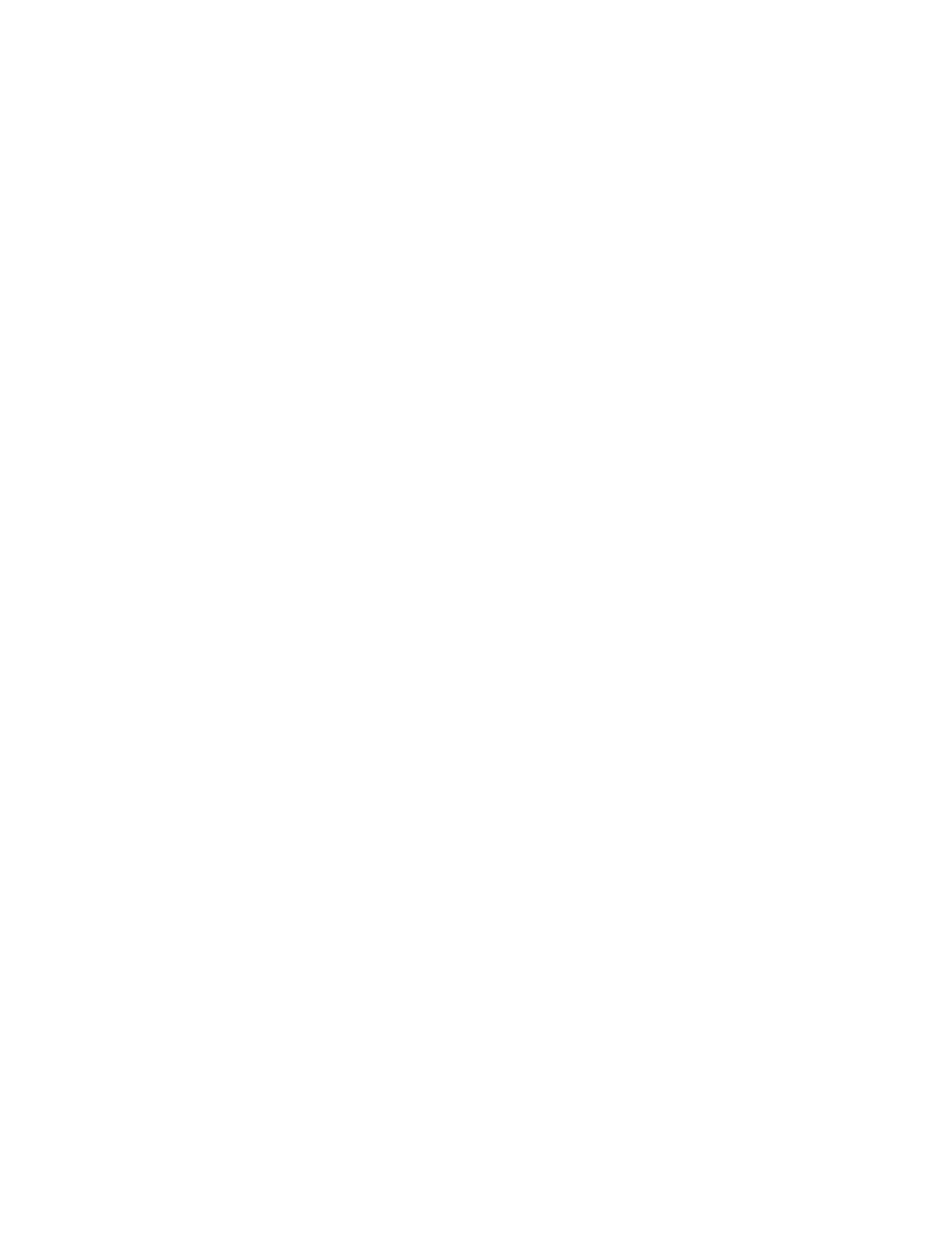
Chapter 2
Chapter 2
Chapter 2
Chapter 2
Chapter 2
Scanner Installation
PC and compatibles installation
PC and compatibles installation
PC and compatibles installation
PC and compatibles installation
PC and compatibles installation
Installation of
the scanner is comprised of few steps and designed to be as easy as possible. The
following instructions walk you through installing the interface card into your PC, and connecting the
scanner and cable. It is important to note that both the scanning hardware and its supporting software
(e.g. Info Technician and the included applications) must be installed in order for the scanner to
operate.
Installing the interface card
Installing the interface card
Installing the interface card
Installing the interface card
Installing the interface card
The installation of the scanner’s interface card is a simple process. Because your PC is designed with
room for additional peripherals, the manual that was provided with your computer contains complete
guidelines for case removal and expansion card installation. The graphic and instructions provided
here are intended to supplement that information.
Caution!
Caution!
Caution!
Caution!
Caution! As a safety precaution, the power to the computer and all peripheral equipment should be off
and disconnected from the power source. Touch a grounded object before making contact with any
components. Electrostatic discharge can damage the interface card and computer components.
To install the interface card:
I .
Remove the computer’s housing.
2 .
On the computer’s mother board, select an available 16-bit ISA expansion slot, and remove its rear
access cover. The slot must be free of dust and dirt to ensure a good connection.
3 .
Hold the scanner interface card by the upper edge, and
align the gold-striped connector
with the expansion slot. Press the card firmly into the
slot as displayed in the diagram
the next page.
