Appendix a. updating post/bios, Post/bios, Updating (flashing) bios from a diskette – IBM NETVISTA 8318 User Manual
Page 37
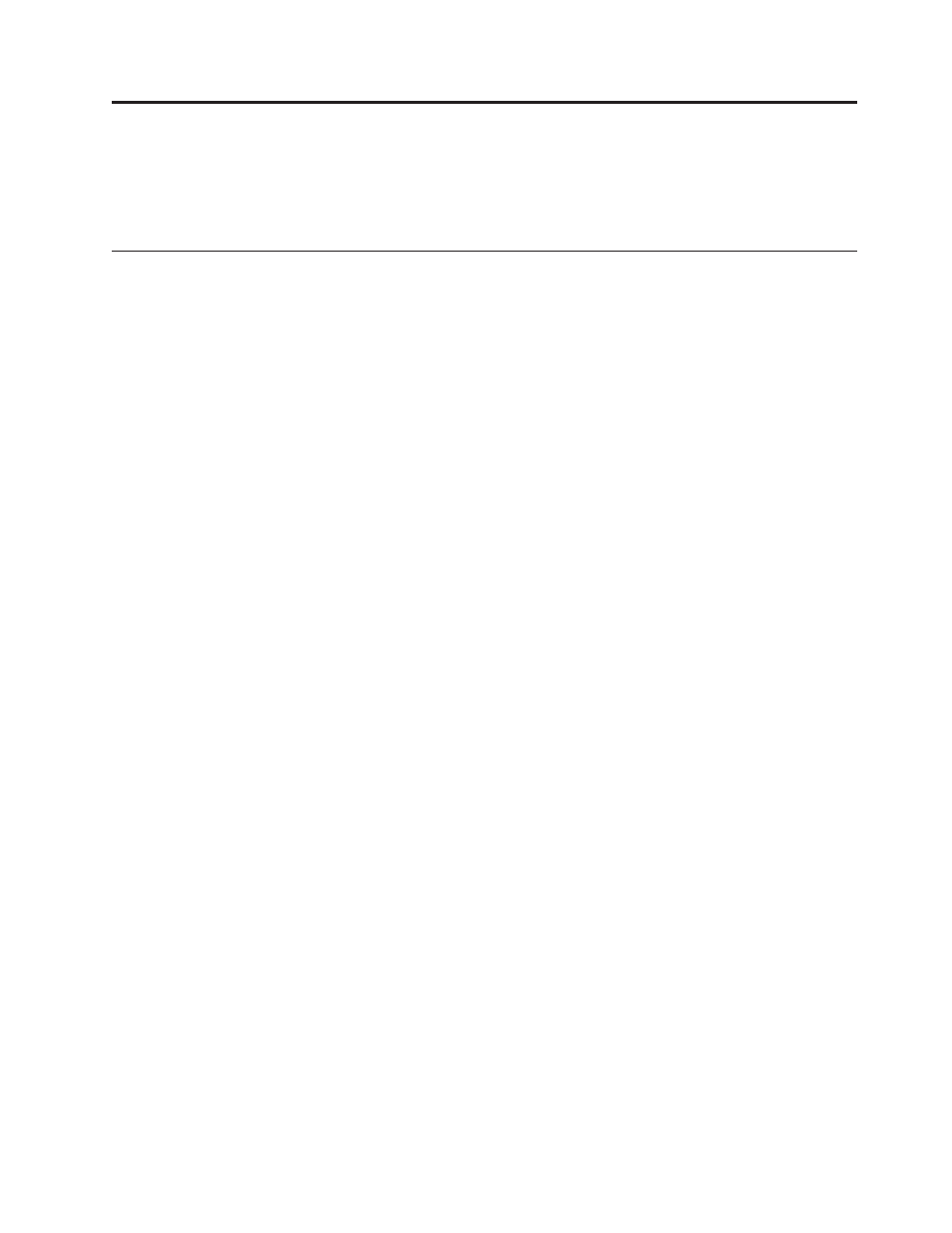
Appendix A. Updating POST/BIOS
This appendix contains information about updating POST/BIOS and how to
recover from a POST/BIOS update failure.
POST/BIOS
POST/BIOS are the basic layer of software that is built into your computer. They
include the power-on self-test (POST), the basic input/output system (BIOS) code,
and the IBM Setup Utility program. POST is a set of tests and procedures that is
performed each time you turn on your computer. BIOS is a layer of software that
translates instructions from other layers of software into electrical signals that the
computer hardware can understand. You can use the IBM Setup Utility program to
view and change the configuration and setup of your computer.
Your computer system board has a module called electrically erasable programmable
read-only memory (EEPROM, also referred to as flash memory). You can easily update
POST, BIOS, and the IBM Setup Utility program by starting your computer using a
flash update diskette or by running a special update program from your operating
system.
IBM might make changes and enhancements to the POST/BIOS. When updates are
released, they are available as downloadable files on the World Wide Web (see the
Quick Reference). Instructions for using the POST/BIOS updates are available in a
.txt file that is included with the update files. For most models, you can download
either an update program to create a system-program-update (flash) diskette or an
update program that can be run from the operating system.
Updating (flashing) BIOS from a diskette
1.
Insert a POST/BIOS update (flash) diskette into the diskette drive (drive A) in
your computer. POST/BIOS updates are available at
http://www.ibm.com/pc/support/ on the World Wide Web.
2.
Turn on the computer. If it is on already, you must turn it off and back on
again. The update begins.
Updating (flashing) BIOS from your operating system
Note:
Due to constant improvements being made to the IBM Web site, Web page
content (including the links referenced in the following procedure) is subject
to change.
1.
From your browser, type http://www.pc.ibm.com/support in the address
field and press Enter.
2.
Click NetVista and NetVista Thin Client.
3.
Click NetVista Personal Computer.
4.
Click Downloadable files.
5.
Under Select your product, choose your machine type and click Go.
6.
In Downloadable file by category, click BIOS.
7.
Under Download files - BIOS by date, click your machine type.
8.
Scroll down and look for a .txt file that has instructions for Flash BIOS update
from the operating system. Click the .txt file.
© Copyright IBM Corp. 2002
25
