Insignia NS- DPF0812W User Manual
Page 17
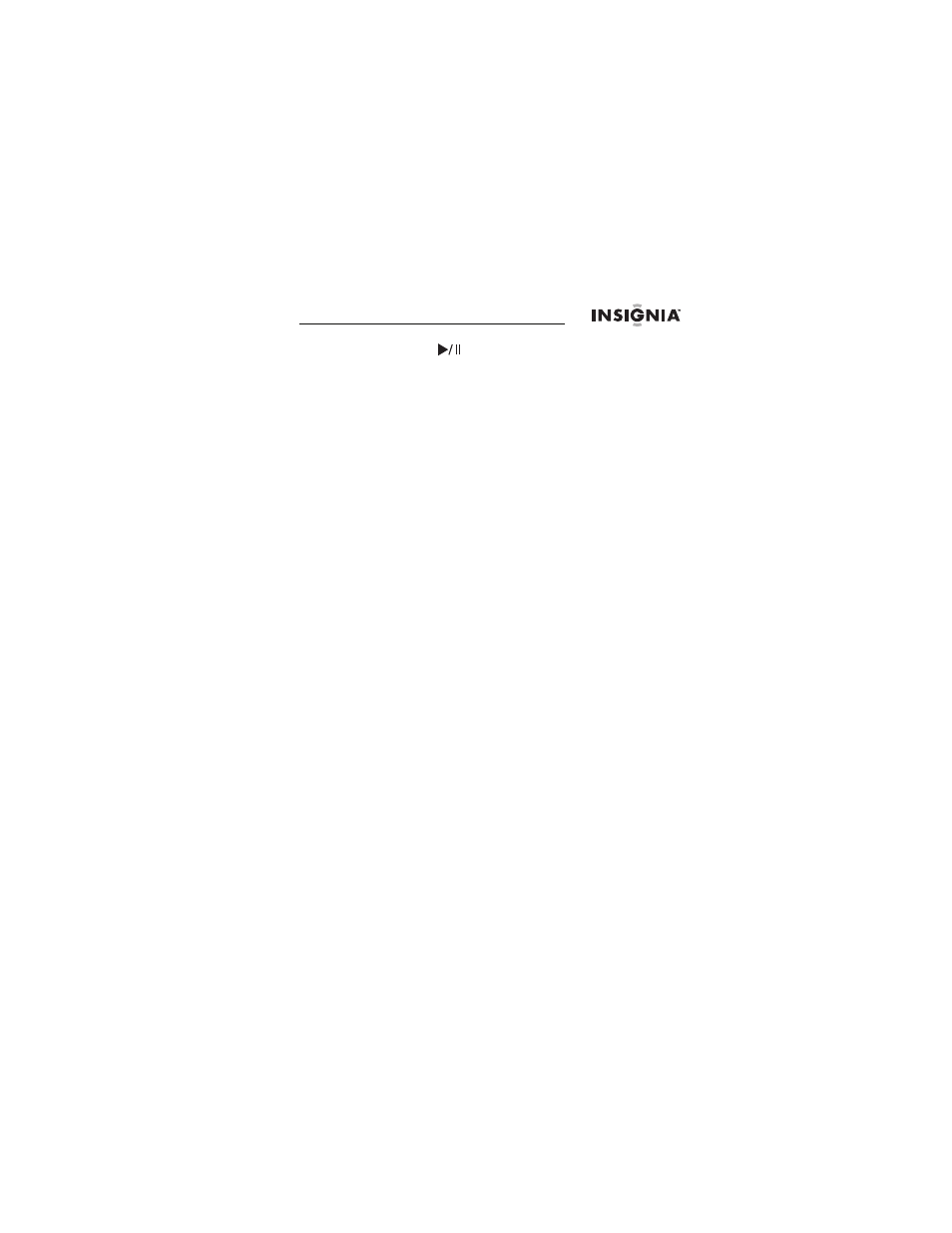
8" Digital Picture Frame
17
www.insigniaproducts.com
5
Press X, press S or T to select Yes, then press
ENTER/
. The pictures are copied.
To copy pictures from your computer to
internal memory or portable memory device:
1
Make sure that your computer has been started before
you begin.
2
Connect the mini plug of the supplied USB cable to the
mini USB port on the digital picture frame, then connect
the other end to an available USB port on your
computer.
3
Navigate to “Computer” or “My Computer” (Windows
operating systems). The frame's internal memory and
any portable memory devices appear as “removable
disks.” Each memory area appears as a separate
removable disk.
On a Mac computer, the frame’s internal memory or an
external, a portable memory device appears as a USB
drive.
4
Use your computer's standard drag and drop or copy
and paste procedures to move pictures on your
computer to the frame's internal memory or the
portable memory device.
To copy pictures from your internal memory
or external portable memory device to your
computer:
1
Make sure that your computer has been started before
you begin.
2
Connect the mini plug of the supplied USB cable to the
mini USB port on the digital picture frame, then connect
the other end to an available USB port on your
computer.
3
Navigate to “Computer” or “My Computer” (Windows
operating systems). The frame's internal memory and
any portable memory device appear as “removable
disks.” Each memory area appears as a separate
removable disk.
