Interact-TV Voice Command Robot Challenge User Manual
Owner’s manual, Voice-command robot challenge, Command phrases
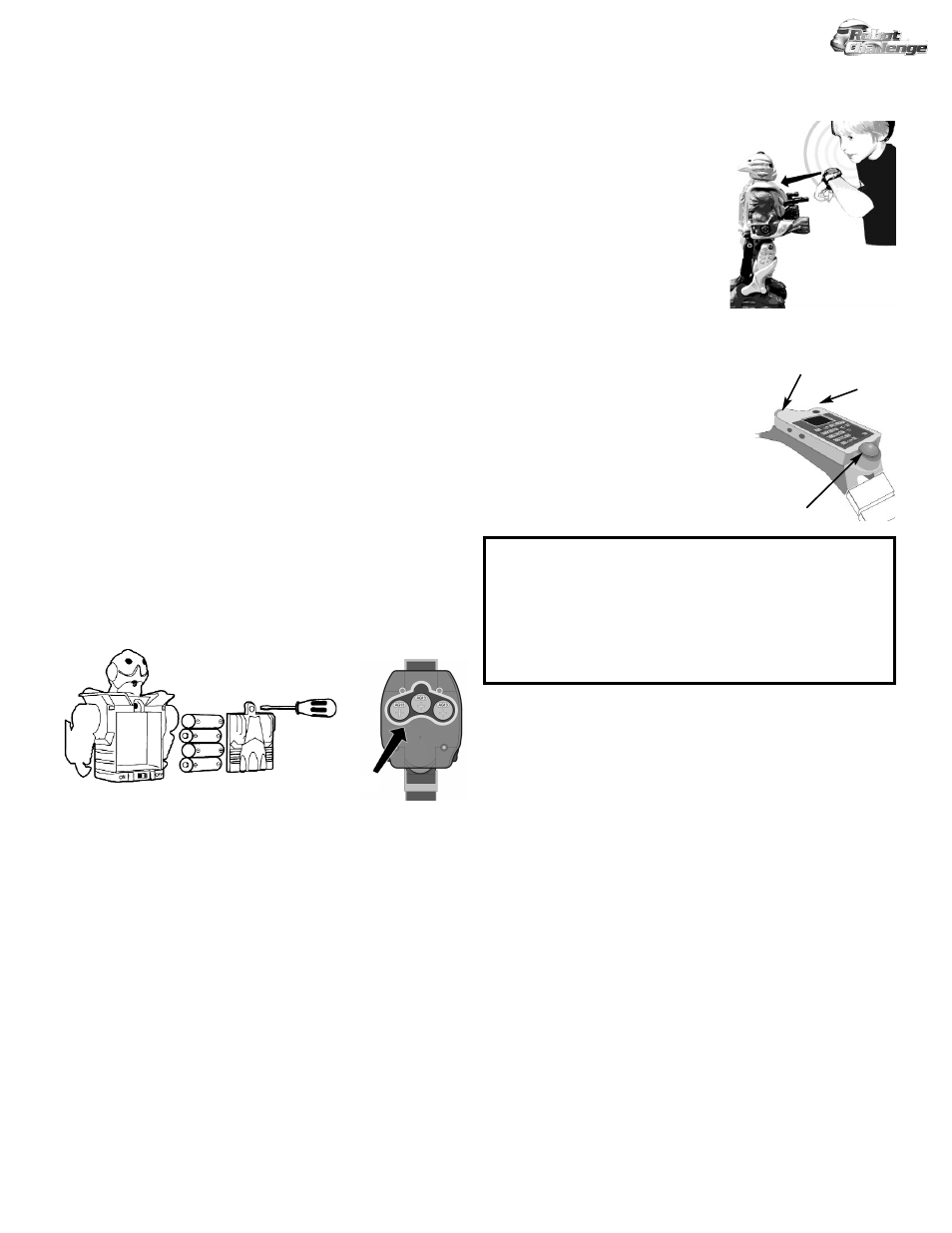
Introduction
Congratulations on the purchase of your game of Voice Command Robot
Challenge. Your new robot responds to plain-language commands spoken
into the high-tech LED wristwatch controller. It has full 360 degree
movement capability and is designed to do battle with other Robot
Challenge™ robots and Commando Challenge™ tanks.
Each robot has a lazer cannon integrated into its right arm and a lazer
target on its chest. The robot interacts with other robots and tanks using
the lazer as a virtual weapon to fire at opposing machines. Maneuver your
robot using the wristwatch controller to command it, with the goal being
to score hits on your opponent’s robot or tank without sustaining hits
yourself. Each time a robot sustains a hit, it loses 25% of its ‘power’ or
‘life’, one chest-mounted LED goes out and it automatically rotates 180
degrees with accompanying sound and light effects. After sustaining a
fourth and final hit, the robot is out of ‘power’ and shuts down signifying
that the game is over. To play again, simply press the red ‘reset’ button
mounted on top of the robot’s head.
You can create a battle-zone using various household objects to provide
cover and to serve as obstacles. You can create goals to reach, or areas to
defend. Try using reflective surfaces to ricochet your lazer fire or
controller commands – use your imagination and let us know what your
favorite games are!
Before you start
Install the batteries – you will need four fresh AA alkaline batteries for
the robot. Insert the batteries by following the diagram below. The
wristwatch voice controller comes with (3x) LR44 batteries pre-installed
– if you need to replace them, follow the diagram below.
Battery Warnings
• Use only fresh alkaline batteries from a newly opened battery pack.
• Do not leave batteries inside the robot or controller when not in use for
extended periods of time.
• Remove and properly dispose of weak or dead batteries.
How to play
1) Switch on the robot
An On/Off switch is located on the back of the robot – switch it to the ON
position. The robot will power up and identify itself by name (Chaos or
Disabler).
2) Power indicator LEDs
At power-up the 4 LEDs on the chest of the robot illuminate, indicating
that the robot has 100% of it’s ‘power’ or ‘life’. Each time it is hit, one
LED turns off indicating a 25% loss of power. When all 4 of your robot’s
LEDs are out, the game is over and you have lost.
3) Switch on the controller
The LED wristwatch / controller has a side-mounted switch which has 3
positions (center is OFF). Slide the switch forward to control a red robot
(the front-mounted LED will light up in red), slide the switch backwards
to control a blue robot (the LED will light up in green). Aim the front-
mounted IR transmitter (see diagram
below) at the robot and speak into the
controller, using the relevant command
phrase noted below (and on the face of the
controller).
Commanding the Robot
You will notice that the command phrases
are divided into two parts. Speak the first
phrase into the microphone located on the
wristwatch. The top mounted LED will flash and a short beep will sound.
This indicates that the controller is ready to accept the 2nd part of the
command. Then, speak the second phrase.
At this point the robot will respond to your
command. If you have made an error partway
through, merely say STOP. This will cause the
robot to stop whatever it is doing and reset the
controller making it ready to accept a new
command. If you hear a double-beep, the
controller is signalling you that it has not
understood your command and that you should
try again.
If the robot isn’t responding properly
If nothing (or something unexpected) happens when you speak into the
controller, don’t worry – you simply need to practice a bit.
1. Remember that there must be a line-of-sight between the watch and the
robot. Also, the watch must be within 15 feet of the robot and aimed
(roughly) in its direction.
2. After saying the first part of the command you should hear a beep and
the top-mounted indicator LED should flash. If not, try speaking louder
and closer to the microphone.
3. After saying the second part of the command phrase, did you hear a
double-beep? You should not have. If you did, then the controller is
telling you that it did not recognize the second phrase. Try speaking
immediately after the beep, speak louder or perhaps the problem is that
you spoke too soon after the first beep.
4. If the robot moves right or left when you speak the ‘Fire’ or ‘Forward’
command, try saying the first part (i.e. ‘Robot’), more quickly.
5. If the robot fires or moves forward when you speak the ‘Left’ or
‘Right’ command, try saying the first part (i.e. ‘Robot Change Direction’)
more slowly.
6. If the robot moves forward or turns right when you speak the ‘Left’ or
‘Fire’ command, try again, speaking the second part of the command
phrase (i.e. ‘Fire’ or ‘Left’) more quickly.
7. If the robot fires or turns left when you you speak the ‘Forward’ or
‘Right’ command, try saying the second part (i.e. 'Move Forward Now’
or ‘Turn to the right’) more slowly.
8. If you hear a single or double beep without having spoken a command,
then there is too much background noise and the controller is becoming
confused. Try playing in a quieter area.
Action
Spoken Command
Fire:
Robot
Move Forward:
Robot
Turn Left:
Change direction
Turn Right:
Change direction
Stop:
Stop
Command Phrases
Microphone
IR Transmitter
Indicator LED
Voice-Command Robot Challenge
Owner’s Manual
91221/v2.
1
(3x) LR44
©2001 Interactive Toy Concepts (HK) Ltd. • All Rights Reserved • Printed in China
