Navigation – Infiniti EX35 User Manual
Page 35
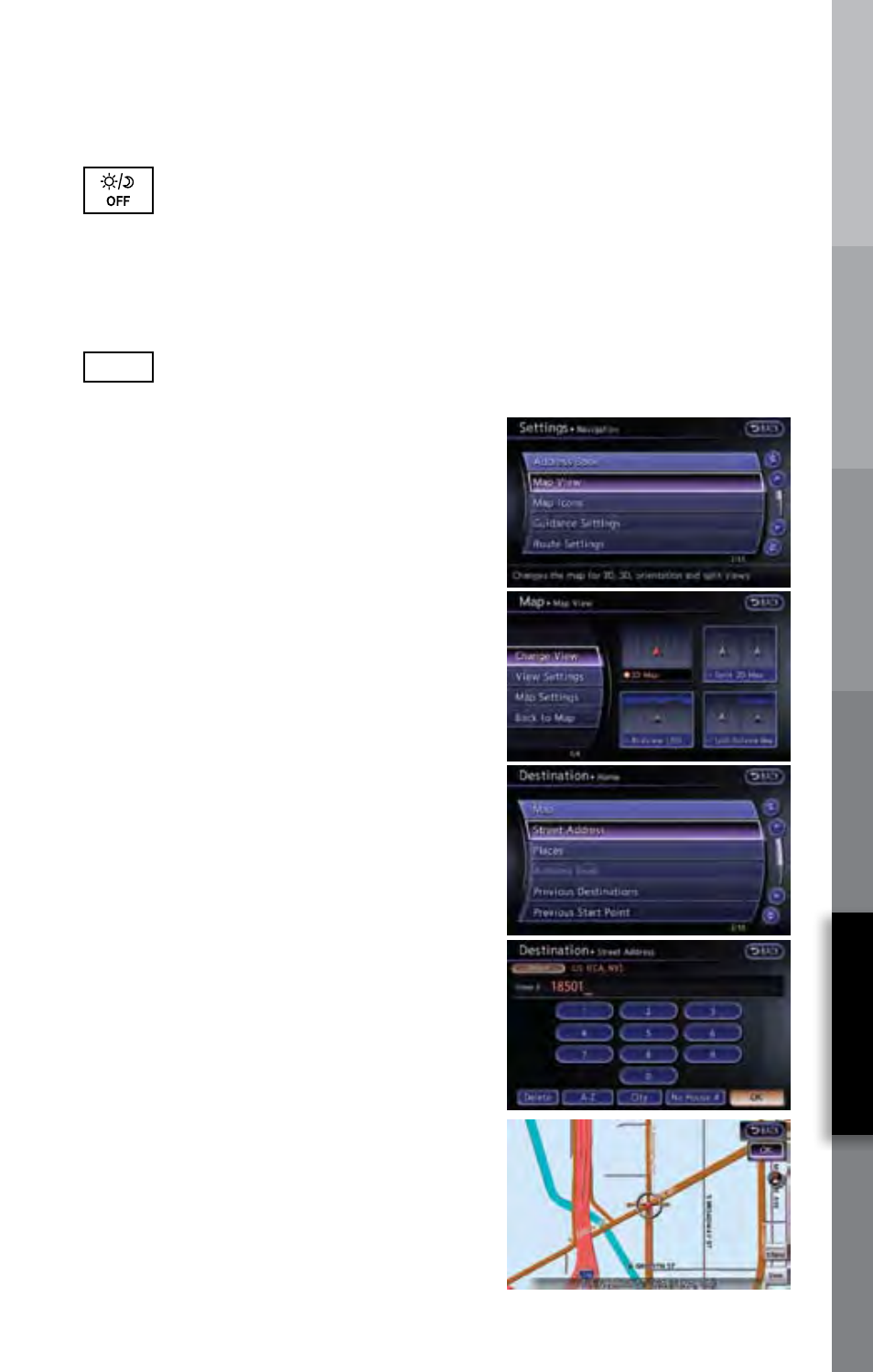
CONVENIENCE
GETTING STARTED
DRIVING CONTROLS
COMFORT
MEDIA CENTER
NAVIGATION
navigation
16
DAY/NIGHT/OFF/BRIGHTNESS Button –
■
Press to switch the Information Display Screen between
day view and
night view. Within approximately 5 seconds of pressing, you can adjust
the Information Display Screen brightness
UP or DOWN by turning
the INFINITI Controller Center Dial or pressing the
LEFT/RIGHT Main
Directional buttons.
■
Press and hold down to turn the display
OFF entirely. To resume display,
press
again.
17
DECREASE BRIGHTNESS Button – Press to decrease the Information
Display Screen brightness.
—
Switching The Map View
1
Press the
MAP button. The current
location map screen is displayed.
2
Select the “Map Menu” key.
3
Select the “Map View” key.
4
Select the “Change View” key.
5
Select either one of the “2D” keys or one of
the “Birdview” keys to select the map view.
Press the
MAP button or select the “Back”
key to accept the changes.
Storing Your Home (and Other Addresses)
In Your Address Book
1
Press the
DEST button.
2
Select the “Home (Add New)” key. If you have
already stored your home this key may not appear.
3
When you select the “Home (Add New)” key,
a confirmation message is displayed. Touch
the “Yes” key.
4
Select the “Street Address” key. A character
input screen is displayed.
5
Enter the street number of your home, then
select the “OK” key.
6
Enter your street name, select the “List” key.
Select a destination from the displayed list.
The map screen is displayed.
7
Your home location is displayed at the center
of the map. Press the
ENTER button to
confirm the location on the map.
8
A confirmation message is displayed, and the
system sets your home as the destination.
Select the “OK” key.
9
Press the
MAP button to return to the current
location map screen.
33
