Switchlinc relay, Switchlinc, Quick-start guide – INSTEON SWITCHLINC 2476S User Manual
Page 2: Using your switchlinc relay
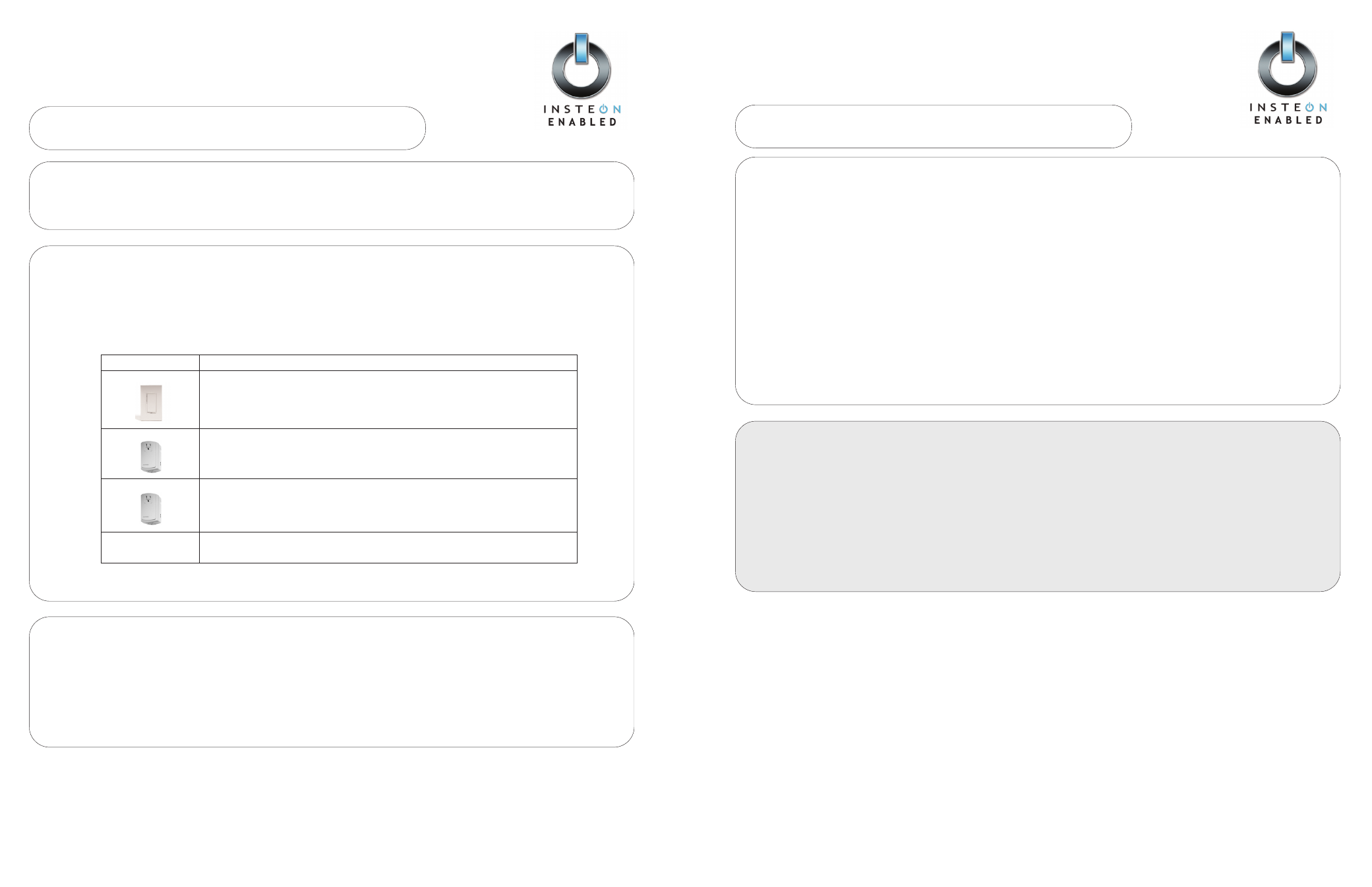
SwitchLinc V2 Relay (#2476S)
Quick-Start Guide
SWITCHLINC RELAY
N
Ne
ee
ed
d H
He
ellp
p?
? F
Fo
orr a
as
ss
siis
stta
an
nc
ce
e c
ca
allll yyo
ou
urr ffrriie
en
nd
dllyy
s
su
up
pp
po
orrtt p
pe
errs
so
on
n @
@ 8
86
66
6--2
24
43
3--8
80
01
18
8
Quick-Start Guide
SWITCHLINC
Setting Up Your SwitchLinc Relay to Control an INSTEON Device Remotely
S
Stte
ep
p 3
3..
Test that SwitchLinc Relay is working properly by turning the load on and off.
D
De
ev
viic
ce
e
S
Se
ettu
up
p IIn
ns
sttrru
uc
cttiio
on
ns
s
SwitchLinc Dimmer
•
•P
Prre
es
ss
s a
an
nd
d h
ho
olld
d the SwitchLinc Dimmer’s Paddle Top for 10 seconds until the light it
controls flashes
—
then release.
The SwitchLinc Relay will exit Linking Mode, and its LED will stop blinking.
Lamp Dimmer
•
•P
Prre
es
ss
s a
an
nd
d h
ho
olld
d the Lamp Dimmer’s SET button for 3 seconds until the lamp it con-
trols flashes
—
then release.
The SwitchLinc Relay will exit Linking Mode, and its LED will stop blinking.
Appliance Module
•
•P
Prre
es
ss
s a
an
nd
d h
ho
olld
d the Appliance Module’s SET button for 3 seconds until its Status LED
blinks
—
then release.
The SwitchLinc Relay will exit Linking Mode, and its LED will stop blinking.
Other INSTEON-
Enabled Devices
See device’s Quick-Start Guide or User’s Guide
S
Stte
ep
p 1
1..
P
Prre
es
ss
s a
an
nd
d h
ho
olld
d the SwitchLinc Relay’s Paddle Top for 10 seconds until its LED starts blinking -- then release.
Your SwitchLinc Relay is now in Linking Mode. You have 4 minutes to complete Step 2.
S
Stte
ep
p 2
2..
Select the device you would like to control and follow the setup instructions from the table below:
•T
Ta
ap
p the Paddle Top to turn your load on.
•T
Ta
ap
p the Paddle Bottom to turn your load off.
Using Your SwitchLinc Relay
S
Stte
ep
p 1
1..
On your INSTEON controller p
prre
es
ss
s a
an
nd
d h
ho
olld
d the ON button of your choice for 10 seconds until the LED begins
blinking slowly -- then release.
Your INSTEON Controller is now in Linking Mode. You have 4 minutes to complete step 2.
S
Stte
ep
p 2
2..
P
Prre
es
ss
s a
an
nd
d h
ho
olld
d the SwitchLinc’s Paddle Top for 10 seconds until the LED flashes -- then release.
Your INSTEON Controller’s LED will stop blinking to indicate successful linking.
S
Stte
ep
p 3
3..
On your INSTEON Controller press the ON and OFF buttons several times to make sure everything is working properly.
Setting Up an INSTEON Controller to Control a SwitchLinc Remotely
SwitchLinc V2 Relay (#2476S)
Quick-Start Guide
SWITCHLINC RELAY
N
Ne
ee
ed
d H
He
ellp
p?
? F
Fo
orr a
as
ss
siis
stta
an
nc
ce
e c
ca
allll yyo
ou
urr ffrriie
en
nd
dllyy
s
su
up
pp
po
orrtt p
pe
errs
so
on
n @
@ 8
86
66
6--2
24
43
3--8
80
01
18
8
T
To
o u
un
nlliin
nk
k a
a d
de
ev
viic
ce
e ffrro
om
m yyo
ou
urr S
Sw
wiittc
ch
hL
Liin
nc
c R
Re
ella
ayy
1. Press and hold the P
Pa
ad
dd
dlle
e T
To
op
p for 10 seconds -- then release.
2. Press and hold the P
Pa
ad
dd
dlle
e T
To
op
p a
ag
ga
aiin
n for 10 seconds -- then release.
3. On the INSTEON device you wish to unlink, press and hold the O
ON
N B
Bu
utttto
on
n for 10 seconds or the S
SE
ET
T B
Bu
utttto
on
n for 3 seconds.
T
To
o ffa
ac
ctto
orryy rre
es
se
ett yyo
ou
urr S
Sw
wiittc
ch
hL
Liin
nc
c R
Re
ella
ayy
1. Press and hold the P
Pa
ad
dd
dlle
e T
To
op
p for 10 seconds -- then release.
2. Tap the S
SE
ET
T B
Bu
utttto
on
n a
allll tth
he
e w
wa
ayy iin
n -- then release.
3. Push the S
SE
ET
T B
Bu
utttto
on
n a
allll tth
he
e w
wa
ayy iin
n and hold for 10 seconds -- then release.
N
No
otte
es
s
• Pressing the SET Button after going into Linking Mode will change Linking Mode to Scene Setup (Multi-Link) Mode
• Any paddle press will exit Linking Mode early.
For detailed instructions on how to operate all the features of your SwitchLinc Relay,
please refer to the User's Guide at http://www.smarthome.com/2476s.html
Using Your SwitchLinc Relay’s Advanced Features
Optional for X10 Users
To give your SwitchLinc Relay an X10 Primary Address
1. Press and hold the P
Pa
ad
dd
dlle
e T
To
op
p for 10 seconds -- then release.
2. S
Se
en
nd
d tth
he
e d
de
es
siirre
ed
d X
X1
10
0 P
Prriim
ma
arryy A
Ad
dd
drre
es
ss
s T
TH
HR
RE
EE
E ttiim
me
es
s..
To remove an X10 Primary Address from Your SwitchLinc Relay
1. Press and hold the P
Pa
ad
dd
dlle
e T
To
op
p for 10 seconds -- then release.
2. Press and hold the P
Pa
ad
dd
dlle
e T
To
op
p a
ag
ga
aiin
n for 10 seconds -- then release.
3. S
Se
en
nd
d a
an
nyy X
X1
10
0 a
ad
dd
drre
es
ss
s T
TH
HR
RE
EE
E ttiim
me
es
s..
