InFocus IN1503 User Manual
Page 31
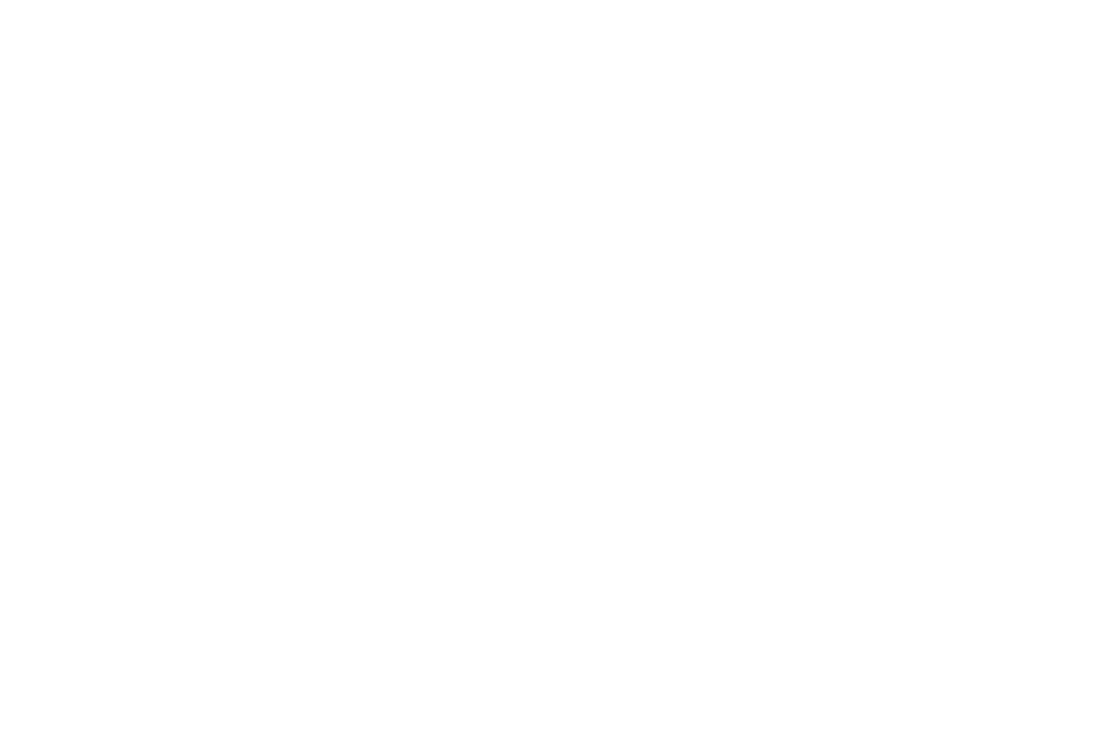
30
Auto Keystone: automatically adjusts vertical image.
Prevent PC Screen Saver: prevents your computer from going into Screen Save
mode. The projector must be connected to the PC via a USB cable for this feature to
work.
Search Screen: allows you to display a blank screen instead of the default screen at
startup, and when no source is detected.
Take Snapshot...: captures the current image and allows it to be used as the search
screen image.
Disable Snapshot: allows the user to disable the snapshot capability.
Show Messages: displays status messages (such as “Searching”) in the lower-left
corner of the screen.
Menu Offset: allows you to change the position of the On Screen Display items.
Menu Transparency: allows you to change how much of the projected image
behind the menu you can see. As the value increases, more of the image behind the
menu is visible.
Magnify Controls: determines whether the select key can be used to change
magnify settings when the OSD menu is not visible.
Keypad: Enables or disables keypad.
PIN Protect: The PIN (personal identification number) feature allows you to
password protect your projector. Once you enable the PIN feature, you must enter
the PIN before you can project an image. The default PIN on this projector is Up-
Source-Select-Menu-Down. Use the navigation buttons on the remote or keypad to
enter the correct 5-button press sequence. When all 5 numbers are entered correctly,
press the Select button on the remote or keypad to select OK. If the message
“Wrong PIN” appears, verify the code and re-enter it. If you mis-enter a number,
you must enter 5 numbers and press the Select button in order to access the “Wrong
PIN” message and re-enter the code.
To enter the PIN at projector startup:
Power up the projector. The “Enter PIN” dialog box appears after the startup screen.
Enter the PIN. Use the navigation buttons on the remote or keypad to enter the
correct button press sequence. See the description above for instructions.
To change the PIN:
Select “Change PIN...” in the Setup menu. Enter the existing PIN. Enter the new
PIN. You can navigate between OK and Cancel by pressing the up and down
buttons on the keypad. Select OK or Cancel by pressing the Select button. Verify
the new PIN.
If you lose or forget your custom PIN:
Contact InFocus support. Go to www.infocus.com/support
Serial Port, Baud Rate: selects the serial port and baud rate.
Serial Port Echo: controls whether the serial port echoes characters.
