Xm60 user manual – IBM Janam XM60 User Manual
Page 13
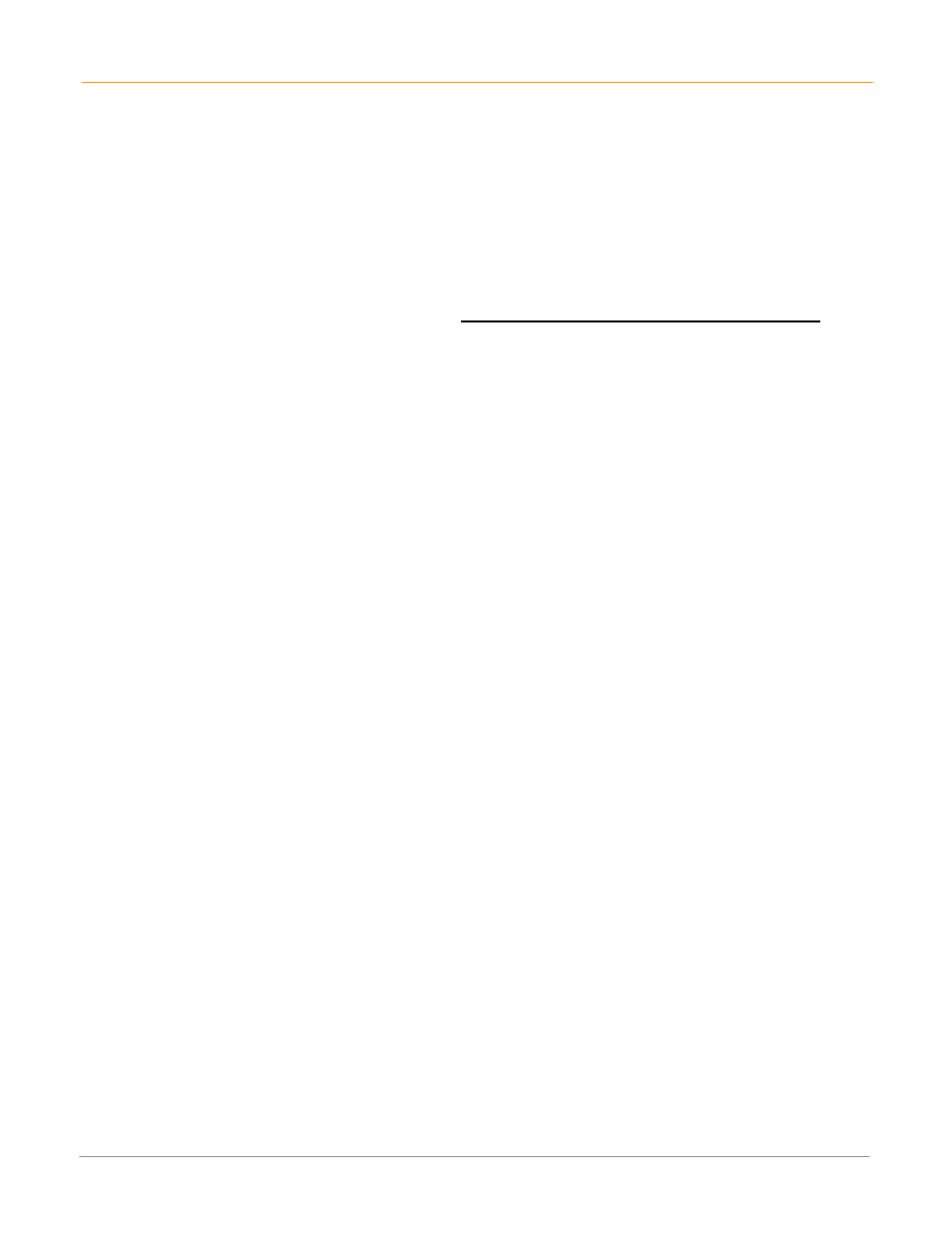
XM60 User Manual
2-6
Janam Technologies LLC
Reset the XM60
To soft reset:
In most situations, a soft reset restarts the device and saves all stored records and entries. However, any
data that has not been saved will be lost during a soft reset. To perform a soft reset, do the following:
1. Remove
the
battery door from the back of the unit.
2. Locate
the
reset button.
3. Using the stylus, press the reset button (one time).
4. Replace
the
battery door.
To
hard
reset:
A hard reset returns the XM60 to factory settings, removing ALL applications and data from the device. Be
sure that all data is backed up before performing a hard reset.
To perform a hard reset, do the following:
1. Remove
the
battery door from the back of the unit.
2. Locate
the
reset button.
3. While holding the arrow-up key, located on the front panel, right side of the computer, use the stylus to
press the reset button (once). Continue to hold the arrow-up key.
4. After the reset has occurred and the calibration screen appears on the screen, release the arrow-up
key.
IMPORTANT NOTE about battery door: XM60 mobile computers feature a battery door removal
detection switch. This is designed to protect against data loss if the battery is removed during data
collection or processing. The system will not fully operate when the battery cover is removed. As a result
of this feature, XM60 devices automatically create a safe state until the battery cover is secured, meaning
a device will power-down until the battery door is closed. It will then recall and resume from the user’s
most recent screen when the battery door is fully in place.
Power-down: Upon performing a reset, you may find that the device automatically powers-down shortly
after the reset begins to take. This is a normal function of the battery door removal detection switch; the
reset will hold. Simply secure the battery door and the XM60 device will resume activity at the last
screen. While there is no technical reason to rush to secure the battery door, you may avoid the power-
down activity by quickly securing the battery door.
