Iomega G3 User Manual
Page 23
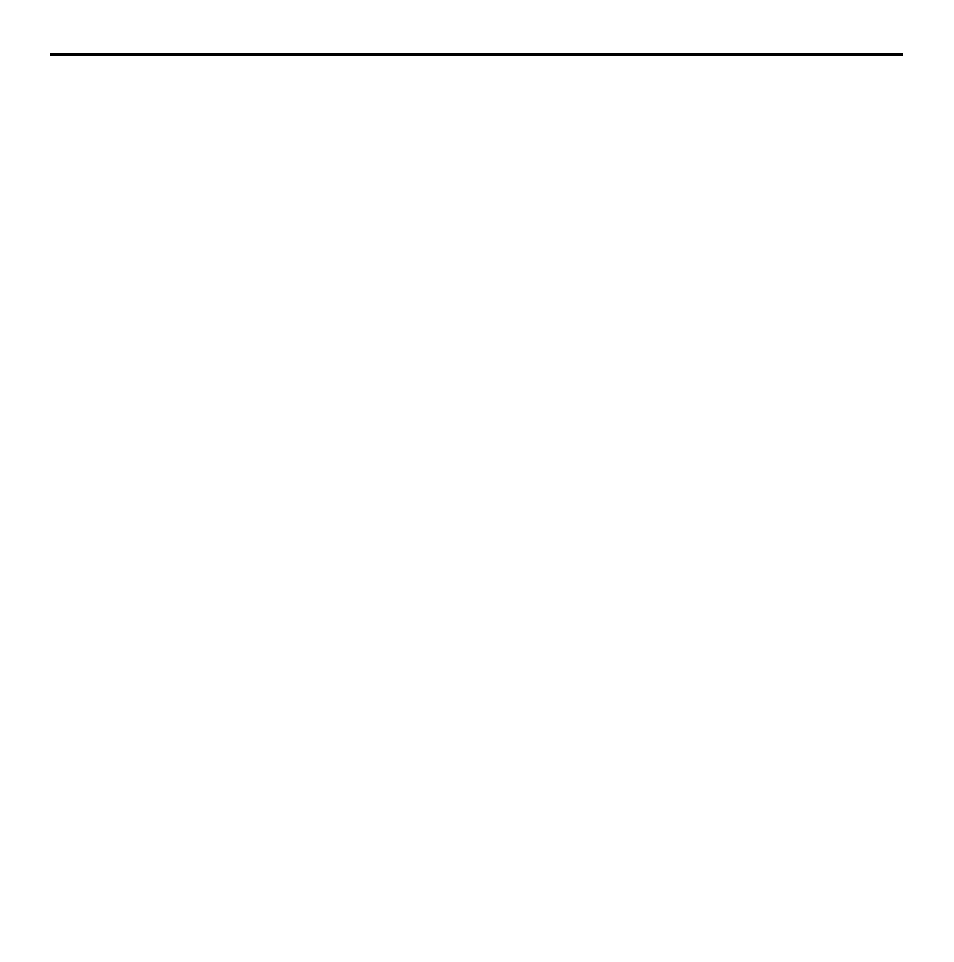
Special notes about Adobe Premiere and Buz
For additional information not included here, review the Read Me file located in
the Iomega Buz folder on your hard drive. For the most up-to-date Buz
information visit the Iomega web site at URL: http://www.iomega.com/buz
Switching between NTSC and PAL modes
Use the Buz Video control panel to switch between NTSC and PAL. Make sure you quit
Adobe Premiere before switching.
Data rate issues
Buz is capable of producing video at very large data rates (6+MB/sec), which Adobe Premiere
can handle too. However, if your storage solution is not fast enough, performance problems
may occur (such as jerky playback, dropped frames, etc.).
To resolve these issues, you can:
• Use a faster storage solution (File/Preferences/Scratch Disks… to set your capture drive).
• Use third party solutions to defragment your drive if it is too fragmented.
• Lower the data rate of your video capture Compression Settings dialog in Adobe Premiere.
(Select File/Capture/Movie Capture. From the Movie Capture menu that then appears, select the
Video Input... menu command and Compression popup menu.)
“I get big black borders when playing back 720x480 (or 720x576)
videos”
Videos of this size are too big to play smoothly on the computer screen at full size. The Buz
driver resizes them automatically for smooth playback. Video output, as you will see, will still
be playing at its highest resolution.
19
