Installation guidelines, Operating system installation issue – Intel SBX44 User Manual
Page 18
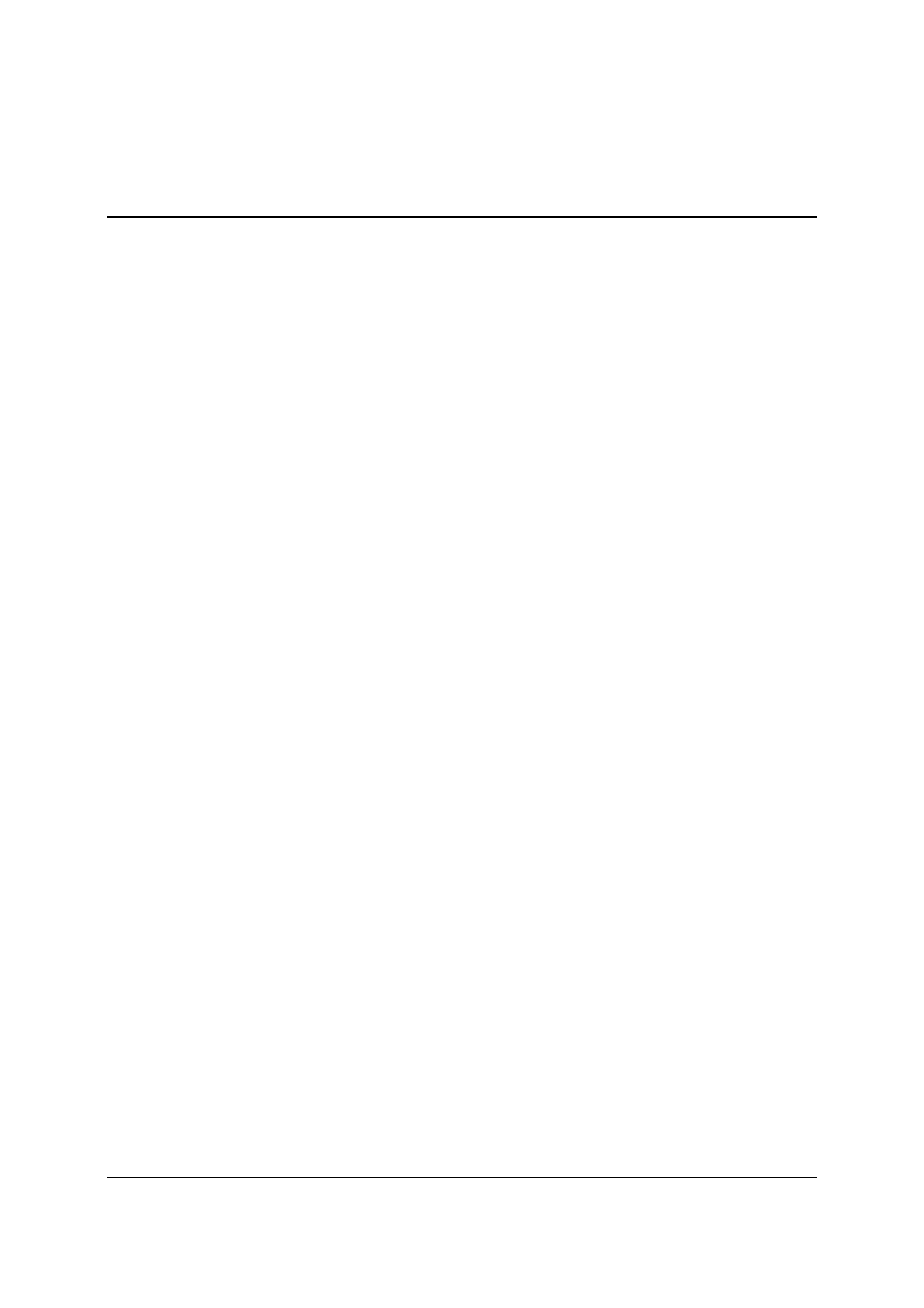
Installation Guidelines
Intel® Server Compute Blade SBX44 / Intel® Server Chassis SBCE
Revision
2.1
18
7. Installation
Guidelines
Known issues encountered with OS installation will be documented here as they are discovered.
7.1
Operating System Installation Issue
Guideline 1:
How to install Red Hat Enterprise Linux 2.1 AS Update 3 on a Intel® Server Compute Blade
SBX44 blade using Intel® Server SCSI Expansion SBSCSI (BSE) and associated SCSI disk.
1. At the Linux boot prompt type
2. linux noprobe
3. At the Devices screen
a. Select Add Device
b. Select SCSI
c. Select LSI Logic Fusion MPT SCSI Driver (mptscsih) from the device list
d. Select Done
Continue with normal installation until the Boot loader Configuration screen
4. At the boot loader configuration screen
a. Check the box for /dev/sdb1 First section of boot partition
Continue with the normal installation until the Boot Disk Creation screen
5. At the "Boot Disk Creation" screen
a. Use
b. chroot /mnt/sysimage //change root
c. cd /boot/grub //change to the grub directory
6. Use vi to edit the following files
a. vi grub.conf
b. Change all occurrences of hd1 to hd0 //e.g. "root (hd1,0)" to "root (hd0,0)"
c. Change all occurrences of sdb to sda //e.g. sdb3 to sda3
7. vi device.map and
a. change "(hd1) /dev/sdb" to "(hd0) /dev/sda"
8. vi /etc/fstab
a. Change the swap partition from /dev/sdb2 to /dev/sda2
Run grub and execute the following commands to install grub to the hard disk
/sbin/grub // grub prompt is "grub>" root (hd0,0)
You should see the following message:
