IBM MAXIMO SG24-7645-00 User Manual
Page 59
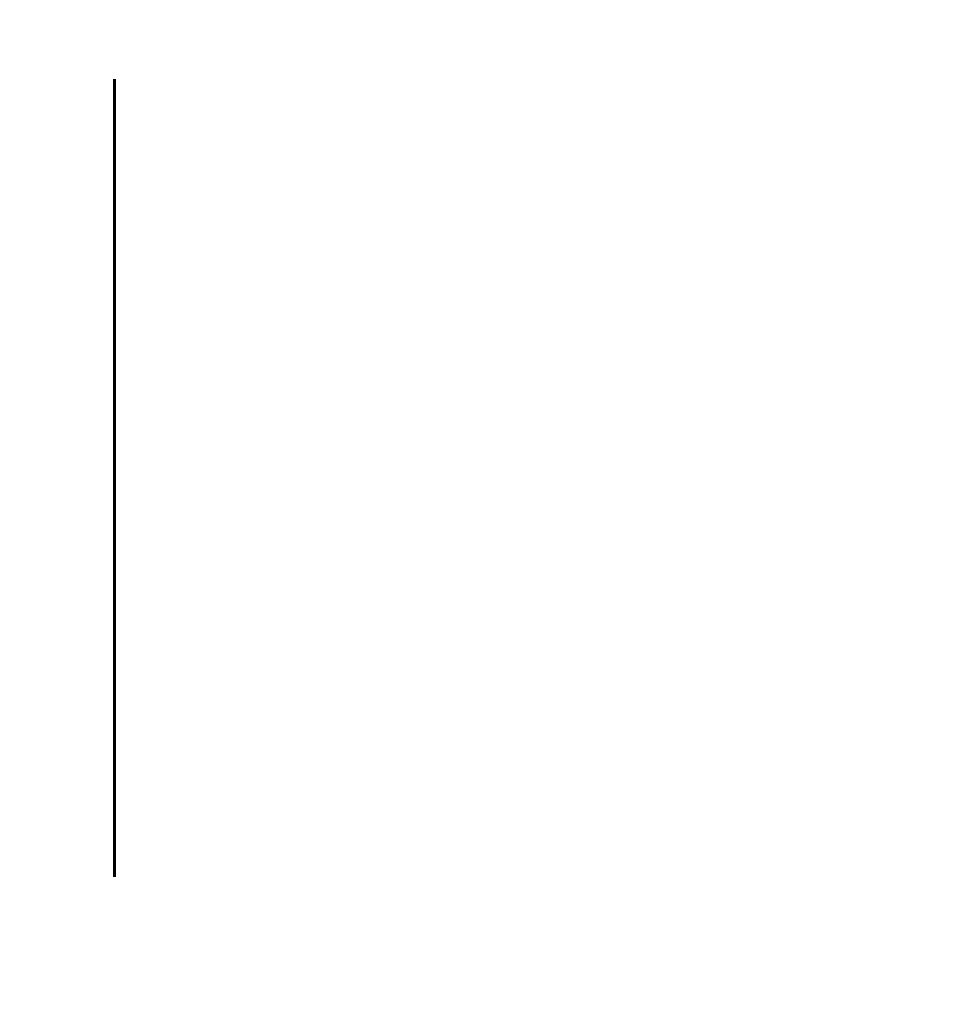
Chapter 5. Installation
45
Draft Document for Review May 23, 2008 10:14 am
7645install.fm
3. Tivoli Directory Server
– TIV-DirectoryServer_6.1.0
– TIV-DirectoryServer_6.1.0_FP0001
4. WebSphere V 6.1
– WS-ESS_6.1_GA
– WS-WAS_IHS_6.1.0_FP13
– WS-WAS_ND_6.1.0.13_Custom_ISCAE71
– WS-WAS_ND_6.1.0_Supplemental
– WS-WAS_Plugins_6.1.0_FP13WS-WAS_UpdateInstaller_6.1.0_FP13
This middleware installer could be used on different systems to install the
individual components, thus simplifying the install of a multi-server environment.
The following section will describe the use of the middleware installer on a single
system.
You don’t have to use the middleware installer. You can install the middleware
through normal methods. You will need to do this, if you plan on using other
vendors products or different versions than listed above. We will not discuss
considerations for manual installation of the middleware in this book. Please refer
to the appendix to look at the manual configuration of Maximo Asset
Management Essentials on the IBM WebSphere platform. For more details or
other platforms please refer to the following install guides:
Installation Guide IBM WebSphere Application Server
(mam71_install_was.pdf)
Installation Guide BEA WebLogic Server (mam71_install_bea.pdf)
Note, you can also refer to the Maximo Asset Management Essentials installation
guide for details of using the middleware installer. The following section
summarizes the steps you will perform to install the middleware:
Using the Middleware Installer
To install the prerequisite middleware products for Maximo Asset Management
Essentials, follow these steps:
1. Login as a user with administrative authority.
2. Launch the Tivoli middleware installer from the launchpad (included on the
distribution media).
On Windows navigate to the root directory of the product disc or the
downloaded installation image, and run the following command:
launchpad.exe. On Linux or other platforms, the program will be named
similarly.
