Keyboard checkout, Memory checkout – IBM Z50 User Manual
Page 23
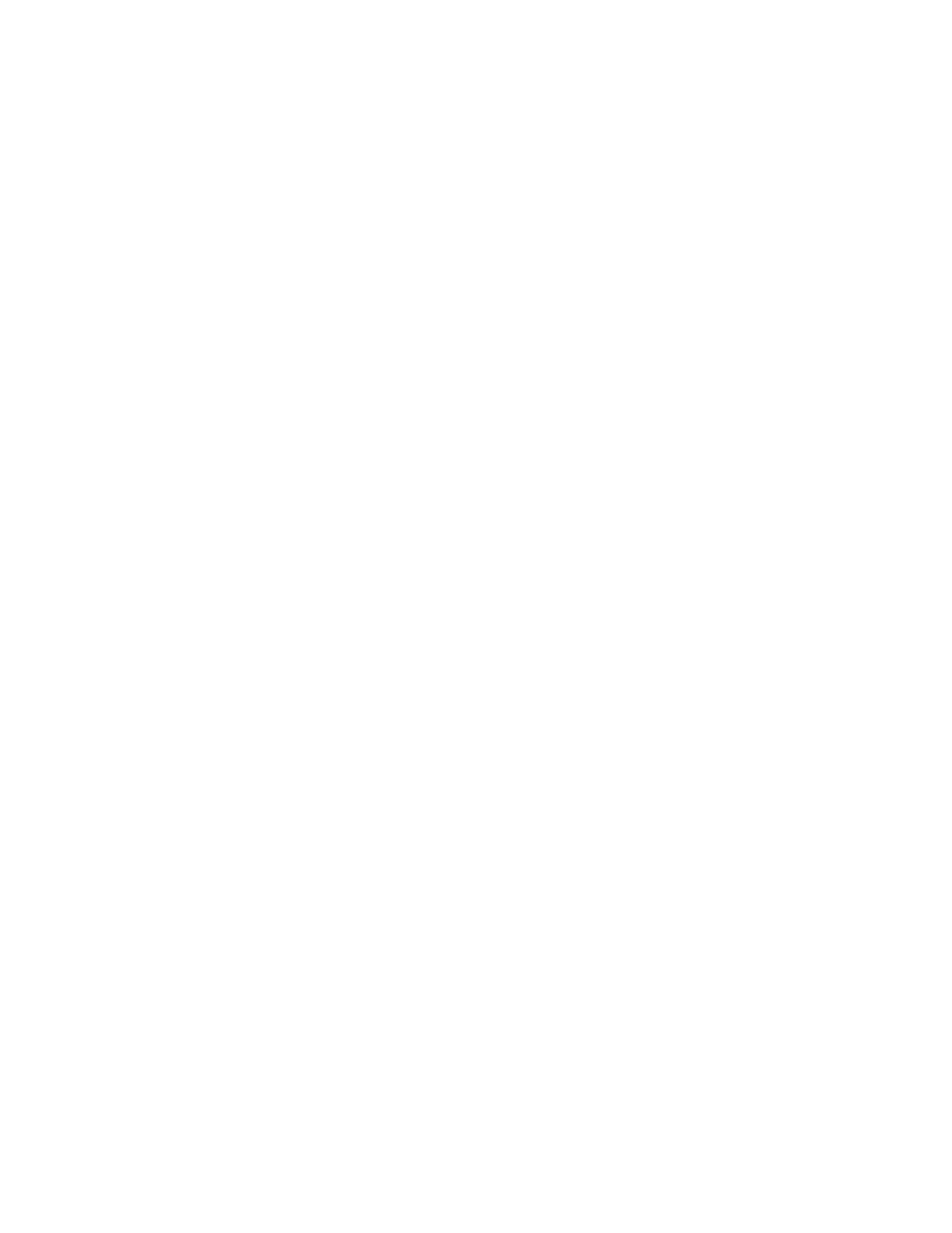
8
IBM WorkPad z50, Mobile Companion 8
Keyboard Checkout
If the keyboard does not work or an unexpected character
appears, make sure that the flexible cable extending from
the keyboard is correctly seated in the connector on the
mainboard. If the keyboard cable connection is correct, run
the Keyboard Test by doing the following:
1.
Go to the diagnostic menu (see “Running the
Diagnostics Test” on page 27).
2.
Select Keyboard and run the diagnostic test. A
layout of the keyboard appears on the screen.
3.
Check that when each key is pressed, the key’s
position on the keyboard layout on the screen
changes to a blue square.
4.
Press OK to end the test.
If the tests detect a keyboard problem, do the following one
at a time to correct the problem. Do not replace a
nondefective FRU:
•
Reseat the keyboard cable.
•
Replace the keyboard.
•
Replace the mainboard.
Memory Checkout
The WorkPad z50 Mobile Companion is shipped with 16MB
on-board memory. Memory can be upgraded to 48MB by
adding a single 32MB DRAM card.
Defective memory cards may show an error message during
the POST or cause the system to hang or stop system
operations.
Refer to the following to isolate memory problems:
1.
Remove all power sources (AC power, battery pack,
and backup battery). Remove any installed DRAM
card from its slot (see page 18).
2.
Connect to a power source and turn on the
WorkPad z50.
3.
If an error appears during POST, replace the
mainboard.
4.
Remove all power sources (AC power, battery pack,
and backup battery) and reinstall the DRAM card.
5.
Connect to a power source, then turn on the
WorkPad z50.
6.
If an error appears during POST, replace the DRAM
card.
