Insignia NS-KDTR2 User Manual
Page 20
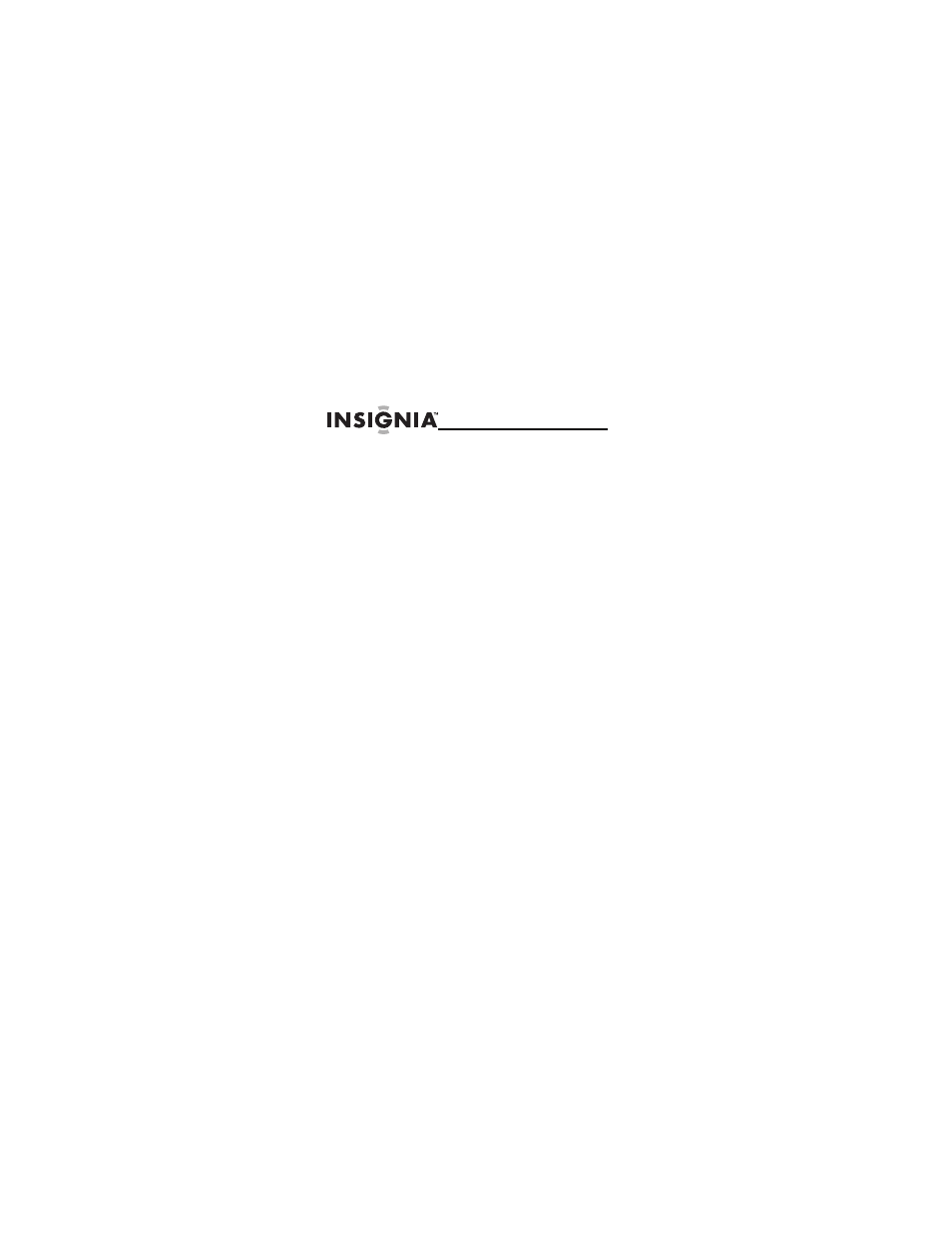
20
NS-KDTR1/NS-KDTR2
www.insigniaproducts.com
4
If you would like to create a Schedule
Check for a new Place, click New Place on
the drop-down menu.
5
Click Continue.
6
Select the time and date for when you
would like to trigger the Schedule Check.
7
Click Continue.
8
Select how you would like to be notified of
the results of your Schedule Check.
9
Click Save. You have successfully created a
Schedule Check.
To edit an existng schedule check:
1
Click the schedules tab on the right of the
Map page.
2
Click Edit. The Edit Schedule Check popup
windows opens.
3
Change the dates and times you want,
then click continue.
4
Select the method you want to use to
receive notifications, then click save. A
confirmation appears.
This manual is related to the following products:
