Recording video clips, Playing back images, Connecting the camera to a computer – Insignia NS-DSC7P09 User Manual
Page 7
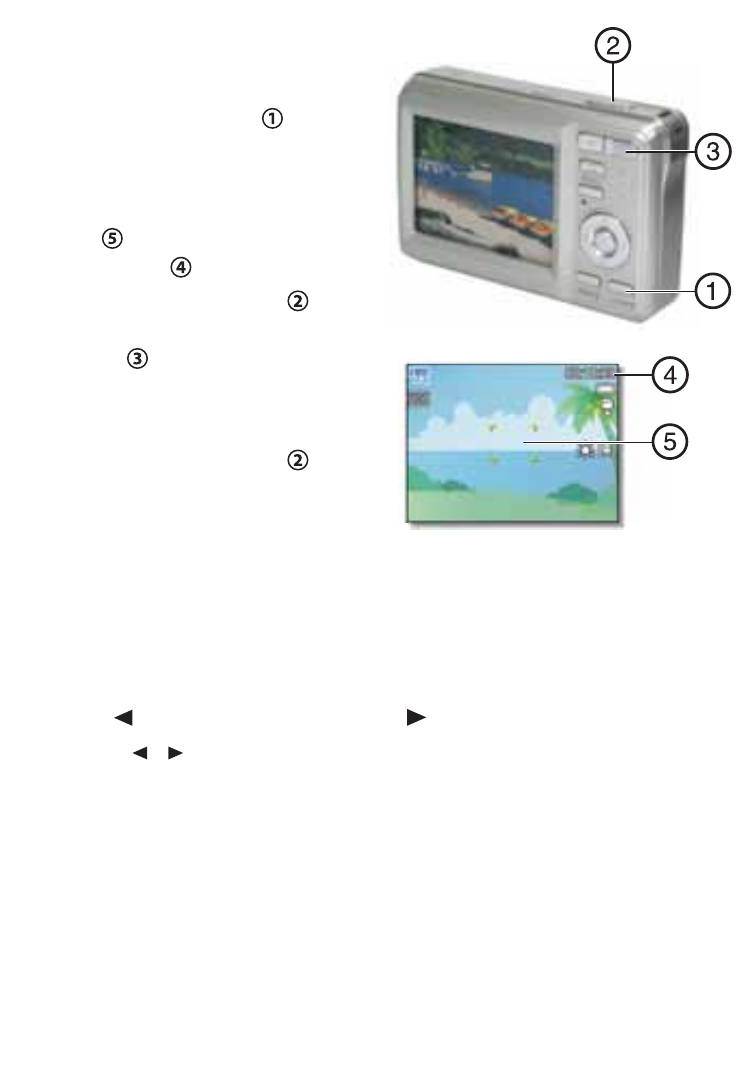
7
Recording video clips
1 Turn the power on.
2 Press
the
SCN button to
display the mode screen, then
select the MOVIE mode.
3 Center your subject in the focus
area . Available recording time
is displayed .
4 Press the shutter button to
start recording. Use the zoom
button to adjust image size.
Note: Sound is not recorded while zoom
button is pressed. Digital zoom cannot be used
in Movie mode.
5 Press the shutter button again
to stop recording.
Note: The camera will automatically stop recording
when memory capacity has been reached.
Playing back images
1 Turn the power on and set the camera to PLAYBACK mode.
The last-recorded image appears on the display. If no images are stored,
[No image] appears on the display.
2
Press to see the previous image or to see the next image.
Note: Hold the
or buttons down to scroll through images quickly.
Connecting the camera to a computer
There are two ways to download fi les from the camera’s interal memory or
memory card to to a computer:
• Insert the memory card into a card reader
- OR -
• Connect the camera to a computer using the supplied USB cable
