Uninstalling the bluetooth software, Ns-bthdp/ns-bthdst – Insignia NS-BTHDST User Manual
Page 7
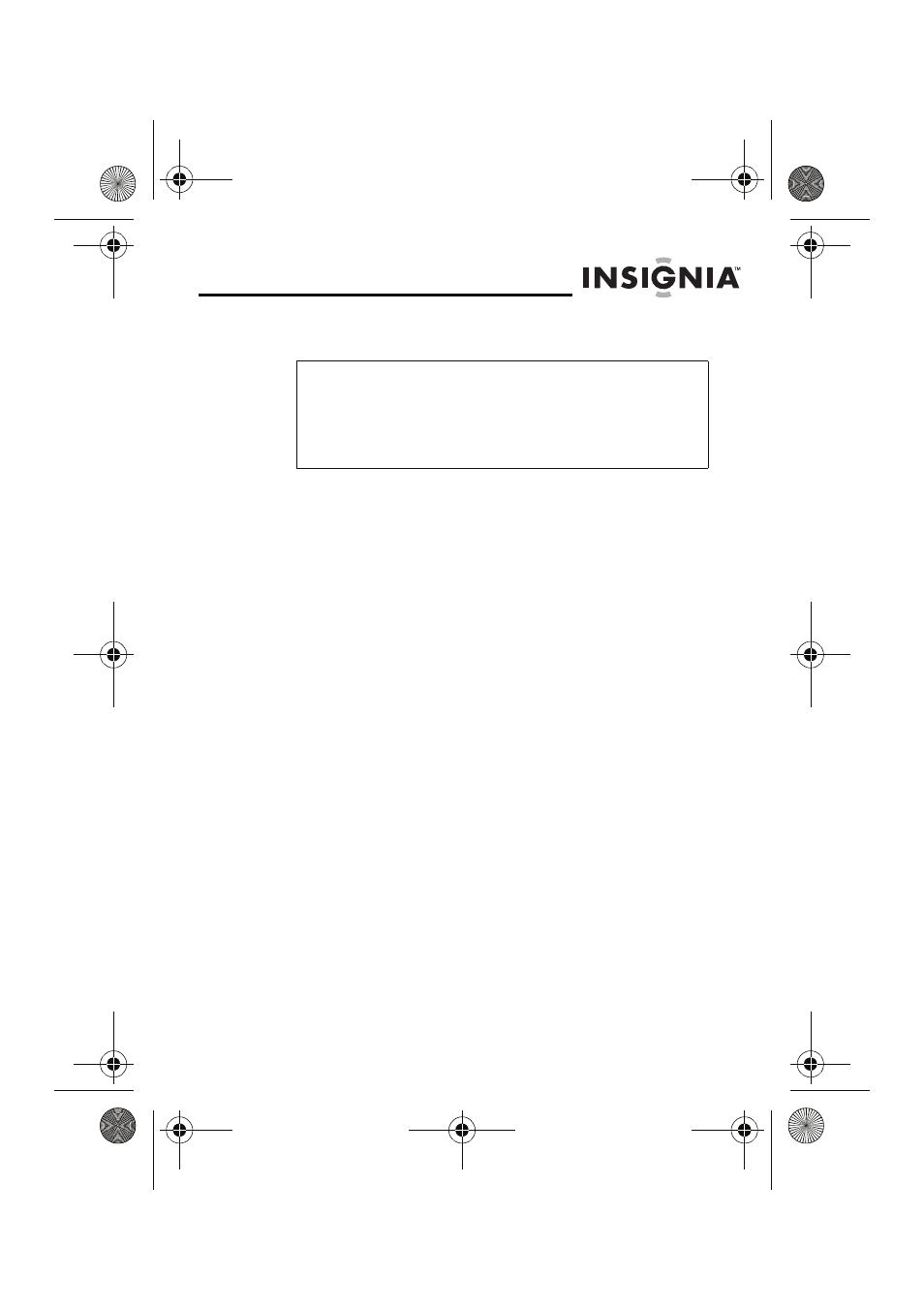
NS-BTHDP/NS-BTHDST
5
www.insignia-products.com
3
Follow the on-screen instructions to complete the software
installation wizard.
4
After the wizard finishes, disconnect the adapter, then
reconnect it.
5
Click Finish to exit the installation.
6
In Windows 2000, a prompt appears that tells you to restart
the computer so the Bluetooth software can be enabled.
Click Yes to restart your computer now, or No to restart later.
Uninstalling the Bluetooth software
To uninstall the Bluetooth software:
1
Disconnect the NS-BTHDST USB Bluetooth adapter.
2
In Windows Vista, click Start, Control Panel, then click
Programs and Features.
3
Or, in Windows XP or Windows 2000, click Start, Settings,
Control Panel, then click Add/Remove Programs.
4
In the list of installed programs, click WIDCOMM Bluetooth
Software, then click Uninstall (for Windows Vista) or
Remove (Windows XP or Windows 2000). A confirmation
message appears.
5
Click Yes to uninstall or No to cancel. When the program
has been removed, a message asks you to restart the
computer.
6
Click Yes to restart your computer now or No to restart later.
Note
If the “Bluetooth device not found” message appears,
plug the USB Bluetooth adapter into a USB port on
your computer, then click OK. The
Found New
Hardware Wizard
starts installing the components for
the USB Bluetooth adapter.
07-324 NS-BTHDP reduced.fm Page 5 Friday, August 3, 2007 1:29 PM
