IBM Partner Pavilion 9013RF User Manual
Page 15
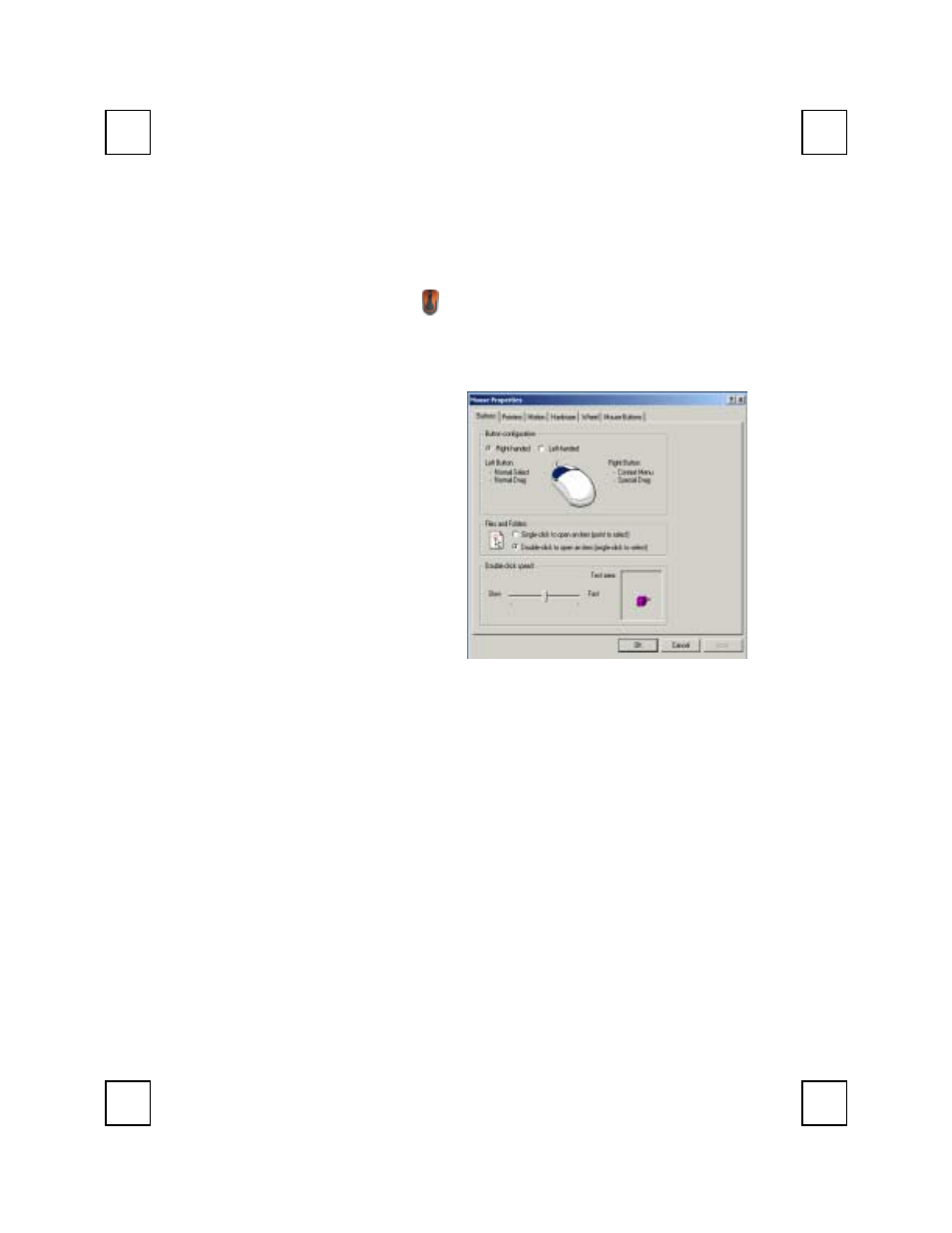
11
5.2 Using the Mouse Driver
After installing the mouse driver as described in Chapter 4 you will be
able to startup the Mouse Control Panel by right clicking on the
KeyMaestro Mouse icon
in the Windows task bar. This should appear
after restarting your machine.
The Mouse Control Panel (KeyMaestro Mouse Properties) window
consist of the following folders:
! Buttons folder:
allows you to change
Button Configuration and
Double Click Speed.
! Pointers folder:
allows you to change
your favorite cursor
shape.
! Wheel folder:
allows you to change the
speed of scroll wheel.
! Mouse folder:
allows you to change the scroll wheel function. There are 7 functions
can be chose, including Quick Jump, Double Click, Window Zoom,
Switch AP, Auto Panning, WWW Back and WWW Forward. The
default of the scroll wheel is “Quick Jump”.
