ION iCJ01 User Manual
Page 2
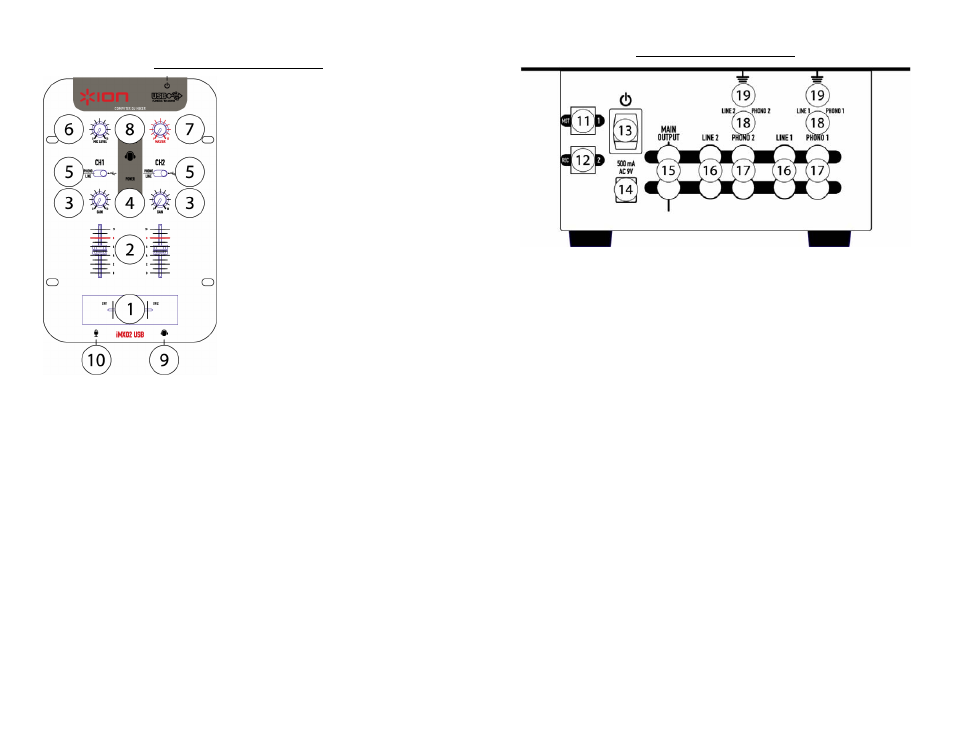
REAR PANEL FEATURES
FRONT PANEL FEATURES
1. Replaceable Crossfader: This
slide fader blends audio between
channels 1 and 2. Note: This
fader is user replaceable if it
should ever wear out. Simply
remove the face plate and then
remove the screws holding it in
position. Replace the fader with
an authorized replacement from
ION Audio Customer Service.
2. Power LED: Illuminates when
the mixer is on.
3. Gain: This adjusts the channel’s
input level. Turn it up as far as
possible without distorting.
4. Cue Select: Use this switch to
determine what you hear through
the headphones. When set to
the left, you will hear Channel 1.
When set to the right you will
hear Channel 2. At the center,
you will hear the Master output, which includes the microphone
and crossfader.
5. Input Selector: This toggles what input source is routed to the
channel from the rear panel inputs. The left selects the Phono
(turntable) or Line (CD Player) and the right selects the USB Audio
Input. While using the iCJ01 with your computer, the switch should
be right, selecting the USB audio inputs.
6. Mic Level: This knob adjusts the volume of the microphone input.
7. Master: This adjusts the main output volume.
8. Cue Gain: This adjusts the volume level to your headphones.
9. Headphone Jack: Plug in your headphones here. The volume
should always be set at its lowest setting while connecting and
disconnecting headphones to prevent damage to headphones
and/or your hearing.
10. Microphone Input: Microphones with a ¼” connector can be
connected to this jack.
4
11. USB Input 1/Master Level Output: This USB jack sends the audio from
your computer to Channel 1. This is also the simultaneous master output
for recording. This output level is adjusted by the master gain control.
12. USB Input 2/Record Level Output: This USB jack sends the audio from
your computer to Channel 2. This is also the simultaneous fixed recording
output for recording. This output level is fixed.
NOTE: Your mixer can simultaneously record through the USB Output while
it is playing audio sources. For more information refer to the “Using your
USB Mixer with a Computer” manual included.
13. Power Switch: Use this switch to turn on the mixer after all input devices
are already connected to prevent damage to your equipment. Turn the
mixer on before you turn on amplifiers and turn off amplifiers before you
turn off the mixer.
14. AC In: This mixer is designed to work with the power supply assembly
that comes with the unit. While the power is switched off, plug the power
supply into the mixer first, then plug it into the outlet.
15. Master Output (RCA): This output is for connecting an external amplifier
such as a PA system, powered monitors or a home stereo. The level of this
output is controlled by the master knob.
16. Line Inputs: CD players, tape players, portable MP3 players or other line-
level devices should be connected to these inputs.
17. Phono Inputs: This input is used for connecting your turntables. Only
turntables with phono level output should be attached (most turntables
have phono outputs).
18. PHONO/LINE Switch: This switch is used to select between the Line
inputs and Phono inputs on each channel.
19. GND: This screw connector should be used to secure the ground lead from
a turntable.
Note: It is recommended that the mixer be turned off before
connecting and disconnecting any sources to the inputs of the mixer.
Please see the separate manual for using the USB features of your
mixer.
3
