Testing the time server synchronization, Selecting the time server, Selecting time zones – Inova OnTimeTM User Manual
Page 22
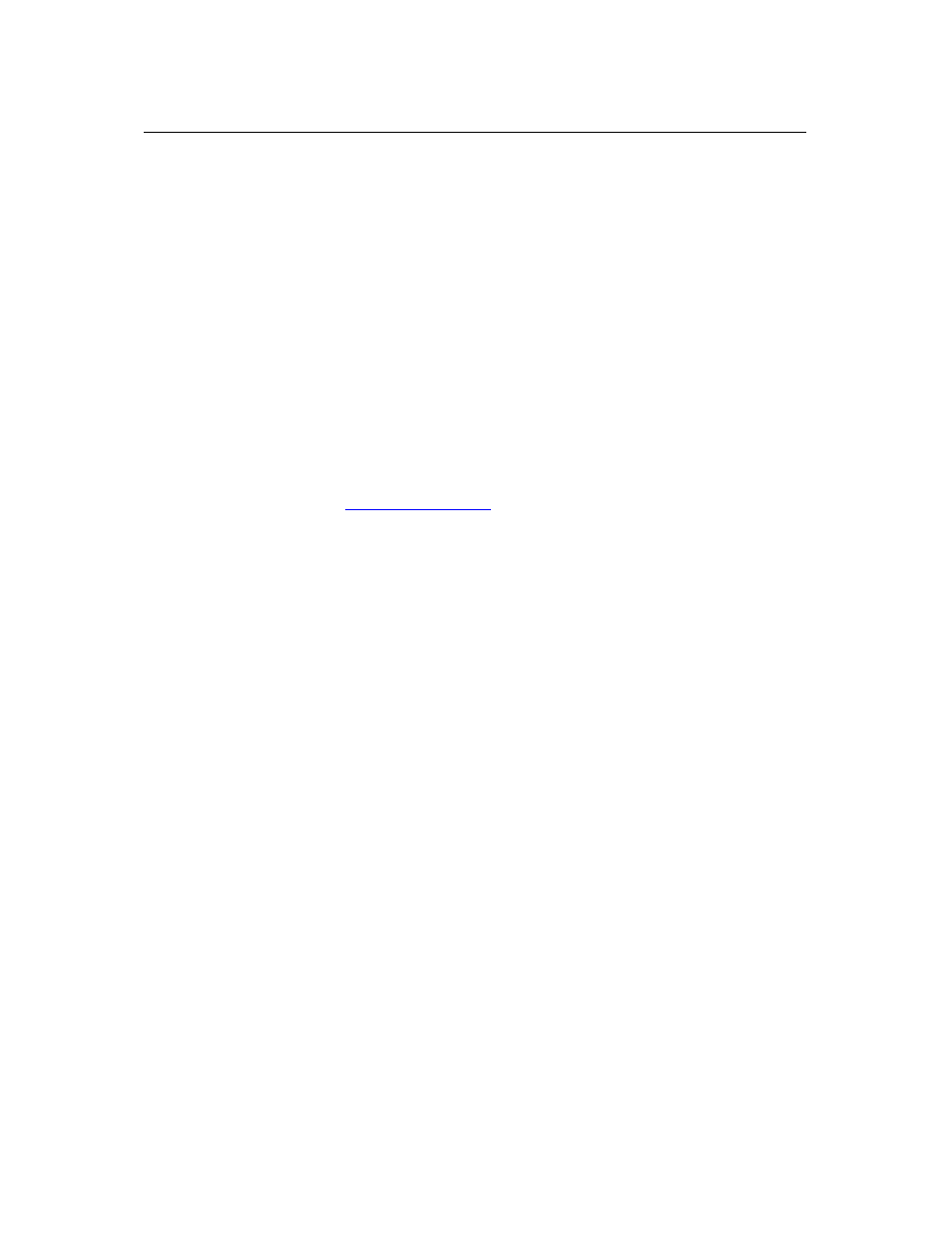
Inova OnTime Digital Clock Owner's Manual
All claims based on information publicly available at time of printing. All other product or service names mentioned in this document may be
trademarks of the companies with which they are associated.
© 2007 Inova Solutions. | All rights reserved. 6.12.2007 | page 17
Testing the Time Server Synchronization
It is always a good idea to test the synchronization between the clock and the time server. To
do that, perform these steps:
1. At the prompt, type: sntp -s (Be sure there is a space between sntp and -s)
2. Press the Enter key.
The clock displays SNTP settings and immediately attempts a synchronization with the
specified host (either the Host Name of the time server on your network or with an outside
time standard).
Selecting the Time Server
The default time server is set to ntp. inovasolutions.com. In general, this setting should be
changed to an internal time server under IT control. There is more information on NTP, SNTP
and time server selection at
under the support tab.
Selecting Time Zones
Coordinated Universal Time (UTC) is a time standard based on the time at zero degrees
longitude (also known as Greenwich Mean Time or GMT). Time zones around the world are
expressed as positive or negative offsets from UTC. The default time zone setting for the
clock is UTC -5, which is the time zone for (GMT -5) Eastern Time (US & Canada). You can
change this setting with the following command:
timezone –N [or] timezone N
where N=the time zone offset from UTC, -11 to 12.
Note: If you’re not sure what time zone offset to use, check the time zone value used on a
Windows PC on your network; double-click the time in the Windows service tray (in the lower-
right corner of your screen) and choose the Time Zone tab.
