i. Tech Dynamic SIMDrive C51-A05042-XX User Manual
Skype simdrive
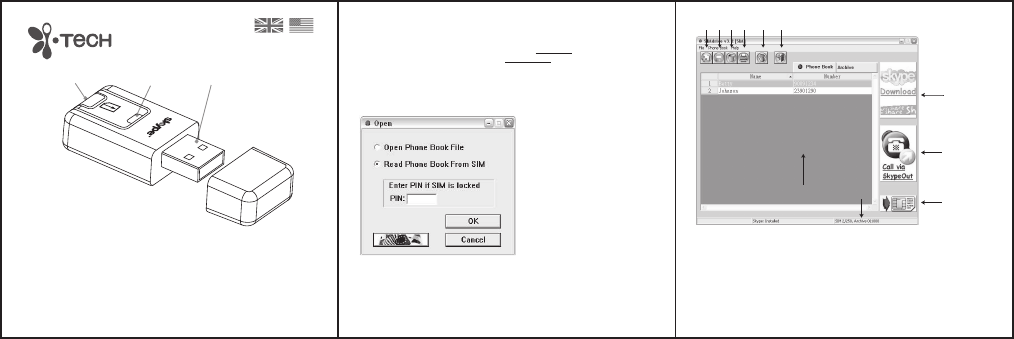
Fig. 2
i.Tech SIMDrive Overview
Status Indicator
USB Interface
SIM Card House
One of the first read and write management devices for your SIM card that works with both 2G and 3G
SIMs. Simply ‘plug’ into your PC’s USB port and ‘play’ and manage your SIM card content.
Also features Skype Out function that allows you to call landlines and mobiles directly from your SIM
contacts.
Getting Started
Please prepare the following
1) Your mobile phone SIM card
2) i.Tech SIMDrive (denote as SIMDrive)
3) Your PC (No additional driver required)
4) To use SIMDrive and SkypeOut, you will be required to first install the Skype and register an
account for SkypeOut (to install Skype, please go to the Skype website www.skype.com)
The functions of the icons in figure 2 are described as follow:
1. Add New:
Create a phone book record
2. Save As:
Save phone book records to file or SIM
3. Delete:
Delete a phone book record
4. Print:
Print phone book record
5. Delete All:
Delete all phone book records
6. Exit:
Exit the application
7. Display Panel:
Area for displaying phone book records
8. Phone Book Storage:
Phone book storage information
9. Skype Shortcut:
Shortcut for opening Skype official website
10. Call via SkypeOut:
Press to “Call via SkypeOut”
11. Save As Shortcut:
Shortcut key for “Write Phone Book to SIM”
1
2
3
1) Select Read Phone Book From SIM
•
This will enable you to read your SIM Card Contact*
2) Select Open Phone Book File
•
This will enable you to retrieve data from a previously saved Phone Book file.
Note: If you have previously enabled the PIN request on your mobile phone, you will need
to enter the PIN number of your SIM card. If youare not sure about your PIN number,
please contact your network operator’s customer service.
Fig. 1
Installation
1) Insert your SIM Card into the SIMDrive
2) Insert the SIMDrive into the USB port of your PC
3) Wait until your PC detects the SIMDrive. If you are using Windows XP a window will pop up that
shows the SIMDrive contents. If you are using Windows 2000 you will be required to open ‘My
Computer’ and then click on and open ‘Removeable Disk’ to show the SIMDrive contents.
Using the SIMDrive
Double click the SIMDrive application program, a pop up window for Open will be shown, please
select Read Phone Book from SIM and your SIM content will be displayed after a few seconds
reading (see fig. 1).
User Guide
Skype SIMDrive
1 2 3 4 5 6
9
7
11
10
8
