Formatting the solopro for mac os – ioSafe SoloPRO eSATA/USB 2.0 User Manual
Page 21
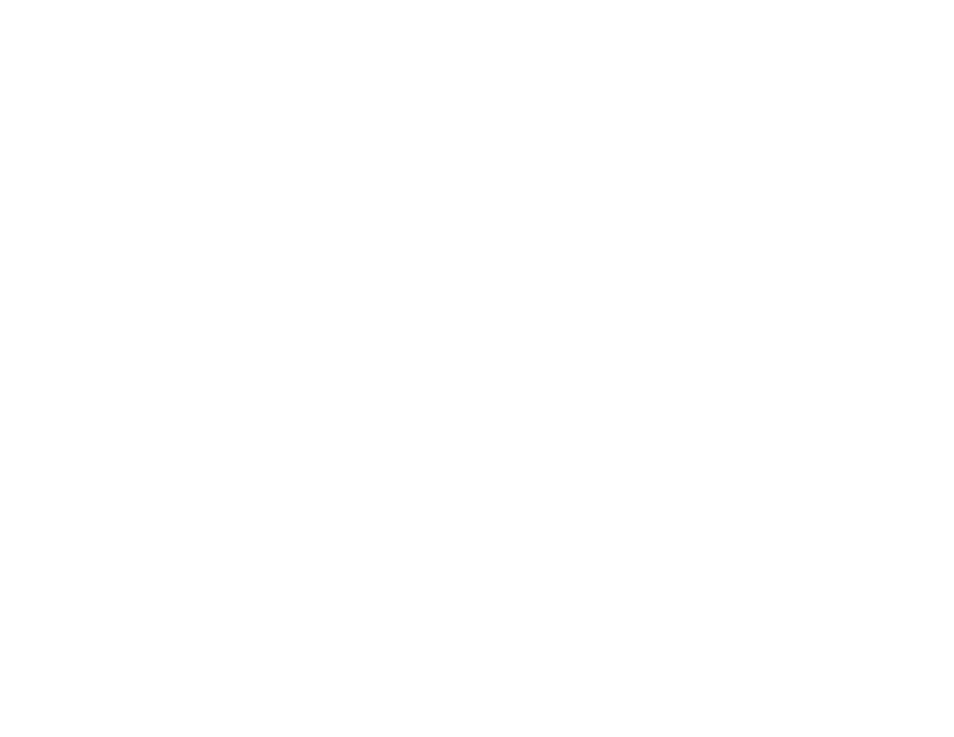
21
Formatting the SoloPRO for Mac OS
The SoloPRO is formatted NTFS and may not be recognized by Mac OS 10.2
and earlier. You may get an alert message which reads: “You have inserted a
disk containing no volumes that Mac OS can read.” Click the ignore button
and follow the steps below.
To change the SoloPRO formatting to work with your Mac:
1.
Save any information currently on the disk you want to keep
2.
Open up the Disk Utility and highlight the drive you'd like to format (The
line that contains the HDD size)
3.
Click on the "Partition" tab
4.
Click on the dropdown menu where it says "Volume Scheme" and select
"1 Partition"
5.
Click on the "Options" button, select the "Apple Partition Map" option and
click "OK"
6.
Click in the field that allows you to name the volume and type in the
value you prefer.
7.
Verify the volume format is set to "Mac OS Extended (journaled)
8.
Click "Apply" and then click "Partition" to start the formatting process.
The partitioning process will take from 10 seconds to 2 minutes to complete.
Once complete, the drive will mount on your Desktop with the name you
provided in step 6.
