Changing recording setting option – Iluv i182 User Manual
Page 29
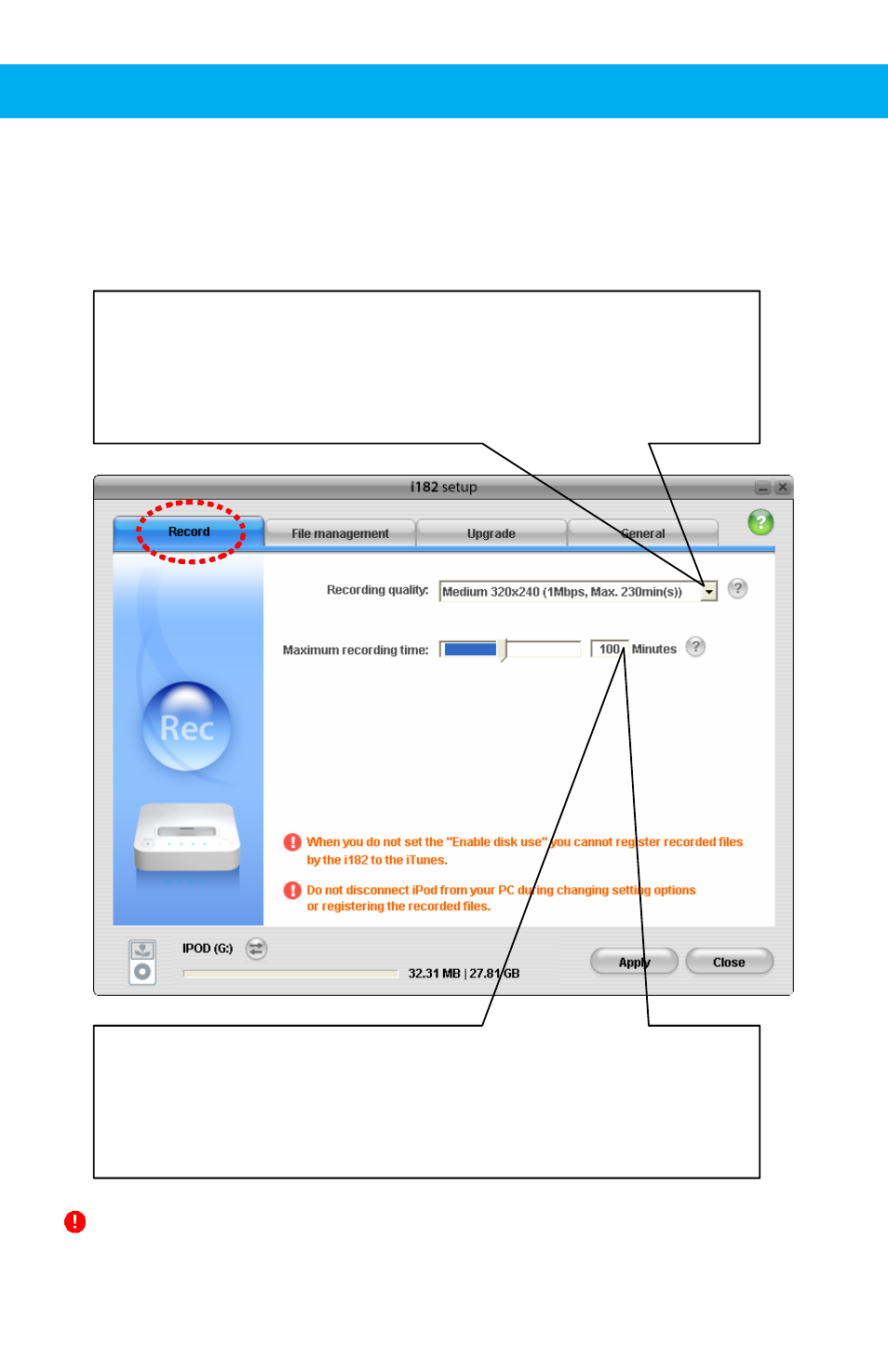
- 28 -
Setting Recording Quality
Selecting the recording quality of the video to be recorded by iLuv i182.
The higher the resolution, the better the quality and the larger the file size.
Maximum file capacity is 2G and maximum recording time can vary depending
the recording video quality.
Setting the Maximum Recording Time
Setting the maximum recording time to be recorded by iLuv i182.
You can set the maximum recording time by moving the slide or entering a
number between 30 and 360. Recording time will be completed as the factory
default when the timer function is not set.
Changing Recording Setting Option
Recording quality of the video to be recorded by iLuv i182 and the maximum recording time are
set. Double click on the icon to run the installed software program. On the pop-up window, you
will see the following tabs: [Record], [File management], [Upgrade], and [General]. Select the
[Record] tab if it is not selected yet.
Important Notes: Set [Recording quality] “416*240” in i182 setup to record files in the
widescreen mode. You must set the [Videos]-[Video Settings]-[Widescreen] to be “On” in
your iPod.
