i. Tech Dynamic Bluetooth Headset i.Cube User Manual
Page 3
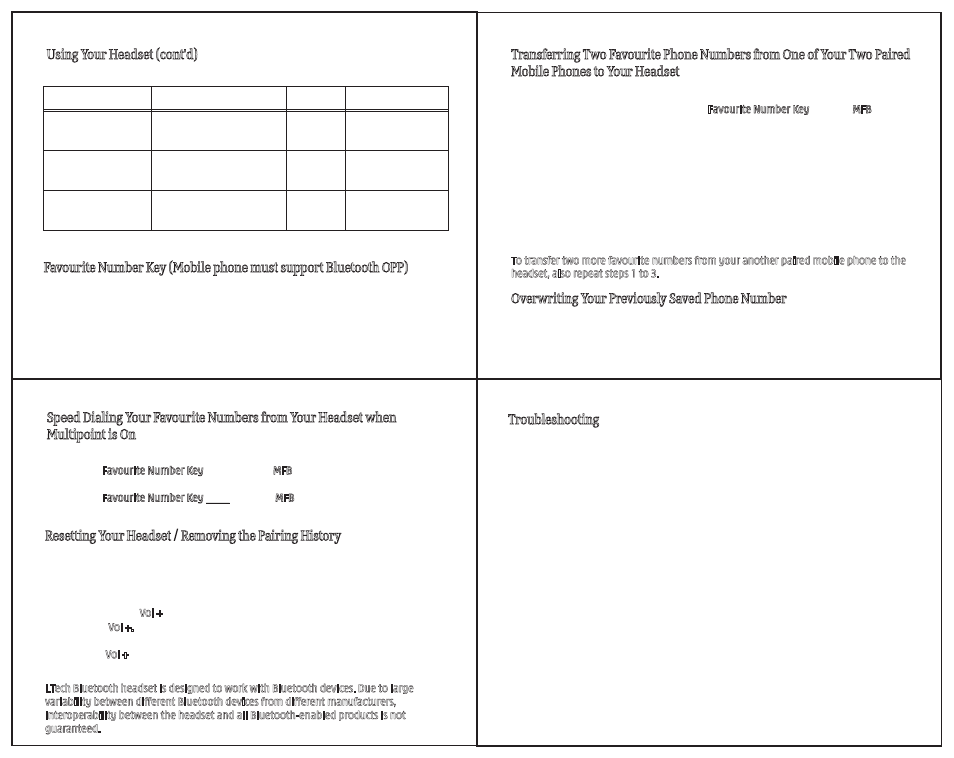
9
Function
Button
Audio
Status Indicator
Reject a Call
Press and hold either volume a short beep Flashing blue light
key and the MFB simultaneously
for 2 seconds
Transfer a Call
While speaking, press and hold
a short beep Flashing blue light
(headset to mobile phone) either volume key and MFB
simultaneously for 2 seconds
Transfer a Call
While speaking, press the MFB a short beep Flashing blue light
(mobile phone back to
once
headset)
Using Your Headset (cont'd)
1) Ensure the headset is paired with the mobile phone and is turned off.
2) To activate the OPP mode, first press the Favourite Number Key then the MFB and
keep pressing both keys simultaneously for 8 seconds without releasing your fingers
until the status indicator flashes alternating blue and red lights.
3) On your mobile phone’s phonebook, select a phone number you want to save in the
headset, then go to “Send Contact”, select “Bluetooth”, then “i.Cube”. When sent,
“Sent” will be shown on your mobile phone’s screen, indicating that the number has
been sent and saved in the headset.
If a number cannot transfer to the headset within 3 minutes after the OPP mode has
been activated, the headset will automatically turn off.
To save another favourite phone number, repeat steps 1 to 3.
To transfer two more favourite numbers from your another paired mobile phone to the
headset, also repeat steps 1 to 3.
Transferring Two Favourite Phone Numbers from One of Your Two Paired
Mobile Phones to Your Headset
The function of “Favourite Number Key” allows you to save your two favourite phone
numbers from each of your two mobile phones paired with the headset (total four
numbers), as well as to speed dial them. Instructions on the next page may vary with
different phone models.
Favourite Number Key (Mobile phone must support Bluetooth OPP)
If you have already saved four favourite numbers in the headset and now you want to
save a new one. The new one will automatically overwrite the first number you had
previously saved in sequential order (First in First out).
Overwriting Your Previously Saved Phone Number
10
You may reset the headset to its default settings. Resetting will also remove the pairing
settings of your headset with the mobile phone.
1. Connect the supplied charger to your headset and then to AC power. The status
indicator will stay red.
2. Press and hold the Vol + for 10 seconds until the status indicator flashes purple.
3. Release the Vol +.
4. Press and hold the Vol + again until the status indicator flashes purple and then
release the Vol +.
5. The status indicator will stay red again and the headset is reset.
i.Tech Bluetooth headset is designed to work with Bluetooth devices. Due to large
variability between different Bluetooth devices from different manufacturers,
interoperability between the headset and all Bluetooth-enabled products is not
guaranteed.
Resetting Your Headset / Removing the Pairing History
11
1) Ensure the headset is connected with both mobile phones and is turned on.
2) Press the Favourite Number Key once, then the MFB once to speed dial the last
number saved (Last in First out) from your last mobile phone used.
3) Press the Favourite Number Key twice, then the MFB once to speed dial the previous
number saved from your last mobile phone used.
Speed Dialing Your Favourite Numbers from Your Headset when
Multipoint is On
12
Troubleshooting
I can hear crackling noise.
To receive the best audio quality, it is recommended to wear your headset on the same
side of the body as your mobile phone.
I can't hear anything in my headset.
• Ensure the headset is turned on and is properly charged.
• Ensure the headset is properly paired with the mobile phone.
•
Make sure that the mobile phone is connected with the headset – if it does not
connect, either refer to the mobile phone's Bluetooth menu, or press the MFB once
(see “Using Your Headset” and “Pairing Your Headset with a Bluetooth
Mobile Phone”).
I can't connect my headset with my mobile phone.
•
Ensure your headset is turned on and is properly charged.
•
Ensure the headset is properly paired with your mobile phone.
•
Ensure your mobile phone’s Bluetooth feature is activated. Please refer to your
mobile phone user guide for specific instruction.
•
Ensure the headset is within ten meters' range of your mobile phone and there are no
obstructions, such as walls or other electronic devices in between.
If the above steps do not solve your problem, please recharge the headset and remove
your mobile phone’s battery for a while.
I can’t turn off the headset.
Recharge the headset for two seconds then disconnect the charger from the headset.
The headset now turns off.
