Viewing a slideshow of photos – Insignia NS-DSC1110A User Manual
Page 22
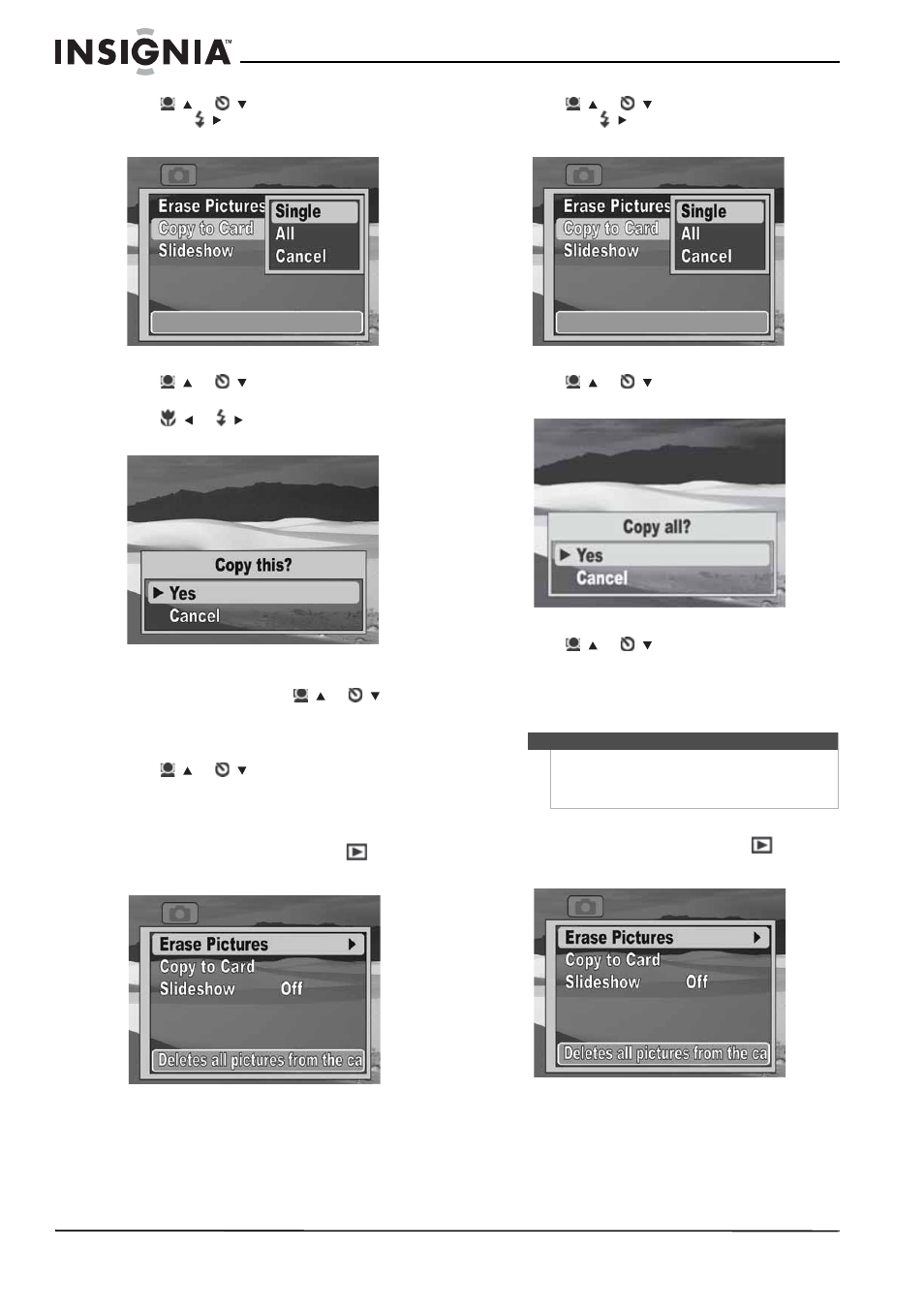
18
NS-DSC1110A 10 Megapixel Camera
www.insigniaproducts.com
3 Press /
or /
to highlight Copy to Card,
then press / or OK/DISP to open the
submenu.
4 Press /
or /
to highlight Single, then
press OK/DISP.
5 Press
/ or / to select the photo or video
you want to copy.
6 When the photo or video you want to copy
appears on the LCD, press
/ or
/
to
highlight Yes, then press OK/DISP.
7 To copy additional photos or videos, repeat
Steps 5 and 6.
8 Press
/ or
/ to select
Cancel
, then press
OK/DISP to exit.
9 Press MENU to close the menu.
To copy all photos or videos to a memory card:
1 Press MODE to switch to Playback
mode.
2 Press MENU to open the Playback menu.
3 Press /
or /
to highlight Copy to Card,
then press / or OK/DISP to open the
submenu.
4 Press /
or /
to highlight All, then press
OK/DISP. A confirmation message appears.
5 Press /
or /
to highlight Yes, then press
OK/DISP.
6 Press MENU to close the menu.
Viewing a slideshow of photos
To view a slideshow of photos:
1 Press MODE to switch to Playback
mode.
2 Press MENU to open the Playback menu.
Note
If a memory card is inserted, photos stored in your
camera’s internal memory will not be shown in the
slideshow. To view a slideshow of photos stored in
internal memory, remove the memory card.
