Connecting a cable or satellite box, Connecting an hdmi device, Ee “connecting an hdmi device – Insignia NS-32E570A11 User Manual
Page 14
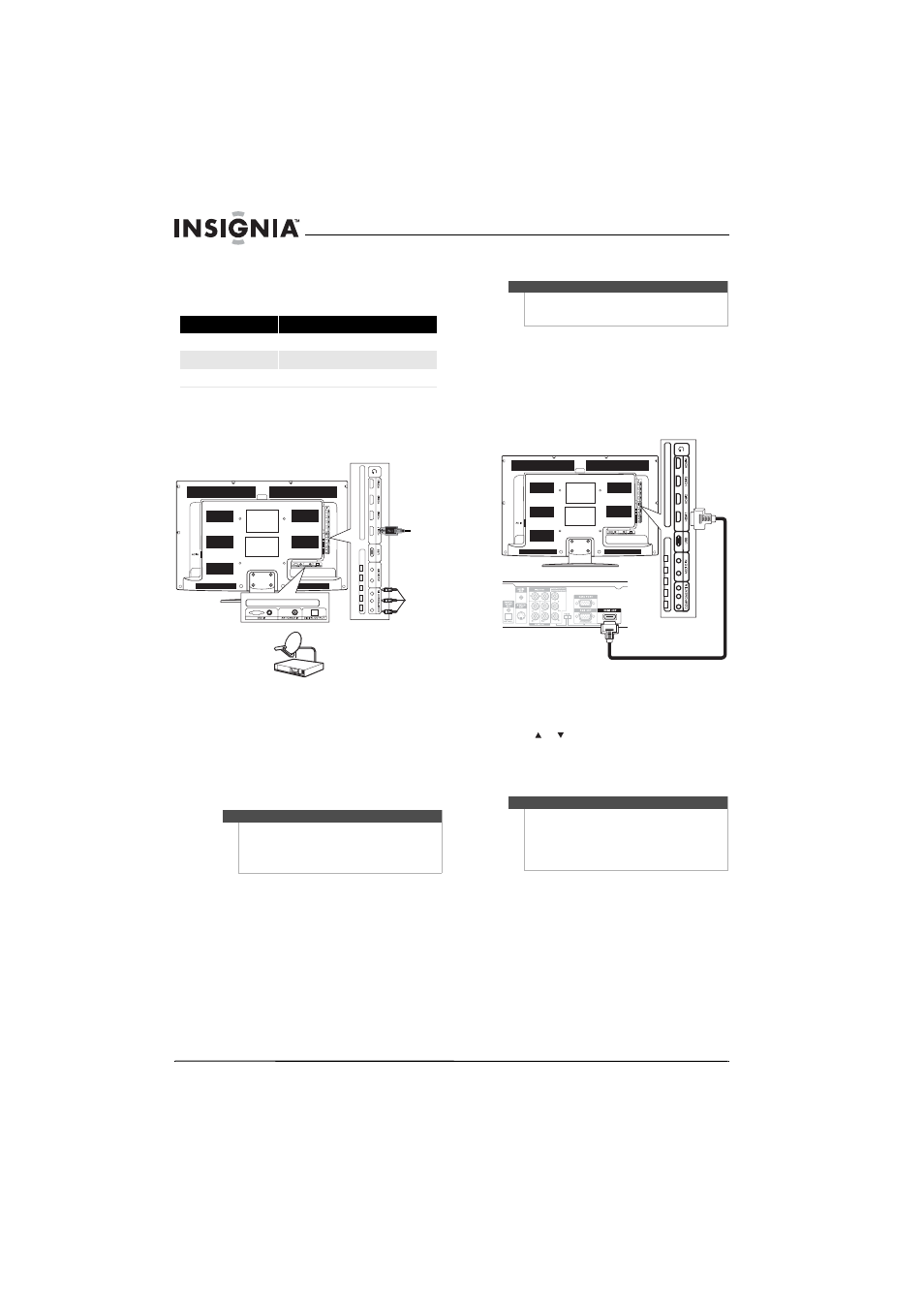
10
NS-32E570A11 Insignia 32" LED-LCD HDTV, 1080p
www.insigniaproducts.com
Connecting a cable or satellite box
Many cable or satellite TV boxes have more than
one connection type. To get the best video, you
should use the best connection type available.
To connect a cable or satellite box:
1 Connect the incoming cable from the cable wall
jack to the cable-in jack on the cable or satellite
TV box.
2 Depending on the jacks available on the cable
or satellite TV box, connect a cable (not
provided) from the outgoing jacks on the cable
or satellite TV box to the corresponding jacks on
the side of your TV. The connection can be to an
HDMI jack or the COMPONENT IN jacks.
3 If you use the COMPONENT IN jacks, connect an
audio cable (not provided) to the AUDIO IN
jacks.
Connecting an HDMI device
To connect an HDMI device:
1 Make sure that your TV’s power cord is
unplugged and the HDMI device is turned off.
2 Connect an HDMI cable (not provided) to the
HDMI1, HDMI2, HDMI3, or HDMI4 jack on the
side of your TV and to the HDMI OUT jack on
the HDMI device.
To play from an HDMI device:
1 Turn on your TV, then press INPUT to open the
Input Source list.
2 Press or to select HDMI 1, HDMI 2, HDMI 3,
or HDMI4, then press ENTER.
3 Turn on the HDMI device, then set it to the
output mode. See the documentation that
came with the device for more information.
Connection type
Video quality
HDMI
Best
Component
Better than RF
RF
Good
Note
If the cable or satellite TV box does not have an HDMI
or component jack, connect the cable or satellite TV
box to the ANT/CABLE IN jack on the back of your
TV. For more information, see “Connecting an
antenna or cable TV without a cable box” on page 9.
HDMI
Component
Cable or satellite TV box
Note
If your device has an HDMI connection, we
recommend that you use the HDMI connection to
get the best quality possible.
Note
If the device only has a DVI jack, use a DVI-to-HDMI
adapter to connect the DVI jack to an HDMI jack on
your TV, then connect the audio to the
PC/DVI AUDIO IN jack.
You can press INPUT repeatedly to select an HDMI
device.
Side of TV
HDMI device
