Changing the background of your screen, Select, Photos as the background – Int'l Wireless E2 User Manual
Page 130
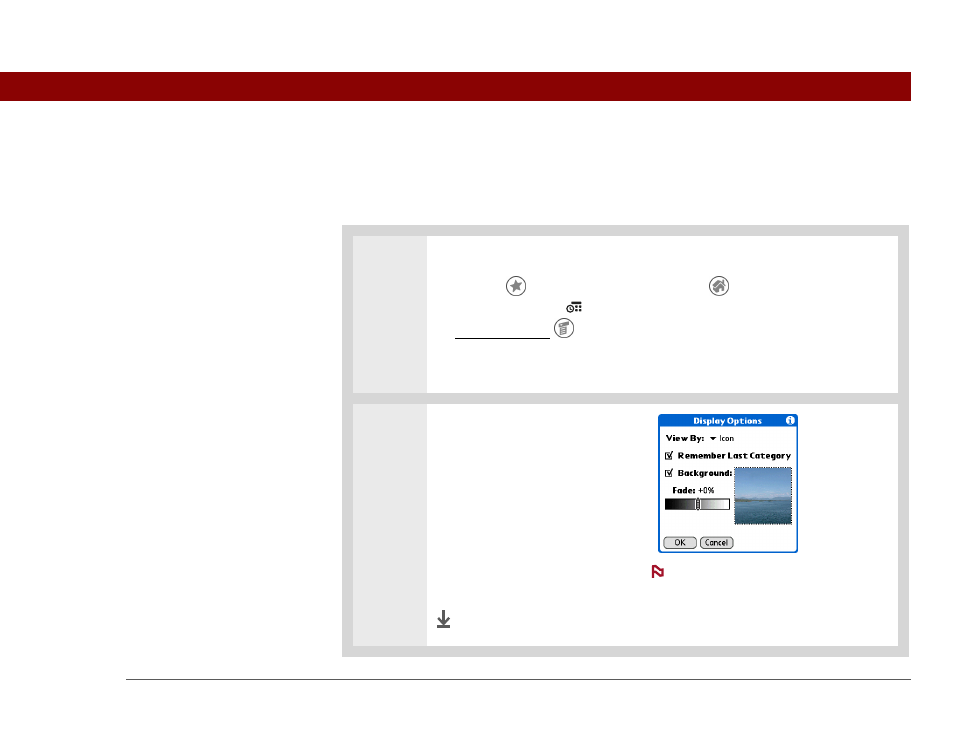
CHAPTER 16
Customizing Your Handheld
Tungsten™ E2 Handheld
121
Changing the background of your screen
Use your favorite photos as the background for the Favorites and Applications Views and the
Agenda View in Calendar. Choose the same photo for all screens or make them different.
0
1
Open the Display Options dialog box:
a. Tap Star
to open Favorites, or tap Home
to open Applications. Or,
press the Calendar
button for Agenda View.
.
c. Select Options, and then select Display Options. For Favorites, select
Options, and then select Preferences.
2
Select a photo:
a. Check the Background box.
b. Tap the photo thumbnail and
select a photo.
c. Adjust the fade setting so that
text and icons are easy to see
against the photo.
d. Select OK.
Done
The screen for selecting a
background photo appears differently in
each of the three applications. The
Applications Display Options screen is
shown here.
NOTE
