Operational instructions – Iluv i1166 User Manual
Page 8
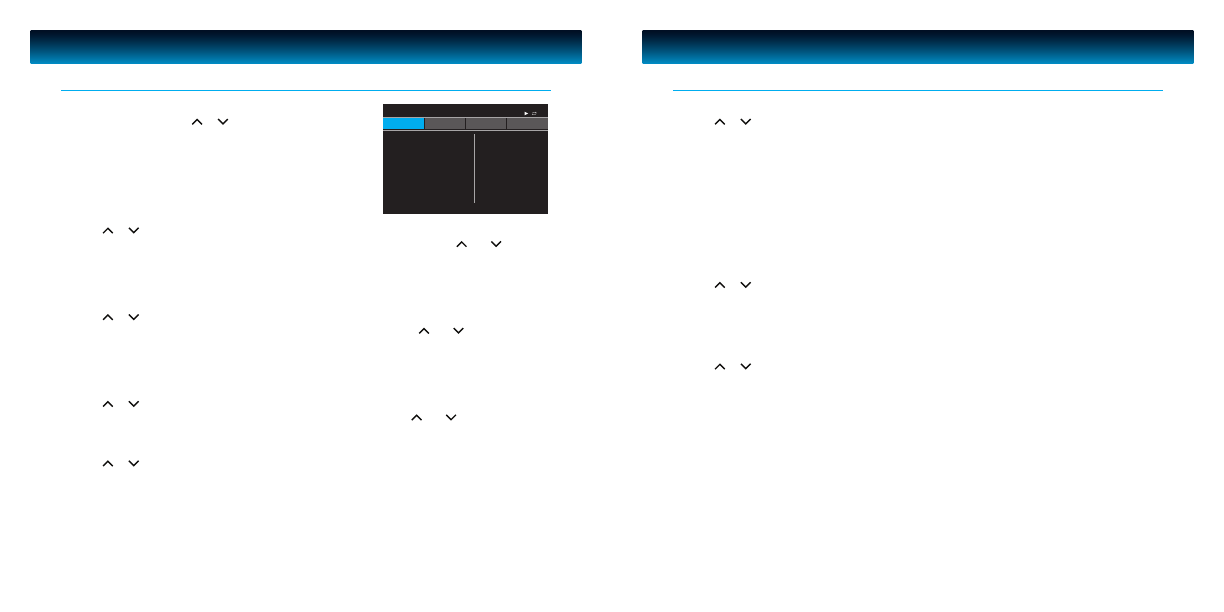
iLuv | 14
i1166 | V10M10_IM_EN_091509
13 | iLuv
OPERATIONAL INSTRUCTIONS
General Playback Instructions for iPod - continued
OPERATIONAL INSTRUCTIONS
iPod Settings
In iPod home menu, press or to choose Setting. Press
SELECT to enter. There are seven options: Shuffle, Repeat,
Language, TV Screen, Fit to Screen, Alternate Audio, Subtitles
1. Shuffle setting:
· Press or to choose Shuffle. Press SELECT to enter.
· There are three settings: Shuffle Off, Shuffle Songs and Shuffle Albums. Using and to choose,
press SELECT to confirm. The appropriate Shuffle icon will show on LCD if you select Shuffle Songs
or Shuffle Albums.
· Press MENU to return to previous menu.
2. Repeat setting:
· Press or to choose Repeat. Press SELECT to enter.
· There are three settings: Repeat Off, Repeat One and Repeat All. Press and to choose and
press SELECT to confirm. The “Repeat 1” icon will show on LCD if you select repeat one. The
“Repeat” icon will display on LCD if you select repeat all.
· Press MENU to return to the previous menu.
3. Language setting:
· Press or to select Language and press SELECT to enter.
· There are four languages: English, French, German and Spanish. Use and to choose and
press SELECT to confirm.
4. TV Screen setting
· Press
or to select TV Screen and press SELECT to enter.
· There are two settings: Widescreen, Standard.
- Widescreen: Used when the LCD display is 16:9 aspect ratio, this is the default setting.
Depending on the media source format and screen configuration preference, the media
content may be displayed widescreen or have letterbox bars.
- Standard: Used when the LCD display is 4:3 aspect. Depending on the media source format
and screen configuration preference, the media content may be displayed widescreen or have
letterbox bars.
General Playback Instructions for iPod - continued
5. Fit to Screen setting
· Press or to select Fit to Screen and press SELECT to enter.
· There are two settings: Off, On.
- Off: Expand iPod video image to the screen edge. Your iPod enlarges the source media so that
the top and bottom or left and right edges end at the screen edge without losing any vertical
and horizontal image information. Depending on your iPod media source, this may result in
adding either letterbox black bars at the top and bottom of the screen or letterbox black bars
at the left and right of the screen.
- On: Expand iPod video image to fill the entire screen without letterbox or letterbox black bars.
Depending on your iPod media source, this may result in cutting of the top and bottom or left
and right edges of the image.
6. Alternate Audio setting
· Press or to select Alternate Audio and press SELECT to enter.
· There are two settings: Off, On.
- Off: To disable the alternate audio channel.
- On: To enable the alternate audio channel.
7. Subtitles setting
· Press or to select Subtitiles and press SELECT to enter.
· There are two settings: Off, On.
- Off: To disable the subtitles display on screen.
- On: To enable the subtitles display on screen.
Note: Not all iPod models support the above TV Screen, Fit to Screen, Alternate Audio and Subtitles settings.
We recommend setting these by using the setup menu on your iPod at Video/Settings path before connecting your
iPod to the dock.
iPod
DVD
SD
USB
Home>Setting
1/7
Shuffle
Repeat
Langueage
TV Screen
Fit to Screen
Alternate Audio
Subtitles
Chloe’s iPod
iLuv
