Installing the driver, Installing the driver -36 – Moxa Technologies CP-132U User Manual
Page 52
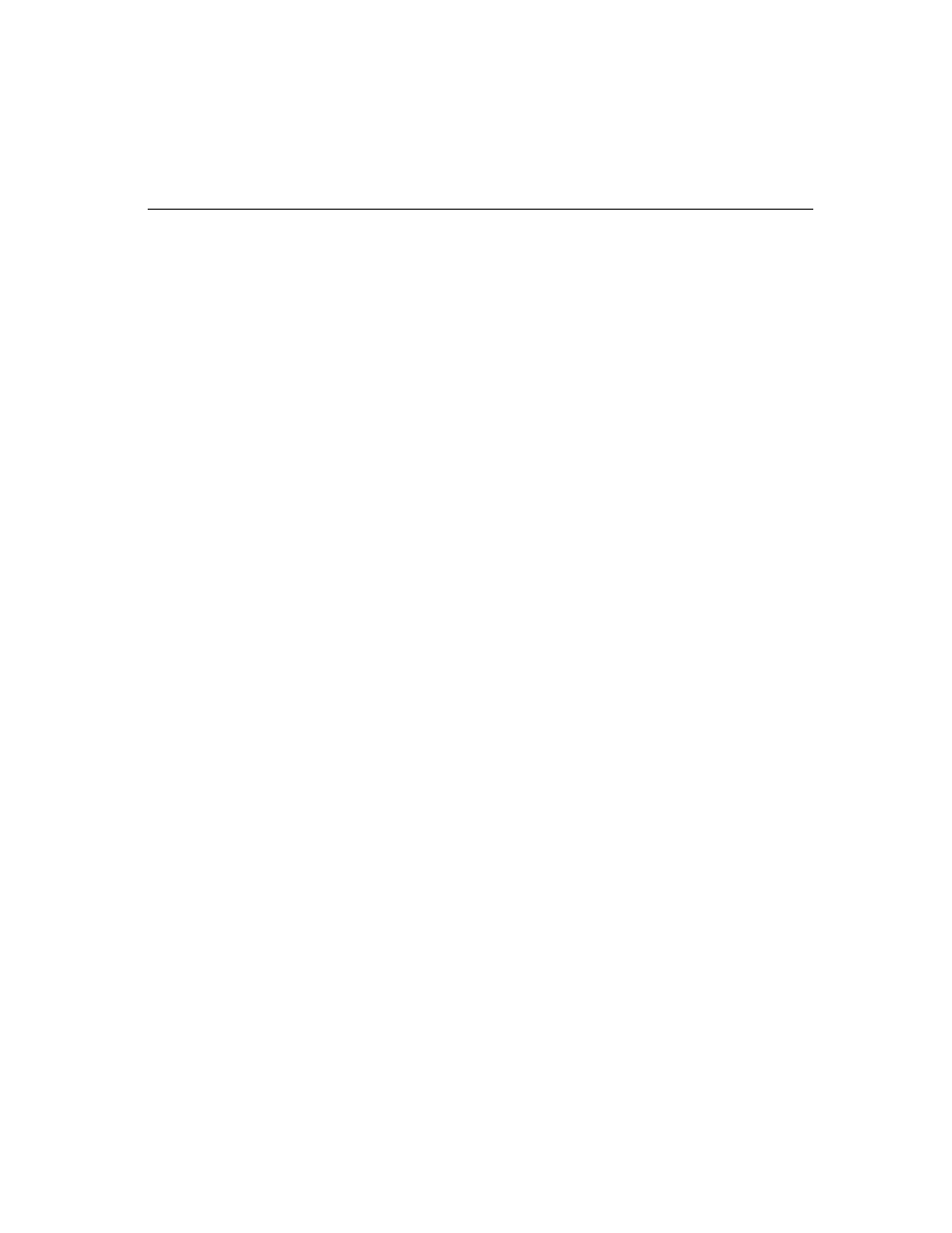
CP-132U Series User’s Manual
3-36
z
Universal PCI Boards: CP-168U, CP-104UL, CP-104JU, CP-134U, CP-134U-I,
CP-132UL, CP-132UL-I V2(CP-132U-I V1)
z
PCI Boards: C168H/PCI, C104H/PCI, C104HS/PCI, CP-114, CP-114I, CP-114S,
CP-114IS, CP-132, CP-132I, CP-132S, CP-132IS
z
ISA Boards: C168H, C168HS, C168P, C104H, C104HS, C104P, CI-104J, CI-104JS,
CI-134, CI-134I, CI-134IS, CI-132, CI-132I, CI-132IS
z
cPCI Boards: CT-114I
The following steps use CP-168U to illustrate the installation procedure.
Installing the Driver
First Time Driver Installation
The following procedure shows how to install the Smartio CP-168U driver for the first time.
First make sure the board or boards are already plugged into the system’s PCI slot(s).
1. Log into NT as Administrator.
2. Copy the folder Windows.nt located under \Software\WinNT on the software CD, to
your computer’s hard disk (under the C: drive, for example).
3. Open the [Control Panel], click the [Network] icon, and then select the [Adapters]
tab.
4. Click the [Add] button, and then the [Have Disk...] button in the [Select Network
Adapter] dialog box.
5. Specify the exact path of the driver diskette, C:\Windows.nt in the example shown here,
and then click [OK] to proceed.
