Changing audio soundtrack language, Zoom function, Displaying scene information – Matsui America DVDR100 User Manual
Page 34: Convenient functions
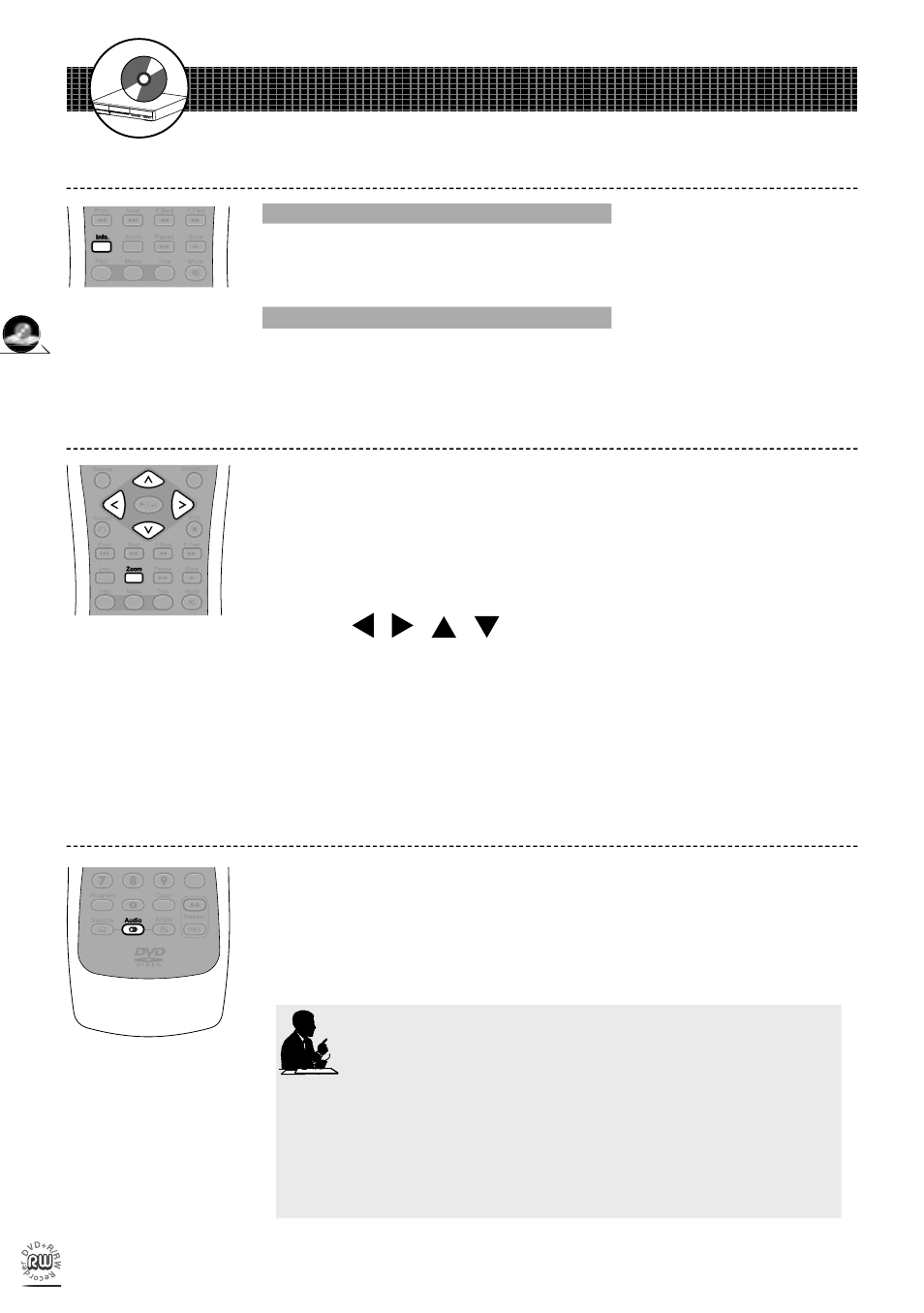
30
DVD
31
DVD
2-4
Convenient Functions
Changing Audio Soundtrack Language
This op er a tion func tions only with discs on which multiple audio soundtrack
lan guag es are recorded.
1
Press
Audio repeatedly to during playback to select the preferred
language.
Zoom Function
The Zoom function enables you to take a closer look at the scene while
you are watching a movie.
1
Press
Zoom during playback, a zoom window box will appear
on the top left side of the screen.
2
Press
Zoom a number of times to see the scene in different sizes.
3
Press / / /
to choose the preferred scene to see it
in different sizes: Zoom x2, Zoom x4 and Zoom x8.
-To return to normal playback
Press
Zoom a number of times until the zoom window box disappears.
Displaying Scene Information
Displaying Scene Information
Press
Info. during playback, the title box, chapter box and time box will be shown
on the top left side of the screen.
Stop Displaying Scene Information
Press
Info. again to close the Info. box.
For your reference:
•
When the preferred language is not selected even after pressing
Audio several times, it may indicate that the setting must be done
in the DVD Menu, or the language is not available on the disc.
For details on how to use the DVD Menu, please refer to Page
36.
•
If you do not select any language as the audio soundtrack lan-
guage, the DVD Recorder will play back a prior lan guage pro gram
on the disc.
