Select line type t1 or e1, Select line coding – Motorola T1/E1 User Manual
Page 49
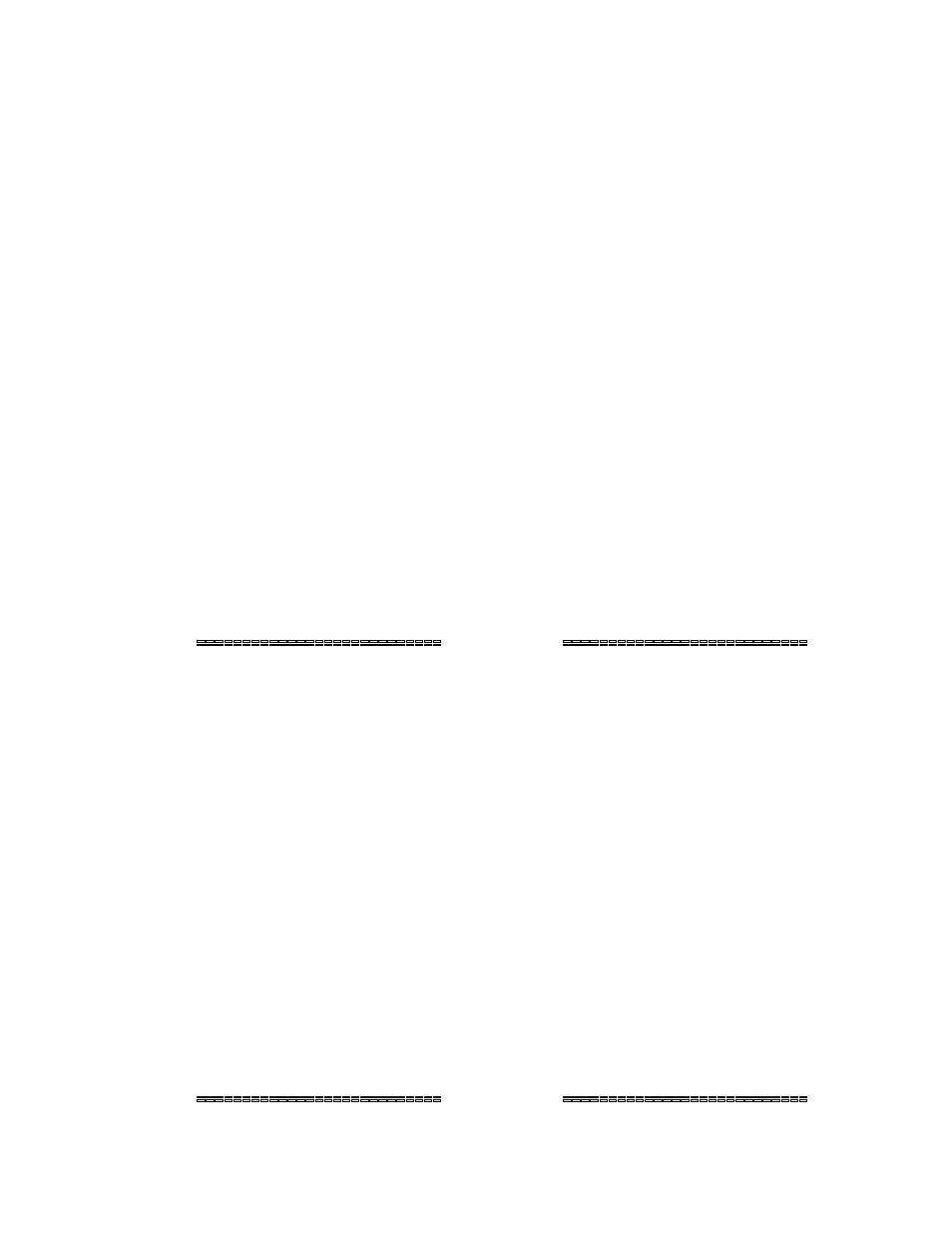
Canopy T1/E1 Multiplexer
September 2004
T1/E1 Multiplexer FPGA Version 3.4
Page 49 of 73
2.5.3 Select Line Type T1 or E1
Procedure 16: Selecting line type T1 or E1 using the EMS
Follow these steps to configure line coding for the Canopy T1/E1 Multiplexer from the
EMS.
NOTE: Selecting either T1 or E1 will configure all 4 channels.
1. From main menu EMS, select the Configuration (Config) option.
2. Select
Configure Line Type.
RESULT: The Line Config dialogue box opens.
3. Click
↓.
RESULT: The dropdown list to specify the coding technique T1 channel opens.
4. Click on the appropriate line coding technique for the T1channel being
configured.
5. Click on the tab for the next Channel to configure line coding for channel.
6. To configure the line coding technique for each channel, repeat Steps 3 and 4.
7. When all channels are configured, select the File
→Reset menu option.
RESULT: A confirmation window pops up.
8. To reset the system, select Yes.
9. Select
Close.
RESULT: The dialogue box closes and you are returned to the EMS main menu.
end of procedure
2.5.4 Select Line Coding
Procedure 17: Configuring T1 line coding using the EMS
Follow these steps to configure T1 line coding from the EMS.
1. From main menu EMS, select the Configuration (Config) option.
2. Select
Configure T1.
RESULT: The Config dialogue box opens.
3. Click
↓.
RESULT: The dropdown list to specify the coding technique T1 channel opens.
4. Click on the appropriate line coding technique for the T1channel being
configured.
NOTE: You must select a coding technique: either B8ZS or AMI.
5. Click on the tab for the next Channel to configure line coding for channel.
NOTE: If the system has been reset, clicking the Refresh button will replace the
displayed values with currently-programmed values.
6. To configure the line coding technique for each other channel, repeat Steps 3
and 4.
7. Select
Close to close the dialogue box once all channels are configured.
RESULT: You are returned to the EMS main menu.
end of procedure
Issue 3
