One touch direct connect, Group connect, Making group connect calls – Motorola I1 User Manual
Page 45
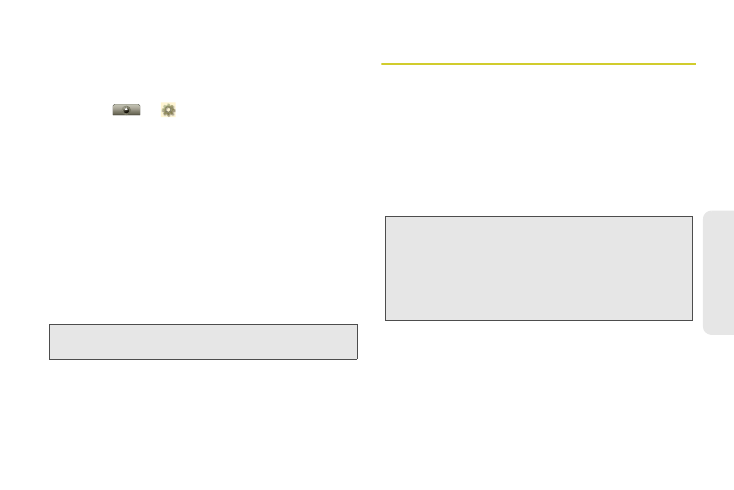
35
Mak
ing Calls
One Touch Direct Connect
You can customize the DC button for quick access to
Direct Connect functions.
ᮣ
Touch
>
Settings
>
Call settings
>
Direct Connect settings
>
One Touch DC
.
Group Connect
A Group Connect call is similar to a Direct Connect call
to one user, but is made to multiple Direct Connect
subscribers at once. You can create Groups from your
phone and call up to 20 other Group Connect-
compatible phones* anywhere on the Nextel National
Network. You can create a Group for one-time use or
store it to Contacts so you can call it at any time.
Making Group Connect Calls
1.
From Contacts or the Call log list, touch a Group to
open it.
2.
Press the DC button.
.
Options
Off
Turn off
One Touch DC
.
Launch DC
Contact List
Open a list of Direct Connect
contacts on your phone.
DC a selected
contact
Start a Direct Connect call with the
selected contact.
DC the most
recent number
Start a Direct Connect call with the
most recent Direct Connect
number in the
Call log
.
Tip:
You can also add the
One Touch DC
widget to your
home screen. See “Widgets” on page 14.
Note:
In order to store Groups to your MOTOROLA i1, you
must use the 128K SIM card that came with your
phone. The 128K SIM card is labeled “Nextel 600
Contcs & 25 Grps”. With this SIM card, a maximum of
25 groups can be added to your MOTOROLA i1. Group
entries created with your MOTOROLA i1 may not be
readable by older iDEN SIM-based phones.
